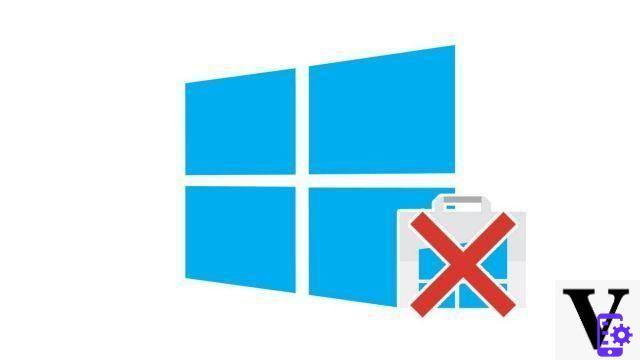
By dint of installing software, we sometimes forget that the size of the hard drive is limited ... If you want to uninstall software on Windows 10, this tutorial dedicated to teaching you how to properly manage your software on Windows 10 explains the procedure. the fastest way to make space by removing those software you no longer need.
How to Quickly Uninstall Software on Windows 10
- Right click on the Windows button at the bottom left of the screen (or simultaneously press the Windows + X).
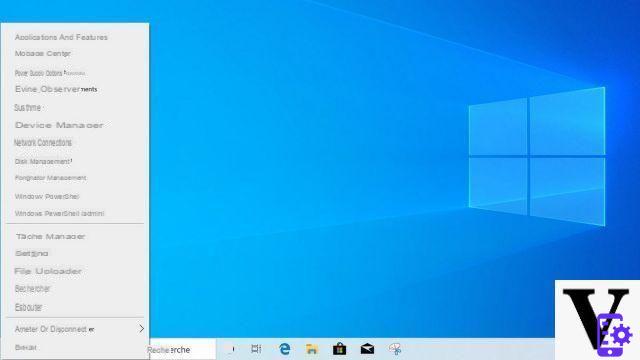
- Click on Applications and features.
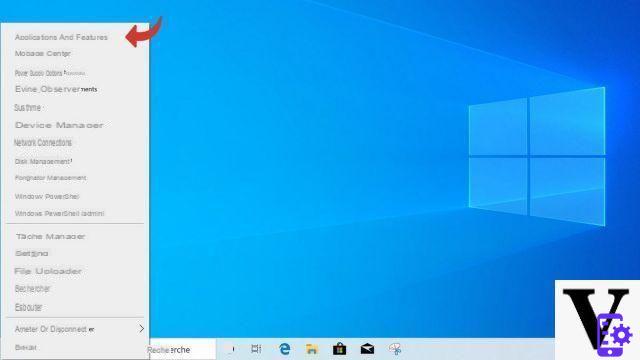
- A window appears. By scrolling down, you can see a list of all the apps installed on Windows 10.
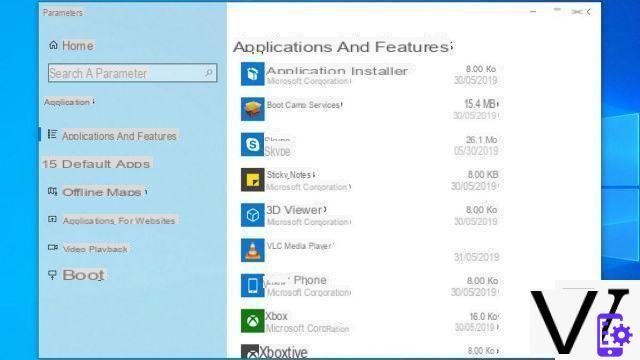
- Click on the app you want to uninstall.
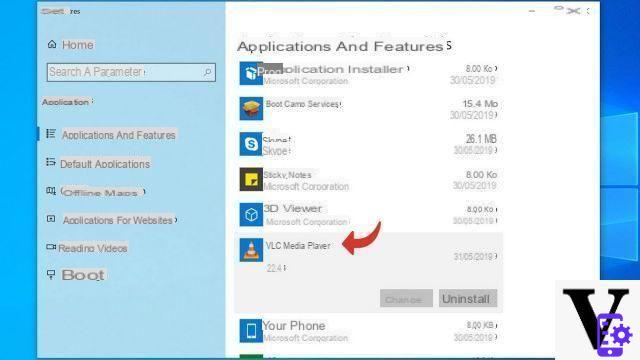
- Click on uninstall.
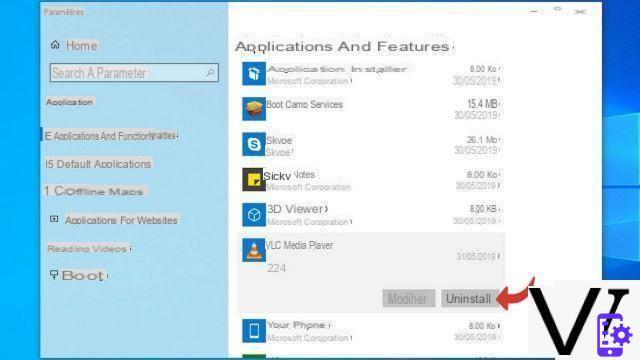
- Confirm by clicking again on uninstall.
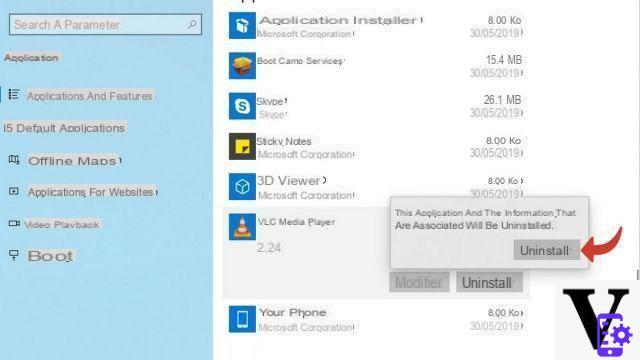
- The software uninstaller starts. Follow the steps on the screen.

To go further, some utilities offer an advanced uninstallation of your software: this is the case of Ashampoo Uninstaller, Revo Uninstaller or iOBit Uninstaller. In addition to performing a standard uninstall, they track down all the backup files and other registry keys that software sometimes leaves behind.
Find our tutorials to help you manage your software on Windows 10:
- How to access the Windows 10 task manager?
- How to run software as administrator on Windows 10?
- How to run old software on Windows 10?
- How to install software on Windows 10?


























