Having a linked account with Microsoft is a great way to always have files and data available on all devices that you sign in with the same account.
You will need a account Hotmail, Outlook, Live o MSN to be able to download applications from the Web Store, synchronize calendar, mail, manage events, etc.
To add an account to your computer, you need to go to its configuration by accessing it directly from the start menu. To do this, press the Windows key or click with the mouse on the logo in the system tray.
Find and click «Windows Security> Account Protection> Sign in to Microsoft ". The next thing will be to log in with your login details. Remember to use an account you have access to.
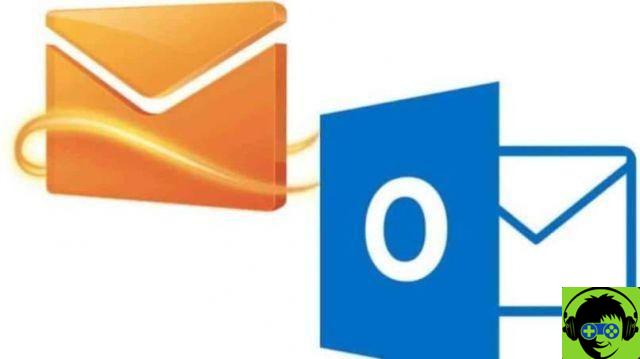
Why should we have a Hotmail or Outlook account connected to our PC?
It is important that you know that when you go through the process of Windows 10 installation, you will be prompted to connect a Hotmail or Outlook account to log into the operating system. If you have a problem with your Outlook account, you can delete it by following these simple steps.
If you are using a local account, all the procedures you perform within it remain as the name indicates locally.
If, on the other hand, you add an account, it will remain in constant synchronization with all the procedures you do on all the devices associated with that account. It is a good tool for you to be able to access your data anytime from any mobile or desktop device.
In Windows 10, your account Hotmail o Outlook allows you to configure your profile. However, you can link and unlink an account whenever you want.
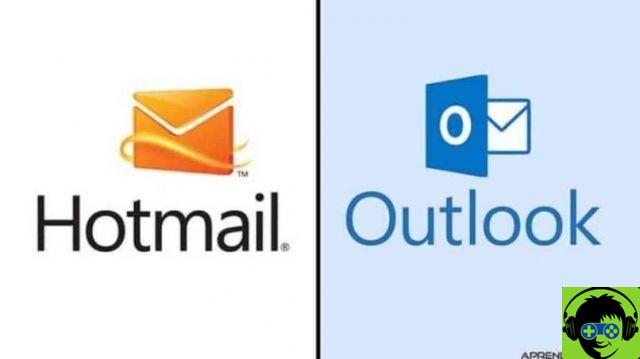
How to delete or unlink Hotmail or Outlook account from Windows 10 in just a few steps
You may need to unlink an account for personal or support reasons. To do this, we will start by saying that the procedure is the same for all the accounts you have.
To start the process, what you should do is go to the start menu with the Windows key and click on » settings ". When you do that, a window with several options will appear.
You should look for the button " Account «, Which is represented by the icon of a person. In the new window that has opened, look for the information » Information ". It is located in the options menu on the left of the screen.
The next thing will be to click » Log in with a local account instead ". If you are careful, to log in to Windows 10 you must do it with an Outlook account, however it is the same if you have a Hotmail account.
You will now have a blue screen. There you have to enter the password of your current linked account. Once done, click on the button » NEXT »That you have at the bottom right of the screen.
Now you need to enter a name for the local account and a password. It is important not to forget this, because if you want to reconnect an account in the future you will have to remember this information.
When you have completed all the fields, click on » NEXT »And now you will see a blue window with your local account details. To finish, click » close session and end " to end the process.
You need to reboot the system and re-enter " Configuration> Account » to verify that the changes were made correctly.
Hello, that simple you can unlink a Hotmail or Outlook account from Windows 10 and log into your computer locally.
If you want to easily and easily manage your email accounts, use the Slack application which allows you to manage your linked accounts.


























![[Free] Software to Play and Listen to Music on Windows PC -](/images/posts/bce57ef3d2bc9852e0fa758f66120b13-0.jpg)