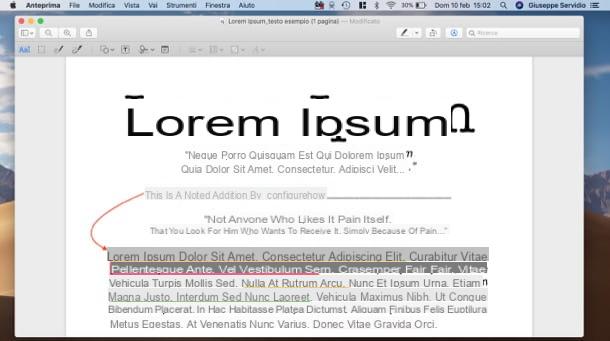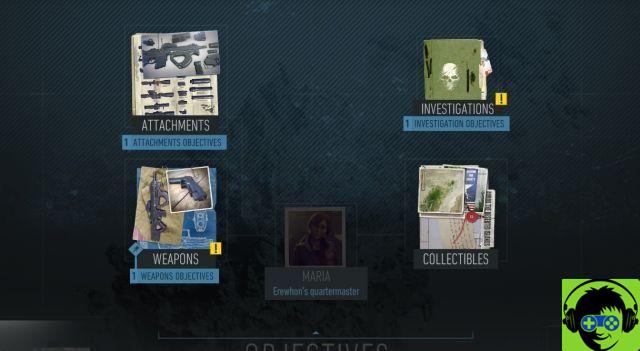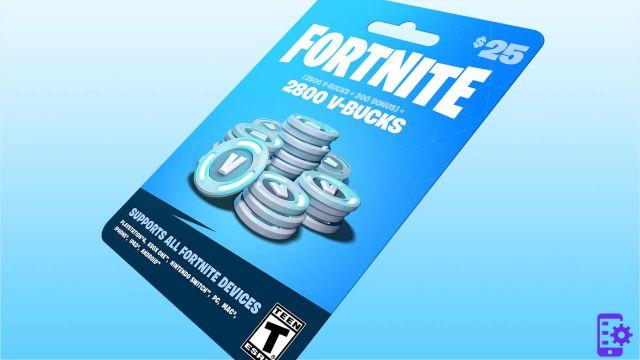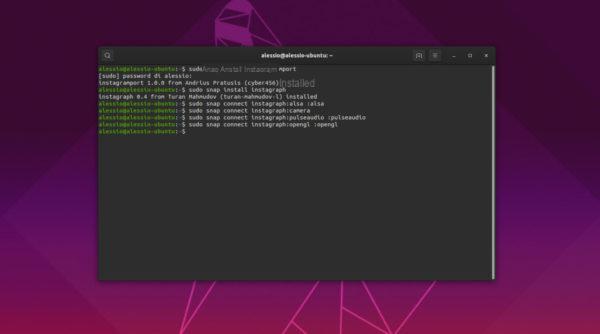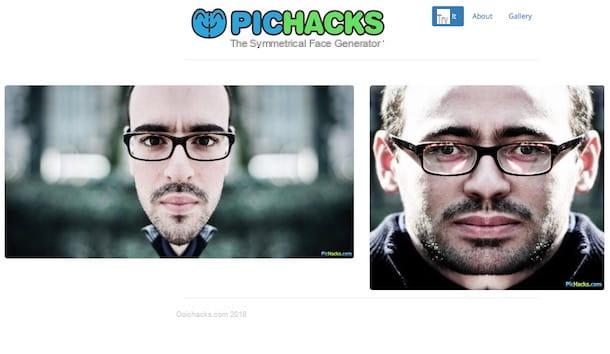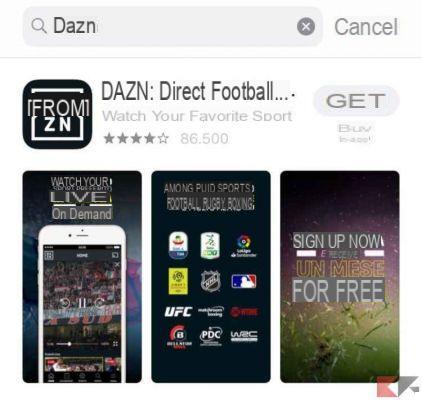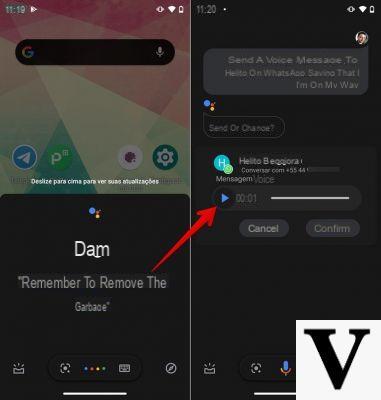After reading my guide on how to make money with Pinterest with great interest, you decided to put my tips into practice and you immediately jumped on the social network to create your account. After completing the registration procedure, however, you found some difficulties in publishing your shots and your images: I admit that, at least initially, to understand how Pinterest it is not at all simple and between Pins and virtual whiteboards it is easy to get lost. I guarantee you, however, that after learning the basic features of this platform, you will be surprised by its great ease of use and all your teething problems will be just a distant memory.
Courage: if you give me five minutes of your free time, I can explain how to upload photos to Pinterest from both smartphone and computer. First, I will show you how to add an image on your device and how to upload it to your Pinterest account by "capturing" it directly from the web, then I will tell you how to move it from one board to another and how to permanently delete it. Also, in case you haven't succeeded yet, I'll also tell you how to upload a photo to use as your profile picture. Interesting, right?
If you agree, let's not waste any more time chatting and get to action right away. Make yourself comfortable, take all the time you see fit and dedicate yourself to reading the next paragraphs. Carefully follow the "tips" I am about to give you, try to put them into practice using the device at your disposal and I assure you that posting a photo on Pinterest will be as easy as drinking a glass of water. Let it bet?
Upload photos to Pinterest from your mobile
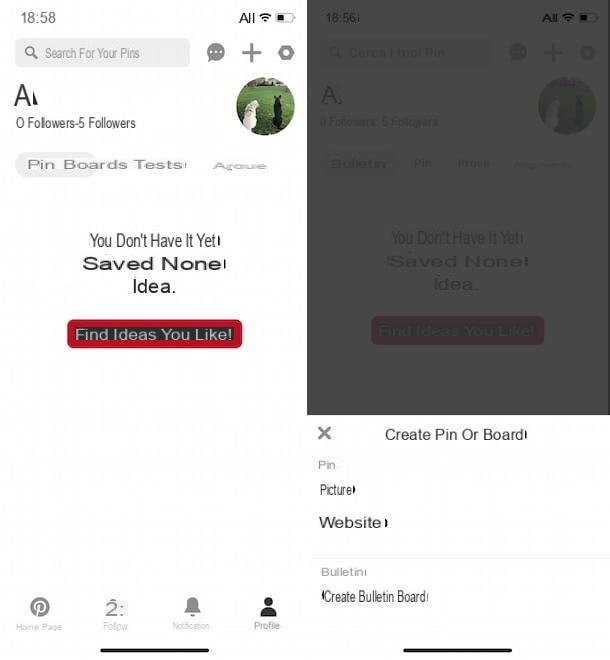
The simplest solution for upload photos to Pinterest is to use your mobile phone. In fact, by downloading the Pinterest application for Android and iOS devices, you can manage your account from smartphones and tablets in a very simple way.
After downloading the Pinterest application from your device's store, start it by tapping its icon (a White “P” on a red background) present on the home screen and presses the button Log in to connect to your account. If you don't have one yet, tap the buttons instead Continue with Facebook o Continue with Google to register using your Facebook account or your Google account, otherwise select the option Continue with your email And that's it.
In the latter case, enter your email address in the appropriate field and press the button NEXT, create a Password to use for access to Pinterest and presses the button again NEXT, dopodiché inserti i tuoi dati nei campi Name and surname ed Age and tap the button NEXT to create your account. Finally, specify your gender (Male, Female, custom), select yours country of residence, specify a minimum of five elements of your interest among the options visible on the screen (Quotes, Technology, Soccer, Car, Travel, Pets etc.) and presses the button NEXT. To learn more, you can read my guide on how to get into Pinterest.
Once you've created your account, you're ready to post your first photo. Press, therefore, on the item Save yourself present in the bottom menu (on iPhone it is Profile), presses the button + and select the item Pin from the menu that appears (the Gallery if you are using an iPhone or iPad). Then select the photo of your interest in the smartphone gallery or tap on the icon of camera to take a shot in real time.
If, on the other hand, the image you want to upload to Pinterest is not on your device but online, after pressing the button +, scegli l'opzione Website (the icon of a tondo) and enter the URL of the photo you are interested in (or the website from which you want to retrieve the image) in the field Enter web address (o Include links or search if you use an iPhone / iPad)
Now, if you wish, enter a caption to associate with the photo in the field Add a description, then select the board on which to publish the image or, if you haven't created one yet, tap on the option Create board to create your first virtual whiteboard. In the latter case, enter the name of the board in the field Board name, choose whether to make it secret by moving the toggle next to the option Secret bulletin board da OFF a ON e pulsing sul pulsating Crea to create the whiteboard and upload your photo.
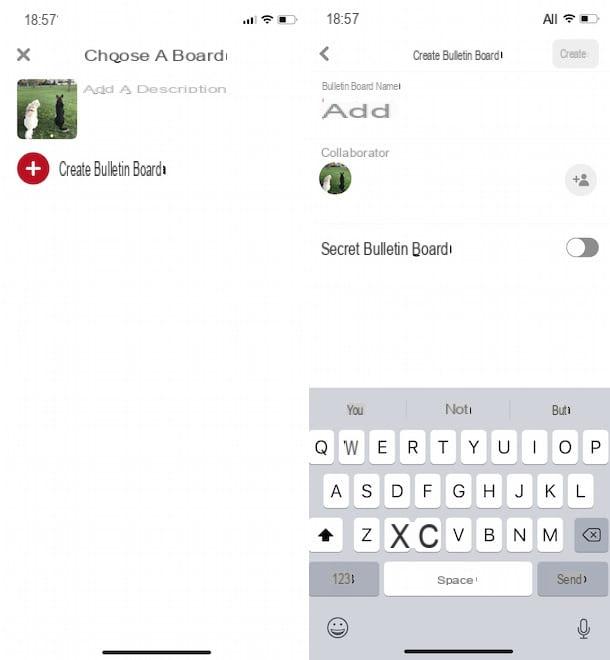
To edit a photo, tap on the item Save yourself (o Profile on iOS) at the bottom, select the tab Pin and keep your finger pressed on the photo of your interest until four buttons appear on the screen: at this point, choose the item Modification (l'icona della pencil) and take action in the fields Title, Description o Website to change the name of the photo, its description or the URL to which the image should point, otherwise select the item Dashboard to move the image from one board to another or to the option Delete to delete the photo.
If, on the other hand, you are wondering how to insert your own photo on Pinterest to use as a profile picture, start the Pinterest app and, if you haven't already done so, log in to your account. Then press on the item Save yourself your android or Profile on iOS in the bottom menu, tap on letter initial of your name and choose the option Upload profile picture. Now, select theimage that you intend to use as your profile photo, press the button Choose And that's it.
Upload photos to Pinterest from your PC

It was preferred upload photos to Pinterest from PC, all you have to do is connect to the official website of the social network, access your profile and create a new Pin (ie a multimedia content).
To proceed, connected to the main Pinterest page, click on the button Log in at the top right, enter the data associated with your account in the fields Email or phone number e Password e pulsing sul pulsating Log in. Alternatively, if you signed up using your Facebook account or Google account, click the buttons Continue eat [nome] o Continue with Google to log into your profile.
If, on the other hand, you have not yet registered on Pinterest and you are reading this guide for information, to create a new account, on the main screen of the platform, enter the required data in the fields Email, Password ed Age e pulsing sul pulsating Continue. On the new page that opens, specify your gender by placing the check mark next to one of the options between Man, Donna o Customize, select yours country of residence and yours language e pulsing sul pulsating NEXT. Finally, select at least five of your interests by choosing from the options Quotes, Car, Humor, Soccer, Travel, Design, Photography etc. and presses the button end to create your account.
You are now ready to upload a photo to Pinterest. Then click the button + visible at the bottom right, press the button Not now (to avoid installing the Pinterest extension for your browser) and select the item Create a Pin. Alternatively, click on yours name visible at the top right to access your profile, press the button + and select the item Create Pin from the menu that appears, otherwise, after opening your profile page, select the tab Pin and click sul pulsating + related to the item Create Pin.
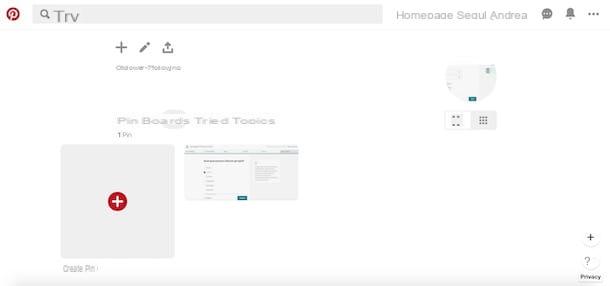
On the newly opened page, choose whether to upload a photo from your computer or use an image whose URL you know. In the first case, click on the icon of camera, select the photo of your interest and proceed with the upload. If, on the other hand, you want to upload an image already on the Web, press the button Save from site, enter its URL in the field Enter website and click the freccia rivolta verse destra. In the new screen displayed, select the image of your interest and press the button Add to Pin.
Now, enter a title for the uploaded image in the field Add a title and, if you wish, also enter a description in the field Tell us more about this Pin and a web address to which the photo in the field should refer Add the URL this Pin links to.
Then click on the item Choose a board (required), scegli l'opzione Create board, enter a name in the appropriate field, choose whether to make it private by moving the lever under the item Secret da OFF a ON e pulsing sul pulsating Crea to create the bulletin board and, subsequently, Save to post the photo. To learn more, you can read my guide on how to post on Pinterest.
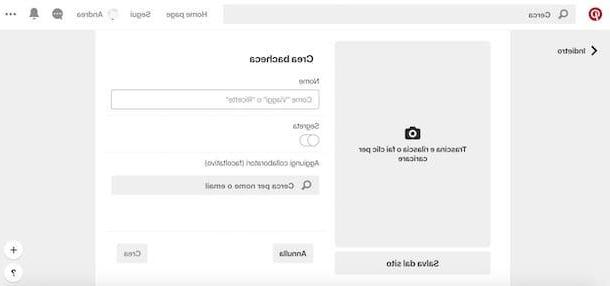
If you are interested in knowing how to upload a photo of yourself to use as a profile picture, first log into your account and click on the three dots present at the top right. Now, select the item Change settings, scegli l'opzione Profile visible in the sidebar on the left and presses the button Change image present next to the icon of thelittle man.
Clicca, quindi, sul pulsating Choose photos, select the photo of your interest on your computer and press the button apri, then wait for the upload to reach 100%, click on the item Save settings And that's it.
How to upload photos to Pinterest