A recent update released by Microsoft for its operating system leads to a high processor usage. The problem with this new update concerns an error inside Cortana / Search function. In this article, therefore, we have grouped together some solutions to solve the KB4511555 Windows 10 problem with the CPU in order to return to using your computer as before.
Premise
To fix the bug introduced by the update KB4511555 just make a fix. The bad news is that once applied, you can only use Bing for Windows and Cortana search. If you have not downloaded / installed this update, we recommend that you ignore it until a patch or new update is released. If not, keep reading the guide.
Windows 4511555 update KB10 problem with CPU: first solution
There are two things to consider for easily identify the error. The first is the obvious high processor usage. You can check this by simply opening the Activity manager (by right-clicking on the taskbar and choosing Activity management from the menu that appears) and pressing on the tab Processes. Once this is done, click on CPU column to sort items by processor consumption. Here you will find that the process Cortana o SearchUI.exe consume more.
The second thing to consider is that the search function of Windows 10 It does not work anymore. This will not be able to fully charge or will only function partially.
The first solution you can follow is the simply uninstall the update taking advantage of the special feature proposed by Windows 10. To do this, follow the steps listed below:
- Open the Settings operating system using the key combination Win + I or click ongear present in the menu of Home and then choose Update and security.
- Means Windows Update, press on View update history and then press on the item Uninstall the updates.
- Through the window Uninstall an update, locate the update KB4511555 through the proposed list, select it with the left mouse button and then proceed with the uninstallation by pressing the button Uninstall which appears at the top.
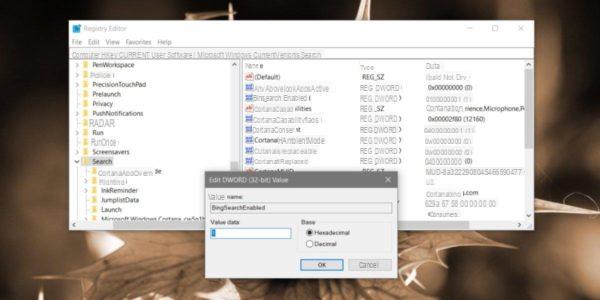
Windows 4511555 update KB10 problem with CPU: second solution
If you are unable to uninstall the update using the Settings di Windows 10, then we advise you to follow the second method. The fix is to make a change to the registry of the operating system, so you will need administrator rights.
That said, let's see the steps to follow:
- Open a window of Run through the key combination Win + R, type regedit within the text field and dates Submit to confirm opening.
- Once the registry editor of Windows 10, follow the path HKEY_CURRENT_USERSoftwareMicrosoftWindowsCurrentVersionSearch clicking on the appropriate arrows next to each name.
- After selecting the folder Search, identify the key BingSeachEnabled and double click on it.
- Through the proposed window, set Dati value su 1 and confirm the change by pressing on OK.
- All you have to do is restart your computer to make the change made to the registry effective.
As anticipated at the beginning of the guide, the Windows search will exploit Bing instead of another search engine (eg. Google). Alternatively, you'll have to wait for that Microsoft release a new update or a possible patch.
Doubts or problems? We help you
If you want to stay up to date, subscribe to our Telegram channel and follow us on Instagram. If you want to receive support for any questions or problems, join our Facebook community.


























![[Free] Software to Play and Listen to Music on Windows PC -](/images/posts/bce57ef3d2bc9852e0fa758f66120b13-0.jpg)