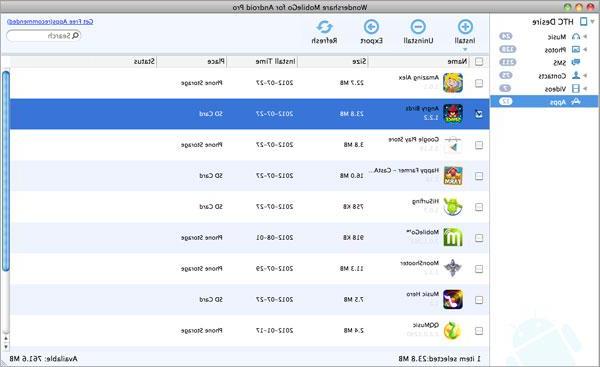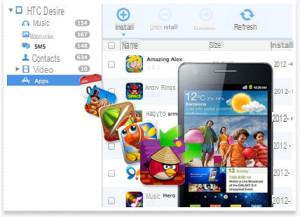Download the free demo version of TunesGO (Mac) from the button below to start managing your Android without any difficulty.


It supports Mac OS X 10.7 and above
>> If you have a Windows PC, go to MobileGO Android for Windows
TunesGO functionality for Mac
Here are the main features of this "Mac Android Manager":
 Backup and restore complete data in just one click!
Backup and restore complete data in just one click!
 Import multimedia files (e.g. photos, videos, music) from Mac to your Android phone / tablet with ease.
Import multimedia files (e.g. photos, videos, music) from Mac to your Android phone / tablet with ease.
 Automatically converts music and video files to the supported and optimized format for your Android smartphone / tablet.
Automatically converts music and video files to the supported and optimized format for your Android smartphone / tablet.
 It allows you to send SMS (even bulk) directly from your Mac
It allows you to send SMS (even bulk) directly from your Mac
 Complete management of address book contacts (import / export wizard)
Complete management of address book contacts (import / export wizard)
 Install, uninstall or create backups of your applications
Install, uninstall or create backups of your applications
These are just some of the features available in TunesGO Android for Mac
- How to backup and restore Android data
- How to import / export multimedia files (photos and videos)
Guide: How to Backup and Restore Android Data
Step 1. Download, install and launch TunesGO Android on your Mac
Step 2. Connect your Android to Mac via USB cable
Here is the main screen of the software, as soon as it detects your mobile:
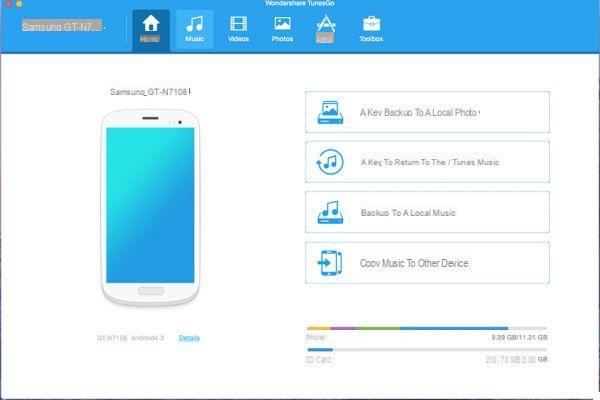
Step 3: Click on the button "BACKUP”To make a complete backup of the device and save it on your computer
You will be able to choose the data folders, for which you want to make a backup:
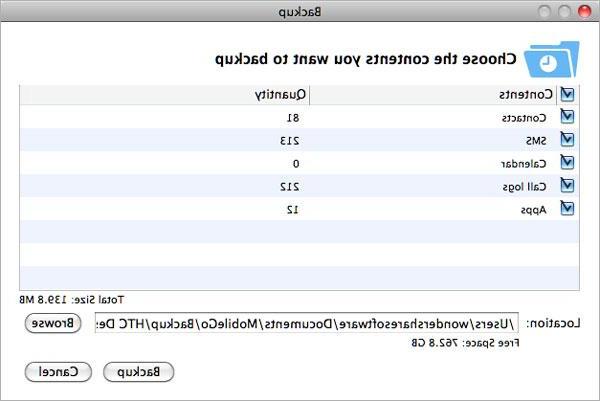
Step 4: To restore the data, all you have to do is click on the "RESET”And select the backup file created in the previous step.
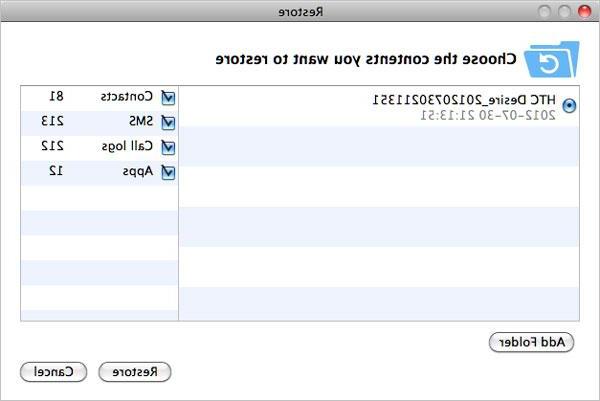

Guide: How to Import / Export Multimedia Files
Step 1. Download, install and launch MobileGO Android on your Mac
Step 2. Import / Export files (photos, videos, audio)
To transfer files from your Mac to your Android mobile / tablet, just select the folder of interest (eg. Photos) and then click on the "ADD”To choose the files to import.
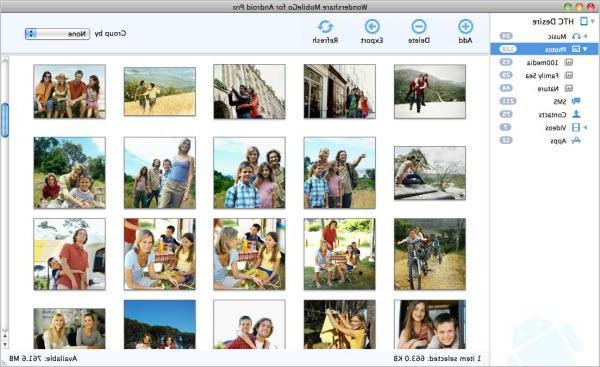
If you want to export photos, videos or music from the device to your Mac, just select the files and click on the button at the top International Trade. Very simple!

Guide: How to Manage Contacts, SMS and Apps directly from your Mac
To send SMS directly from your mac, click on the left on SMS and then click on "New"To write and send an SMS to whoever you want (you can also send an SMS to all your contacts !!)
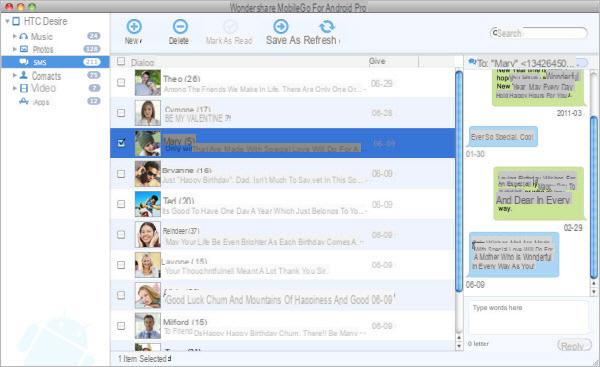
If, on the other hand, you want to save the SMS on your Mac, select them and then click on at the top SAVE IN FAVORITES.
As for the contacts in the address book, you can also import them (from vCard file or Address Book) or Export them on your Mac in vCard format.
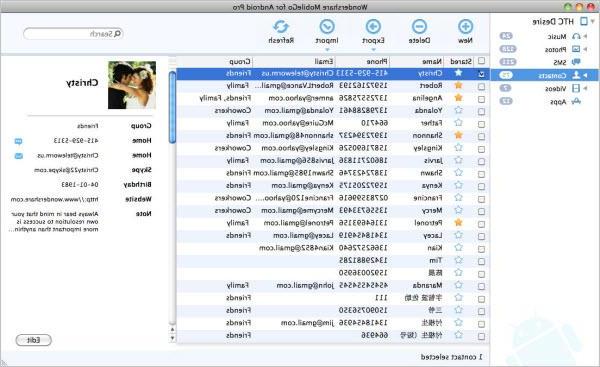
Finally, as regards the management of apps, you can install / uninstall / backup your applications with just one click, from the screen that appears by clicking on APPS