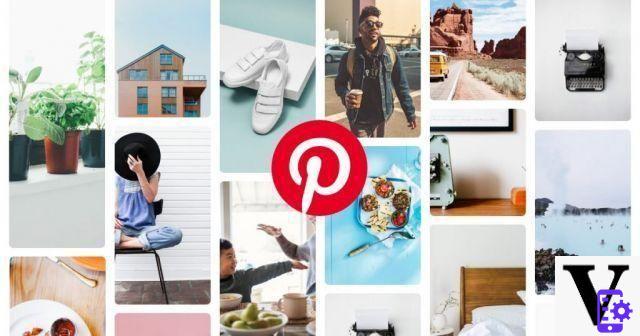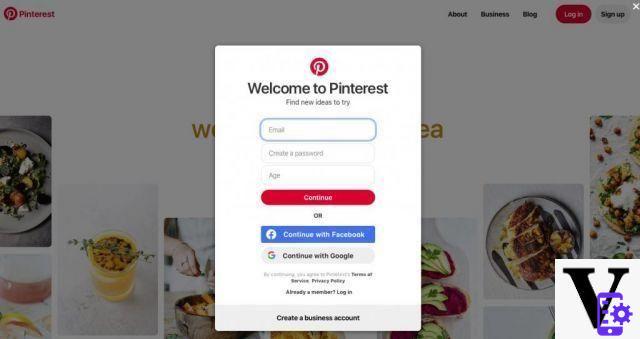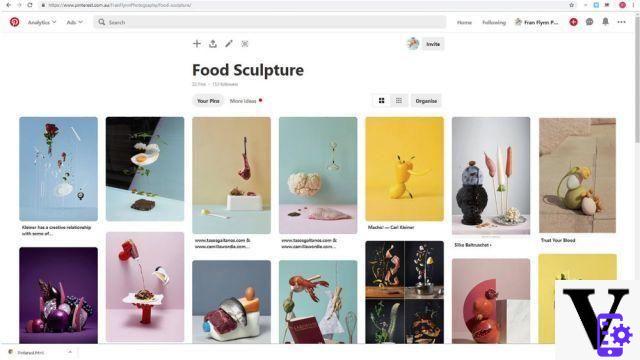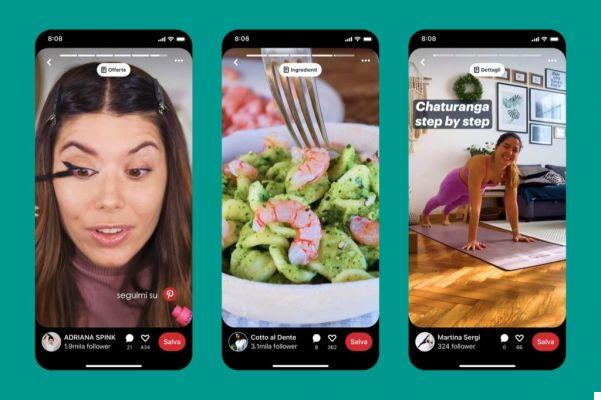After analyzing a good part of the most popular social media of the moment, today we focus on Pinterest. During 2020, the platform was incredibly successful, so much so that it was able to surpass the 400 millions of active users every month. A boom due to the uniqueness of this social network, used all over the world as a source of inspiration for recipes, travel, outfits, furnishings and much more. That's why we decided to write a small guide to understand how Pinterest works, what it really is and how to use it to collect images to your taste. Ready to find out with us? Here's what you'll find in our guide:
- What is Pinterest?
Why is it called Pinterest?
On which devices can Pinterest be used
Is Pinterest free? - How does Pinterest work?
How to download and install the App
How to sign up for Pinterest
How to unsubscribe from Pinterest - How do you use Pinterest
Create a board on Pinterest
How to save a Pin on the wall
Create a Pin from a photo - Pinterest: tricks of the trade
Increase followers on Pinterest
Create a business account on Pinterest
Shop on Pinterest - The story of Pinterest
What is Pinterest?
In the vast social media landscape, Pinterest is something of an exception. In fact, it is not a platform that allows you to follow the updates shared by other users, but rather a sort of virtual bulletin board in which to collect images that inspire, excite and fascinate you. More specifically, the application allows users to create real thematic virtual whiteboards - called "Board”-, in which to save the photos on the platform.
In Pinterest parlance, this action is referred to as "Pinnare“, That is to virtually pin. It is quite clear, then, that the platform functions as a kind of gigantic aggregator of visual content. Photographs, tutorials, infographics and video recipes are just some of the contents that you will be able to find on the social network. A fairly large source of inspiration, which every month convinces well over 450 million users to create boards and pin images.
Why is it called Pinterest?
The name of the platform is quite emblematic of its function. In fact, Pinterest was born from the merger of two different English words: "pine"(Pin) and"interest"(Interest). The name could not have been more suitable, and it clarifies that the social network is in effect a virtual bulletin board in which to pin down ideas of all kinds.
On which devices can Pinterest be used
Pinterest is accessible from both PC be from mobile devices, albeit with some differences regarding the user interface. In any case, if you want to access the platform from Dekstop, simply connect to the website www.pinterest.it. Conversely, if you prefer to use a smartphone or tablet to access your account, then you will need to download the official application from the App Store or Play Store.
Is Pinterest free?
Pinterest is one free platform, which you can use at your convenience, without the need to sign up for a subscription.
How does Pinterest work?
Once we have clarified what this very particular social network really is, let's now see how Pinterest works. In this section of our guide we will help you understand how to download the platform App and create an account to start collecting content on your virtual message boards.
How to download and install the App
If you have decided to use Pinterest from a smartphone or tablet, then you need to download theofficial application of the platform on your device. Whether you own an iPhone or any Android smartphone, just look for the App in the reference store, being careful to be wary of any imitation. The Pinterest application is easily recognizable thanks to its logo: a white P inside a red circle.
In any case, to search for the App, just enter the name “Pinterest” in the search bar of the App Store or Play Store. And, once you find the right one, all you have to do is click on the "Install" button and wait for the procedure to finish. At this point, if you already have an account, just open the application and log in with your credentials. If this is the first access, however, it will be necessary to complete the registration procedure. Let's see how.
How to sign up for Pinterest
Once you have downloaded the official App, or connected to the official website from your PC, you can proceed with the registration on the platform. So let's see how Pinterest works with regards to the registration procedure.
First, you need to open the application on your mobile device to immediately see the registration screen. At this point, click on the "Register" button, enter your email address, the password you have chosen, your age and click on "Next". Before completing the registration, you must enter some information that concern you: gender, country where you live and topics of interest to you. By clicking on "Next", the platform will begin to offer you a series of images that may be of your liking, so as to allow you to build your first Board. Once you view the Photo Feed, your registration is complete.
To complete the Pinterest registration procedure from your PC, you must first connect to the official website of the platform. Once done, click on "Register" and choose the registration method you prefer: by entering your email address, your password and your age, or using your Facebook or Google credentials. In both cases, once you have entered the required data you will have to answer some questions of the platform about your gender and your topics that interest you. By clicking on "Finish" the social network will begin to process your tastes and will return you a feed of images that you might like, so as to help you build your first virtual wall.
READ ALSO: Pinterest launches “Interests”, the new widget for iOS
How to unsubscribe from Pinterest
If you've found that you don't like how Pinterest works, or if you think it's not the right social for you, then you can choose whether deactivate or close your account. These are two different procedures: in the first case, your virtual boards and your Pins will be temporarily deactivated, at least until you decide to revive the account. In the second case, however, all information relating to your profile will be permanently deleted from the platform. So let's see how to do it.
Want to take a momentary break from Pinterest? Well, then here's how to deactivate your account on a completely temporary basis. Open the PC platform and click on the down arrow in the upper right corner. Click on "Settings" and then on the item "Account settings" in the left menu. In the "Account changes" section click on "Deactivate account" and then on "Continue". Before proceeding with the deactivation, the platform will ask you why you have decided to leave your Pinterest profile. Choose one of the answers among those proposed to you and then click on "Deactivate account" to complete the procedure.
Choosing to close an account means permanently deleting all boards and Pins from the platform, without the possibility of recovering them in any way. If you are sure of your choice and proceed with the closure request, your profile will first be disabled for 14 days, after which it will be eliminated forever. During this time, you will still be able to reactivate your account, provided that is your intention.
The procedure for closing is simple: open Pinterest from Desktop, click on the down arrow in the upper right corner and then on the item "Settings". At this point select "Account settings" from the left menu and go to the "Account changes" section. Here click on "Close account", specify the reason for your decision and then click on "Send email" to receive confirmation of the start of your closure procedure. The game is done, you can consider yourself out of Pinterest.
How do you use Pinterest
Understanding how Pinterest works is far from complex, especially considering the simple and intuitive interface of the social network. But since this is a platform with a completely different functioning than the others - such as TikTok or Instagram -, it will take you some time to get inside the mechanism of Board and Pin. Here are some useful tips to take your first steps on Pinterest.
Create a board on Pinterest
In Pinterest parlance, the “Board” is one virtual dashboard to save your Pins, that is the images you like the most. The platform allows you to create one directly from your profile before you even collect photos, or to build it when you decide to save a Pin.
In the first case, you simply need to log into your account, click on the "+" button and then on the "Create board". At this point, enter the name of your Board - which can reflect the topic that the Pins will cover - and choose whether to make it public or keep it private. The private boards will only be visible to you and your collaborators, while the public ones can be visited by any user on the platform. By clicking on "Create", your virtual bulletin board will take shape. At this point, all you have to do is pin here the images you like best.
But this isn't the only way to create a Pinterest board. If in the Feed you find an image that you like and that you would like to save on your first Board, then you can do it. It is enough for you click on the "Save" button on the image to see the “Create Board” screen appear. Enter the name you prefer and then click on "Create". In seconds, your first Pinterest board is ready!
Once a Board has been created, it can be changed at any time you want. To do this, you just need to access your profile and click on the pencil icon on the bulletin board. Here you can upload a cover image, enter a description detailed collection of images, add collaborators, choose whether to keep it secret or not. Furthermore, this section also allows you to enable or disable the "Personalization" function, which allows the platform to show you Pins inspired by this board directly in the Feed. This will make it easier for you to collect inspirational images.
Discount New Apple iPhone 12 Pro (128GB) - Pacific Blue
New Apple iPhone 12 Pro (128GB) - Pacific Blue
- 6,1 "Super Retina XDR display
- Ceramic Shield, harder than any smartphone glass
- 5G for lightning-fast downloads and high-quality streaming
Are you thinking that you no longer need one of your virtual boards and want to get rid of it temporarily or completely? Well, Pinterest allows you to do that. By archiving a Board, it will be immediately housed at the bottom of your profile, below all other boards. You will no longer be able to save Pins in it, and the board it will no longer be visible to the public. But you can choose to reactivate it at any time.
Now, to archive a Board you have to open your profile, click on the pencil icon on the board and then on the item "Archive". In a few seconds, the procedure will be over and you will have got rid of the Pins you no longer want to see. Indeed, if you even prefer permanently delete the Board, the procedure to follow is the same, but you will have to click on the "Delete" button to ensure that all information contained in the bulletin board is permanently deleted from the platform.
To make sense of your image boards, Pinterest provides you with a number of features that help their organization. Starting from the choice of the criterion with which to order them: in alphabetical order, according to the last modification or according to an automatic saving. To organize the Boards, you must first open your profile and then click on the icon with the dots to open the drop-down menu "Sort the boards by". At this point, select the criterion you prefer: from A to Z, last saved saved, or drag and drop, which allows you to manually move the Boards and order them as you prefer.
For some time, Pinterest has been adding exciting new features to boards, including the ability to add notes visible only to you and your collaborators. This is an available feature only for iOS and Android apps, which has not yet arrived on the PC version of the platform. In any case, adding or deleting notes is incredibly simple and useful, especially if you want to leave a reminder for your collaborators. To do this, simply open the application and log into your account by clicking on your profile picture in the lower right corner.
At this point, click on the board you are interested in, then on the "+" button e select the item "Note". Enter a title, write the remind text and then click on the "V" to complete the procedure. If you want, you can too add a Pin to the noteby simply clicking on the pin icon flanked by the +. In a few steps, a small text note will appear on the board, which you can choose to modify or delete at any time.
If you want to change something, all you have to do is go back to the dashboard, click on the item "Notes" and then on the note you want to change. Make any changes you need and then click "Finish". Conversely, if you have decided to delete the note because you no longer need it, then just go back to the Board, click on "Notes", select the note you want to delete and click on the "Delete note" button. In this way you can comfortably manage all the notes related to boards and Pins, whether it is a note on a detail of an image or something else.
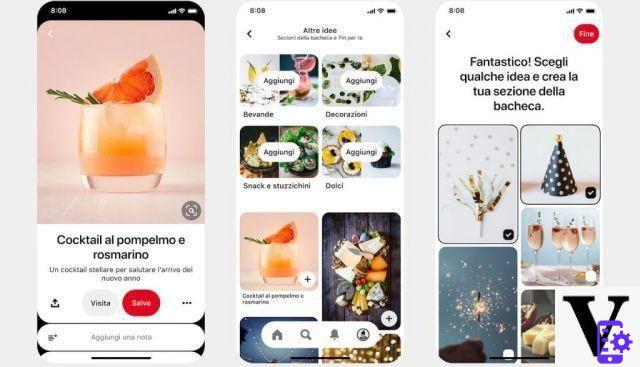
How to save a Pin on the wall
As you know, Pinterest works as a sort of virtual bulletin board where you can pin the images you like best. But how to go about save a Pin on a Board? It really is that simple. By opening the App or the platform from the Web you will immediately find yourself in front of a Feed containing a wide selection of photos in line with your interests. In case you find an image to your taste, that's enough click on the "Save" button present in the upper right corner and then select the board where you want to pin it. If, on the other hand, you prefer to create a new Board in which to insert the image, you simply have to select the item "Create board".
Although many users limit themselves to saving a Pin within their virtual boards, Pinterest offers many other features in this regard. By clicking on the image, you can choose for yourself how to interact with it. By touching the three dots icon, for example, you can decide whether download the image, report the Pin - in the event that the content is considered as "annoying" - or get its embed code to embed the photo on a website. But that is not all. By clicking on the arrow icon you can share the Pin with anyone you want through WhatsApp, Facebook, Twitter or an email.
Or, if you prefer, you can copy the image link and share it with anyone you want. Then, as in any good self-respecting social network, you can comment on the Pin and show your appreciation directly to the user who shared it. And if you find it useful, you can choose to follow the user who created the Pin. Finally, by scrolling the mouse over the photo, you can follow the link link and view it directly on the site on which it was first shared. In short, Pinterest really allows you to use images however you want. Just learn how to make the most of the platform.
Create a Pin from a photo
Each user has the ability to feed Pinterest's image library by uploading photos from their PC or smartphone. If you want to create a PIN and add it to your virtual dashboard, the process is very simple. First, log into your account and click on the “+” icon. Select the item "Create Pin" and choose the image you want to publish on the platform. At this point, add a title, describe the topic represented in the photo and choose which Board to save the Pin. If you want, you can too add a destination link, so as to send users back to the site where the image was first shared.
In addition, the platform offers you the possibility of add alternative text to explain to users what they will see in your Pin. This is an option that Pinterest has created for visually impaired people, so as to make the contents more easily usable. If you intend to add alt text, it is important that you know that it will only be read by those who use a screen reader to access the platform. In any case, if you want to add a description, when creating the Pin you just need to click on the "Add alternative text" button and enter a text of up to 500 characters.
Once you've created a Pin, you can modify or delete it at any time you want. But how does Pinterest work in this sense? You just have to log into your account, click on the board that contains the Pin and then on the image you want to change. At this point, tap the pencil icon e edit anything you want: title, description, website and / or bulletin board. By clicking on "Save" all changes will be updated, and you will be able to see the modified Pin directly within the relevant Board. If you prefer to delete it completely, just open the image, click on the pencil icon and then press the "Delete Pin" button.
Pinterest: tricks of the trade
The potential of Pinterest is really very wide and varied. Beyond the basic use that can be made of the platform, there are many features that can be used to enhance your account. So here are some useful tips to become a real “King” of Pinterest.
Increase followers on Pinterest
Understanding how Pinterest works doesn't just mean knowing how to best create and organize your own virtual message boards. Although it is a unique platform of its kind, in fact, this social network also enjoys an almost inevitable element in this sector: followers. How to do, then, for grow your audience? First of all, if you run a website or a blog, a good solution could be to insert a button that allows visitors to automatically follow your Pinterest account. If your articles are widely read, users are likely to be interested in following your profile. Precisely for this reason, it is good to allow them to reach your account on the platform as easily as possible.
But what to do if you don't own a website or blog? Participate in the life of the social network and nothing more. If you want to grow your followers you must first follow some of the users who are more in line with your tastes and interests. Pin their images on your boards, comment on the content you find most inspiring, and share their best photos. In short, try to do everything you can to engage the public, including creating Pins that can be in line with the interests of those who follow you. In this way, slowly your fan base will grow and you can become a small - or big, who knows !? - platform influencer. In short, with these tips you will really know how Pinterest works and you can conquer its community!
 Huawei MateBook X Pro 2020 Laptop, Touchscreen FullView...
Huawei MateBook X Pro 2020 Laptop, Touchscreen FullView...
- Thanks to the sensational 91% screen-to-body ratio, the fullview display with 3k resolution gives you a wide and ...
- With a sensitive touch screen, huawei matebook x pro allows you to scroll, zoom, select and interact ...
- The elegant metal body with excellent diamond-cut sandblasted finishes is only 14.6 mm thick and weighs 1.33 kg, ...
Create a business account on Pinterest
Beyond the traditional version of Pinterest dedicated to users, there is another one reserved exclusively for companies. This business variant, if we can define it that way, first of all allows you to access a series of interesting statistical data to understand your performance on the platform. And then it allows you to activate real ones advertising campaigns to reach your audience more easily. In short, advanced functions that we also find in Facebook Pages or Instagram business accounts. So let's see how Pinterest works when you have a company profile and you can use a more advanced version of the platform.
First, open your PC account and click on the down arrow in the top right corner of the screen. Click on the "Unlock business tools" button to access an explanatory page of the functions that you can obtain with this upgrade. As the platform itself reports, "with a Pinterest business account you will be able to access exclusive tools, such as analytical data and statistics on audience and conversions, to our advertising platform and, in addition, you can request to join our Verified Merchant program “. If you are interested in taking advantage of this feature, then click on the button "Switch to a business account" to start the procedure.
As required, you will need to enter the name of the business or brand, the company website, the country you are in and the language you speak. By clicking on "Next", you will be asked to provide some useful information about the company you represent, such as the core of your brand and goals you want to achieve with Pinterest. These include the ability to increase traffic to your site, increase brand awareness or increase sales. Choose the most suitable ones for your business strategy - up to a maximum of three - and then click on "Next" again.
The procedure then continues with description of your business. Optionally, you can select between:
- Blogger
- Publisher or Media
- Consultant or Service Provider
- Creator or Influencer
- Online store or marketplace
- Local shop or service.
By sending the answer, the platform will ask you a few more questions to understand what your intentions are on the social network, and then you can consider your registration definitively concluded. At this point, you can start creating your Pins, building virtual boards and posting ads.
Shop on Pinterest
Beyond its visual content aggregator functionality, Pinterest can also prove to be a great tool to do shopping online, especially considering that many companies have created a business account on the platform. But how does Pinterest work for shopping? In an incredibly simple way. Just enter the name of the object or brand you are looking for in the search bar. If the “Buy” tab appears in the search results, just click on it to open the so-called Pin product, i.e. clickable images that refer you directly to the website where you can buy the products.
In itself, Pinterest does not work as a real e-commerce, but it allows you to connect to another address where you can easily complete the purchase. The fun detail, however, lies in the possibility of buying an item of clothing and then sharing a photo with the community to show how you dress, so as to help other users as well. Clicking on the product Pin opens a section in which the indication “Have you tried this Pin? Add a photo to show how it went “. Just click on "Add photo" to upload your image and thus help the community to really understand what the product you have purchased looks like.
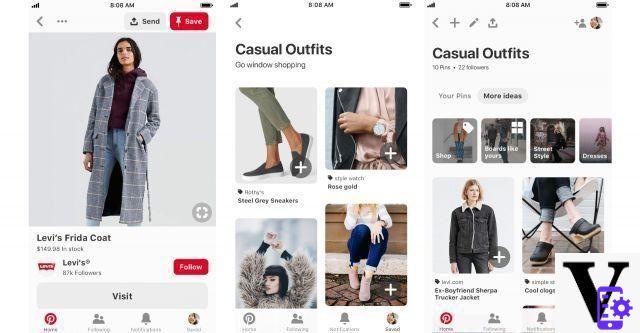
The story of Pinterest
Once we understand how Pinterest works, let's try to understand what is the brilliant intuition that gave life to such an ambitious project. The history of the platform, in reality, is rather troubled, especially if we consider that the success of the social network came rather slowly. The first Desktop version of Pinterest was launched in March 2010 da Ben Silbermann, together with the co-founders Evan Sharp e Paul Sciarra. The idea behind the platform came from Silbermann, who had always had a passion for collecting stamps and who thus thought of offering users a site that would allow them to create virtual collections. An ambitious idea, which however managed to obtain the consent of just a hundred people.
During the first year, the platform acquired just 9000 users, at least until a famous blogger started suggesting to his followers to use the new social network. From that moment, Pinterest's success began to grow almost unstoppably: from 1.2 million users in August 2011 it passed to over 4 million of November 2011. An incredible growth, which convinced Ben Silbermann more and more to carry on his project, although initially it was not really understood by users. By June 2018, the platform had surpassed 200 million monthly active users, and in July 2020 Pinterest announced it had exceeded the threshold of 400 million active users per month.
A large audience, including the 60% are women who have been following the social network for many years. But, over the last few months, it is mainly the Millennials and the young people of the Gen Z driving the growth of Pinterest, demonstrating that Silbermann's idea is anything but old. Indeed, Pinterest has become an optimal tool for planning for the future, and only thanks to the perseverance of its founders.
 Samsung Galaxy S21 5G Smartphone, Charger Included, ...
Samsung Galaxy S21 5G Smartphone, Charger Included, ...
- 64MP telephoto lens; 12MP front camera; 108MP camera; all the power you need for the best ...
- Smartphone with 120-inch 2Hz Dynamic AMOLED 6,2X Display: Keeps the image bright and smooth
- Galaxy S21 5G mobile phone comes with 4.000mAh battery, for an all-day charge