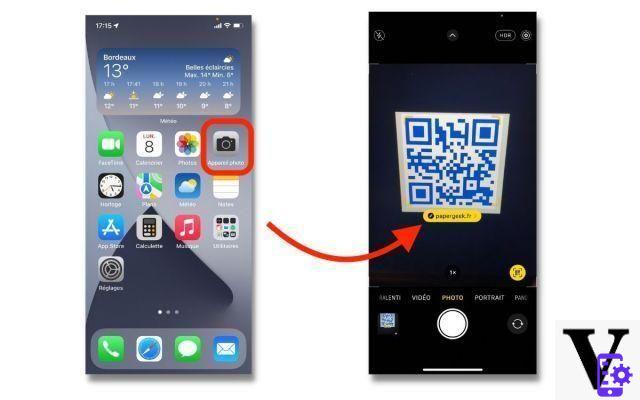
Do you want to read a QR code on your iOS or Android smartphone, or directly from your Mac or Windows PC? Here are the thousand and one ways to scan QR Codes on all your devices.
Who said that reading QR Codes was only for smartphones? Rest assured, in 2021, it is quite possible to create one or scan one, directly from your computer, whether it is equipped with a webcam or not, whether it is either from a Mac or a Windows PC.
So how do you read a QR Code on iPhone, Android, but also macOS and Windows? This is what we will see in this simple and complete tutorial. Follow the leader.
What is a QR Code?
QR code QR stands for "Quick Response". Originally, the QR Code was invented in 1994 by Denso Wave, a Japanese company that worked for Toyota. QR codes let you quickly access websites without having to enter or remember a web address.
You can scan QR codes using a smartphone or PC, usually with the webcam, but not only. They are usually seen on flyers, posters, magazines, etc.
How to scan a QR Code on iPhone, iPad or iPod touch?
To read a QR Code on an iPhone, nothing could be simpler, follow the guide.
- Open the application Camera from your iPhone's Home screen, Control Center, or Lock screen.
- Select rear camera, hold your iPhone so that the QR code appears in the viewfinder of the Camera app.
- Your iPhone should immediately recognize the QR code and display a notification.
Finally, press the notification to open the link associated with the QR code and you're done.
How to scan a QR Code on Android?
Scan a QR code with the camera
The process is the same as on iPhone. At least on some smartphone models. On a smartphone Xiaomi, Huawei, Honor ou Asus, You can directly read a QR Code with the help of the camera, as it is possible to do with an iPhone. On a Samsung smartphone, you can go through Bixby Vision.
Scan a QR code with a third-party app
If you don't have a smartphone from one of these brands, there are plenty of third-party apps out there on the Play Store. As such, we recommend the free QR Code Reader application, it is the simplest of all.
- Download QR Code Reader from the Play Store and open the app.
Click here to download free QR Code Reader from the Play Store
- Point the camera at the QR Code and you're done.
Scan a QR code with Google Lens
Likewise, all smartphones that integrate Google Lens can access the QR Code reading function. To scan a QR Code with Google Lens:
- Open Google Lens.
- Point the camera at the QR Code.
- Wait until a blue dot appears.
- Press the blue dot to open the contents of the QR Code.
How to scan a QR Code on Windows?
Scanner QR Codes on Windows is possible, provided you install an application. No need to try to go through the Microsoft Store for this, you will be left to find a plethora of applications only compatible with Windows Phone. Few free applications are really worth the detour in this area for this platform.
However, QR Code Desktop Reader from CodeTwo does the job perfectly. You can scan QR Codes from your camera, from files from the screen or from the clipboard. You can download it directly from the publisher's website.
- Install QR Code Desktop Reader on your PC.
Click here to download free QR Code Desktop Reader
- Click on From file to download the QR Code from your PC or on From webcam to scan it directly with your webcam.
Alternatively, you can use a website to quickly read your QR Code on Windows PC (this is also valid on all platforms).
- Go to webqr.com.
- Click on Scan.
- Drag and drop the QR Code and the link will appear just below.
How to scan a QR Code on Mac?
To scan a QR Code on your Mac, it's easy.
- Install Code Reader on your Mac.
Click here to download Code Reader for free from the Mac App Store
- Launch the app.
- Grant access to your webcam.
- Present the QR Code to your camera or click on Choose pictures to scan top right.
Voila: the content of your QR code should appear above it.
There you have it, you know how to read a QR code on all platforms, on Android, iOS, macOS and on Windows. Also find our tutorial dedicated to the health pass to find out how to add your QR Code in TousAntiCovid.


























