Do you have an iPhone? Why not use it to pay for your online or store purchases, instead of your bank card? With Apple Pay, it's very easy!
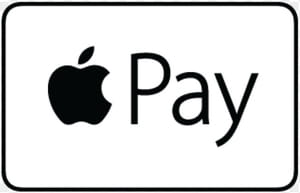
Apple Pay is Apple's paperless payment system. Very easy to activate and use, it allows you to pay for online and in-store purchases more securely than with a bank card. It can be used for all kinds of transactions, whether to pay for a transport ticket, a taxi fare, a meal at a restaurant, an order on the Web; applications or online services, with practically all Apple devices (Mac, iPhone, iPad, Watch ...), and even in "contactless" mode with an iPhone, and without a cap, Especially since this system works now with the majority of bank cards (Visa, Mastercard, etc.) and a large number of French banks (La Banque Postale, BNP Paribas, Société Générale, Boursorama, OrangeBank, Caisse d'Épargne, etc.) The complete list of establishments and compatible services is available on the Apple website.
To use Apple Pay on an iPhone, the only other condition is to have a relatively recent model (from iPhone 6). The activation and use of the service are then very simple.
Activate Apple Pay on an iPhone
- Open the app Settings.
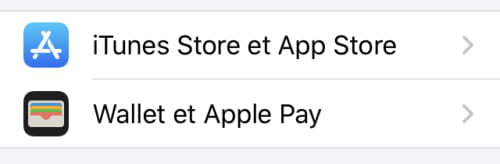
- Swipe down, then click on the topic Wallet and Apple Pay.
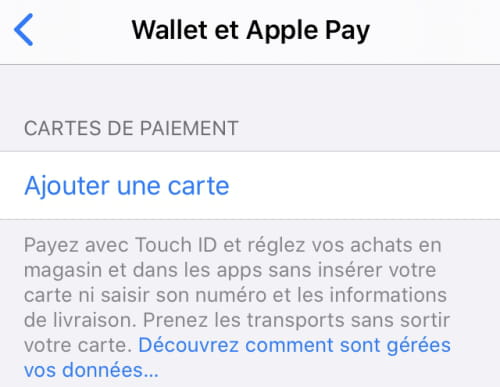
- In the Payment cards section, click on Add a map.
- Click on Continue after the presentation text of the Setup Assistant.
- You can then scan your bank card or enter its number manually.
- Then enter the expiration date and CCV code.
- A verification is then carried out with your bank which sends you a code by SMS. Enter it if it is not automatically recognized by iOS.
Your card being validated and registered, you can now use it to pay for your purchases in store or online.
Pay with Apple Pay in store
If the store accepts contactless card payment, you can pay with your iPhone and Apple Pay. But unlike a classic card, Apple Pay has no payment limit.
For an iPhone 6, 7 or 8
- When paying, make sure your smartphone is not unlocked.
- Quickly press the Home button. This manipulation will activate the Apple Pay payment system.
- Select the card to use if you have registered more than one.
- Place your finger on the Home button to activate TouchID
- Bring the top of the iPhone near the payment terminal
For an iPhone X or higher
- When paying, make sure your smartphone is unlocked.
- Press twice the Power button.
- Select the card to use if you have registered more than one.
- Look at the screen to activate FaceID.
- Bring the top of the iPhone up to the payment terminal.
Pay with Apple Pay online
For this to work, of course, the site must offer you the ability to pay with Apple Pay.
- When choosing your payment method at the end of the order, select Apple Pay.
- For iPhone 6 to 8, authenticate with TouchID by touching the Home button.
- For iPhone X and later, authenticate with FaceID by looking at the screen.
A notification will alert you when your order has been placed.


























