Those who own and use an Android device will surely have a lot of applications installed on their mobile / tablet. They could be games or apps for managing files or for entertainment. When you buy a new mobile or tablet, always with the Android operating system, many are looking for a way to transfer easily and quickly apps from the old Android device to the new one. It would also be possible to re-download and reinstall all apps from scratch, but that means a lot of time.
In this guide we want to point out two programs that can help you in this operation.
# 1. Transfer Apps with dr.Fone Switch
dr.Fone Switch is a module present in the dr.Fone package, a famous program created to help recover data deleted from the device (iOS or Android) but which now represents a set of functions all useful for managing the data of your mobile phone. Below we will see how transfer apps between two phones con dr.Fone Switch.
To get started download and install dr.Fone (demo version) from the following links (for Windows or Mac)
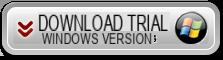

After installation you will see this main window:
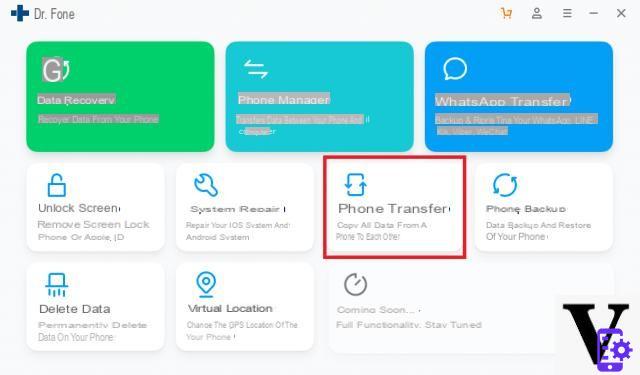
Click on below TELEPHONE TRANSFER to open the data transfer function between two devices. At this point you will need to:
- Connect the two mobile phones to the computer via USB
- On Android phones you will need to activate the Debug USB (the program will give you instructions on how to do this)
- Once the devices are detected you can choose the data to be transferred (in this case click on APPS)
- Click on AVVIA Transfer to start copying applications between the two phones.
That's all. Below is also a short video tutorial showing how to transfer data between two Android / iOS phones
#2. Transfer Apps with Mobiletrans
MobileTrans, a software designed to move files (contacts, photos, sms, videos, etc ..) from one mobile / tablet to another. In the case of switching from one Android device to another, through this software it is also possible to move all the apps with a single click and the interesting thing is that it allows you to also transfer data (game saves, points, records etc ...) from one phone to another.
Here are the links to download and / or purchase MobileTrans for Windows:
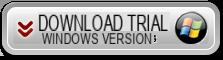
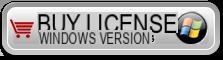
If you have a Mac OS X, here are the MobileTrans for Mac download / purchase buttons:

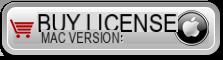
Guide: How to Transfer Apps from Android to Android
Below we list the simple steps to follow to copy applications from an Android device to another Android mobile / tablet.
Step 1: Download and launch MobileTrans
Install and run MobileTrans on your PC. The following splash screen will appear:
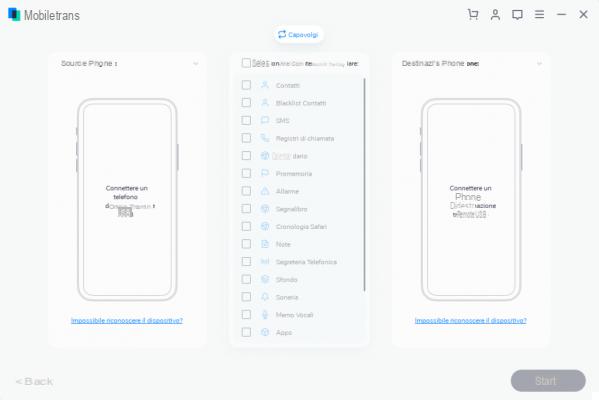
Step 2: Connect the two Android devices to the PC
Connect the two Android phones using classic USB cables. After connecting, MobileTrans will automatically detect them and show their image in the software screen, one on the left in the "Source" section and one on the right in the "Destination" section.

Note: To swap the source device with the destination device, click on "TURN".
Step 3: Transfer Apps
To transfer apps, check the box next to “Apps”, in the center between the images of the two devices.
Mobiletrans also supports the transfer of data saved by the App (game progress, accumulated points, levels reached, etc ...) but to make this transfer the program will warn you that a temporary "root" will be done on the Android device. At the end of the transfer operation the "root" will be removed and there will be no problems with the warranty of your mobile phone.
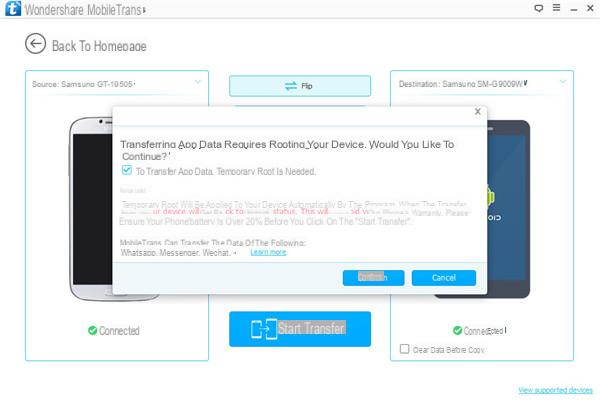
After accepting (or not) if you also want to transfer the app data (see fig above) click "Confirm" and then click "Start Copy”From the main screen to start transferring apps between the two Android devices. Be careful to keep the two Android phones connected to the PC at all times during the syncing process.
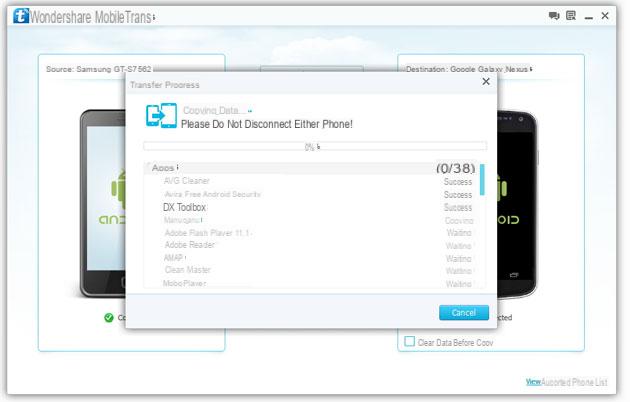
Very good! You will have copied the apps from your old Android to the new Android! Likewise, you can also copy photos from android to android!
MobileTrans supports over 2000 phones, and all models of Android devices such as cell phones HTC, Samsung Galaxy, Sony Xperia, Motorola, LG, etc ...
Video Tutorial: How to Move Apps from Android to Android
Hi it says to me impossible to establish a connection because
-
Make sure you have enabled usb debugging on both android phones ... and that the USB connection is set to "data transfer" and not to "charge only"
I am interested in knowing if it is possible to transfer only one app.
Thank you.
2 questions 1) can only one app be moved? 2) the data saved on a game remain so if I'm at level 26 I restart from level 26 or not
Please answer me
Does it also pass the game data (game saves, points etc ...) of an app?
if it works it's really the best. Thanks
-
from our tests it works without problems!


























