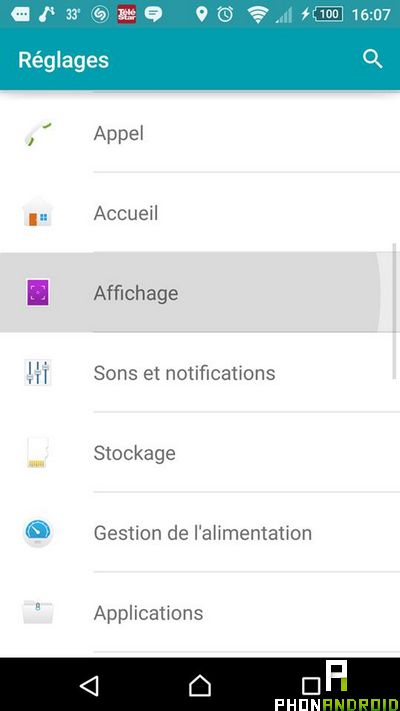
Smartphones and tablets currently on the market are content with a minimum of 16 or 32 GB of memory and 64 or 128 GB at best. You can also increase the storage of your Android with an expansion via microSD card. If despite this, the memory of your device starts to fill up, or you just want to save a little space on it, here is the tutorial for you.
We will see together how to use the native Android functions to do this and then move on to applications intended for improve memory usage and gain some more free space on your smartphone or tablet.
Gain free space with Android
It would be a shame not to take advantage of the features offered by your system when it already offers some nice tools to save storage space. The most important thing already is how the data is stored on your Android device.
Overall, it is your applications that may take up the most space (if you use more than one), otherwise, you may quickly fill the internal memory of your device with photos, music or videos. Indeed, multimedia content is one of the causes of memory saturation, and one reason why consumers are looking for enough storage space on their smartphone or tablet.
The first and good idea is probably to clean your device.. Perhaps you have content that would do better to find space on another storage medium (computer, CD, USB key, etc.) because, moreover, we do not know what could happen with his personal data. To do this, I would gladly invite you to follow our tutorial on backing up your personal data.
After that, you should already see more clearly and even have saved quite a bit of space to start. If that's not enough for you, you can look at your apps side. You may not be using a lot of it compared to what you downloaded. Why not uninstall some apps and clean up the residual files?
Last resort before looking further: most of your applications use a cache system. This last although practical could quickly become imposing, even useless according to what is stored there. And let's say you only use some apps infrequently, then keeping the cache would be pointless. To delete it, go to "Settings" and “Applications”.
Choose the app for which you want to delete the cache. In my case, it will be the application “Chrome”. Once on its page, going down a bit, you will find the part "CACHE" with a line giving the size of the current cache:
Then all you have to do is click on the button. "Empty the cache", and you will notice that the operation was successful, although in some cases there are a few kilobytes left, but ignore it.
If you want to go further than that and are still sorely lacking in internal memory, the Android system will not be enough. At least he'll need help with some cool apps or tips to gain some free space. So let's take a closer look in the next part of this tutorial.
Tips for saving space on internal memory
The Android system is rich with the Google Play Store in particular which offers a whole bunch of applications to take care of the internal memory of your phone. However, we will only see a few of them because it would be impossible to go around everything, so here is what I suggest.
Store your data online
Another solution to save some space on your device is to store your data (documents) and personal content in the cloud. This alternative is not to everyone's liking, but if you don't mind leaving your data on the internet, you can choose an app like Dropbox to do it:
All you need to do is create an account and you will already have a few gigabytes of free storage to host some of your data.
The best apps to back up your data
If you've decided to go for rooting your smartphone, check out this selection of the best apps to back up your data
Otherwise, you can of course turn to Google applications, namely Google Docs if you have documents to write or use the famous Google Drive for host all your files, be able to consult them from any device and even share them:
This should be good for keeping your data and freeing up space on your phone or tablet, which will appreciate this new comfort very well.
Remove unnecessary apps
Of all the applications installed on your smartphone, how many do you actually use? Three quarters, half or just a few. By sorting out a little in your app drawer, you can easily find applications that you hardly ever use. Why keep them on your smartphone since a simple deletion would be enough to free up some storage space?
To delete an application, all you need to do is:
- Go to Settings> Applications
- Click on the application you want to uninstall
In addition, despite the optimizations proposed above and even regularly clearing the cache of applications, some like Facebook still take up a lot of space. At this level, there is not really a real solution to the problem, apart from deleting Facebook and using the mobile site instead, which will also allow you to gain autonomy.
Regularly transfer your photos to your PC
If you have a newer, high-end smartphone with a 13 or 16 Megapixel photo sensor and take photos regularly, then it's no surprise that your storage space is melting like snow in the sun. High resolution photos take up space, and videos take up even more.
In this specific case, we will recommend above all the good standby method which consists of regularly emptying the photos and videos taken with your phone to the hard drive of your PC via a USB cable. Especially since now that Google Photos stores all images in the cloud, you can still access them via your smartphone, even if these are no longer present locally.
Google Photos: 9 tips you absolutely need to know
Google is Google's latest app for storing and organizing your photos. Here are some essential tips to use it better.
Prefer streaming to local storage
Most of you use music streaming services like Deezer, Spotify, Apple Music, or Google Play Music. From there and, provided you have a substantial data plan or frequently use your smartphone in Wifi, it becomes unnecessary to store your MP3s in the memory of your smartphone since you already have access to your entire music library.
In addition, apart from its streaming service, Google Play Music allows you, even in its free version, to store up to 50 songs in the cloud. Suffice to say that you will not run out of space. You can therefore use this trick to store your MP000 files elsewhere than on your phone while still having access to them even if you do not have unlimited access to the service or if you are using a competing platform for streaming.
Install a manufacturer or even custom ROM
Another solution to save a little more space on your phone or tablet is to opt for another ROM. Perhaps your current system has an SFR or Bouygues Telecom overlay, and the latter is supplemented by applications (often unnecessary) from the operator.
Switching to a manufacturer's application would already be a gain in free space. For example, if you have a Samsung device, you could install an official Samsung ROM. Sure, you'd have the company's TouchWiz overlay, but you'd already save quite a bit of memory space.
But if this solution is not enough for you and you are not afraid to do some manipulation on your device, you can also turn to a custom ROM, that is to say made by third-party developers but all as powerful. and which have the merit of taking up very little space in memory for the most part.
So naturally I can offer you the most famous ROM: CyanogenMod. With this one, you should quickly see the difference, and maybe you will finally have enough space (as far as possible let's agree).
6 reasons to install a Custom ROM on your Android smartphone
While the Android breakdown is struggling, some users are tempted by Custom ROMs. Here are 6 reasons to install one.
Buying an external memory card
This last case only concerns people who have not extended the memory of their device to the maximum with a micro SD card. You just have to check the maximum space that your smartphone or tablet supports (32 or 64 GB) and get a micro SD card of the maximum capacity supported. The latest high-end often support up to 256 GB via micro SD.
You're in luck, these cards aren't some of the most expensive on the market, and the brands I recommend are Kingston (with a lifetime warranty), Sandisk or otherwise, a brand like Samsung but always stay on reliable hardware and not a sub-brand which could pose performance problems at the level of reading and writing on the micro SD.
How to choose the right microSD card for your Android smartphone
Because several types of microSD cards exist and your phone will not necessarily be 100% compatible, follow this short guide.
Conclusion
This is the end of this tutorial. We will have seen a lot of things anyway throughout this last one, and you now have all the cards (or almost) in hand to do a big cleaning on your smartphone or your tablet and not have too much to complain about. lack of space on your Android device.
For comments, you can ask any questions you want or offer your tips and applications that you use to gain free space, because after all, the Play Store is full of them, so it would be a shame not to share it with the community.
- Share
- Tweet
- Share
- Envoyer à un ami


























