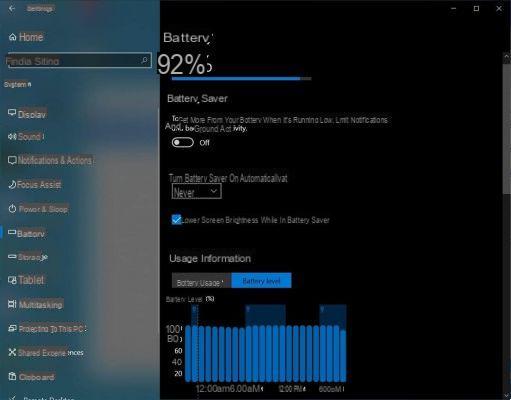
Windows 10 will be getting new battery management features later this year. Inspired by Android, this new sub-menu will allow you to analyze your behavior in order to better control your autonomy. Here's how to access it.
Windows 10 is improving from year to year and soon, the entire menu dedicated to battery management will be entitled to a facelift. Indeed, the build 21313 of the operating system offers new dedicated sub-menus in the settings. Android inspired, this new menu allows you to concretely analyze your uses. Now, it is possible to see several interesting things there. For example, we see that the remaining battery level is displayed according to the schedule. Likewise, we can see when the PC is plugged in or not.
Read also - Windows 10: How to restore the system in minutes without reinstalling everything?
It is also possible to analyze its use depending on the day. Thus, we can see how long the PC has been on on a particular day and especially how much battery time it has been left in the evening. More so, the OS will tell you which was the application that consumed the most this day. One way to manage your autonomy. Have you been feeling short on battery power lately? You just have to go to the dedicated sub-menu to see which applications consume the most. Hey, is it Steam consuming while you are not using it? Disable it.
Windows 10 refines over time
This sub-menu dedicated to the battery is not yet available to everyone, since it is currently not available Only for members of the Microsoft Insider program. If it doesn't pose a particular problem, it could be rolled out in an upcoming big update.
As a reminder, Windows 10 offers two big updates per year, one in May and one in October. That of May is the most important, introducing the biggest novelties. We can expect it to bring this new sub-menu dedicated to the battery, but also other nice little things, like an improved dark mode throughout the OS. It will allow us to manage the autonomy of our machines a little more efficiently throughout the day.
How do I join the Insider program to access the new Battery Manager?
At this time, this feature is only available to members of the Insider program. This program allows ordinary users to test new features in advance. In addition to having the scoop of small innovations, members can give their opinion, say what is good, what is wrong, and what should be improved or simply deleted. A very important program for Microsoft, since it is the first full-scale test before the deployment of a novelty.
To join the Insider program, nothing could be simpler, just register on the Microsoft site by following this address. No prerequisite, everyone can access it. However, the Redmond firm insists that this is a version intended for improvement and requires minimal involvement from members. They should not hesitate to add comments regularly. Once registered, you must download the latest Builds via a very simple manipulation:
- go to menu démarrer (at the bottom left)
- click on settings (the little cogwheel)
- in the new window that appears, go to Update and Security
- In the first tab, Windows Update, you will be offered to download the latest Builds.
- Then just click on Download and wait for the installation to complete.
- After the maneuver, a restart is necessary
Be careful though. If the program provides access to features in advance, these can be bugged, unfinished or just not complete. You should therefore not expect an experience as clean as on classic Windows 10. As a general rule, Builds submitted to Insiders are close to deployment and only require finishing. We can therefore expect to see the arrival of the new battery manager during the big update that will be released in May. Provided of course that the Insiders do not strongly disapprove of it.
- Windows 10
- Share
- Tweet
- Share
- Envoyer à un ami


























