Are you sure you already know them all?
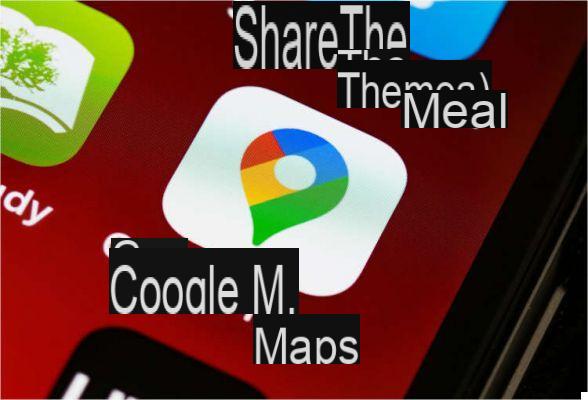





Since (2005) Google Maps is available as an app, the use of the old, uncomfortable road maps has gradually diminished until it almost disappears. Convenient and free, it can be used not only for orientation when exploring a new city on foot, but also for driving. There are the most common options such as estimated time of arrival, distance and even traffic conditions. An indispensable app, in short, of which you may not yet know all the potential well. So here it is 10 tips to make the best use of it:
1) Explore the history
You can visit the Google Maps history by opening a browser and typing myactivity.google.com. Activities related to the entire Google product universe also appear in the list of activities related to Google Maps: from here you can see all the data you have consulted on the app, and possibly delete them.
2) Zoom in with one finger
Did you know that the map can be zoomed in and out with just one finger? Double tap on the screen and on the second tap do not remove your finger but use it to enlarge or reduce the appearance of the map by dragging it up or down.
3) Travel through time
How has a place changed over time? You can find out by dragging Pegman (the little orange man) on the map and clicking on the clock icon (eye, the function is not available for any location and you can only go back until 2008)
4) Custom maps
Do you need a map with your favorite places? Click on the menu at the top left (in the desktop version), then select "Your places", so Map and then (below) Create map. Give it a name and description, and add as many locations as you like.
5) Does the compass have any problems?
If at times you feel like you are walking in the wrong direction, it is because there are problems with the compass. Fortunately they can be solved by calibrating it. Open the app, touch the blue dot that indicates where you are, in the window that opens select the item Calibrate compass and move the phone by dialing an "8" in the air, three or four times. Check that the beam starting from the blue dot on the map has narrowed (it is the signal that the GPS is now able to be more accurate)
6) Add stages to your route
You have to go to the other side of the city but you have to make a stop first? On the app, once you have indicated the destination and tapped Indications, press the menu button (the one with the three vertical dots) at the top right of the screen and select Add stage. From the desktop, instead, click on Add destination
7) Let them know where you are
Have you organized a party and want to give directions to reach you? To ban the old slips of paper with approximate directions, tap once on your location and then select Share your location.
8) Download the maps
If you are planning to visit a location where there is still some problem with mobile coverage, Google Maps allows you to download maps so that you have them ready on your mobile. From the app select Offline maps, then Select your map and then Download.
9) Where did I park?
You are in an unfamiliar city and you have to get away from the car. The simplest thing to do is to tap the blue dot on the map and then select Save as parking location. No more wandering around blindly!
10) Measure a distance
Do you want to get an idea of the distance between two points? Tap the red placeholder, then Measure distance, drag the map and you will see the distance in meters in real time. If you want, you can add more points by tapping Add point.































