With this TechPrincess Guide let's find out together everything you need to know about Alexa, Amazon's intelligent voice assistant. In this article you will find out all its features, from listening to music to creating routines, setting timers, managing calendar tasks and much more. Alexa will have no more secrets.
What is Alexa
Alexa is Amazon's voice assistant installed inside the speakers Amazon Echo, compatible speakers from other brands and available as an application for smartphones and tablets. Amazon's virtual assistant, officially arrived in Italy in October 2018, allows you to do many things, from shopping to playing music, controlling compatible smart devices, setting timers, reminders, creating shopping lists and much more.
Alexa is also capable of answer some questions, such as calculations, currency conversions and general knowledge. Thanks to the installation of the Skill, which we will discuss shortly, you can increase the complexity of the questions by asking for example the news of the day, evening television programming and much more.
Thanks to the presence of Alexa inside the Echo smart speakers, it is also possible make calls and video calls or send messages to other contacts in your address book who have an Echo. Alternatively, the same features are also present on the Alexa application installed on iOS, Android and Fire tablet devices.
The devices of the Amazon Echo line

The Amazon Echos are a range of devices from the company of the same name with Alexa voice assistant is natively available. Let's find out all the models currently available.
Echo
Amazon Echo it is one of the most popular devices in the range. The latest model available is that of the fourth generation, which among the novelties brings a new one spherical design, in addition to the presence ofintegrated Zigbee smart home hub and a temperature sensor. The first allows you to connect smart Zigbee devices, such as Philips Hue lights, without the need for the proprietary bridge; the second, on the other hand, allows you to always keep under control the temperature of the room in which the Amazon Echo is located. Inside there are a 3 '' woofer and two 0,8 '' tweeters, which allow a very good musical quality, with deep bass. The list price is 99,99 euro.
Echo Dot
Amazon Echo Dot is the little one from Amazon. Previously cylindrical in shape, it now has the same spherical shape as its older brother Echo, but smaller in size. It's available with or without clock - the latter has an LED display under the fabric that allows you to view the time, the timer or the presence of alarms. It has a single 1,6 '' speaker and is less suitable for listening to music, while it is extremely useful for everything else Alexa allows you to do. The list price is 59,99 € (but very often on offer at 39,99 euros) for the normal version and 69,99 € for the one with clock.
Echo Show
Echo Show, available in 5, 8 and 10 inch variants is a device that, in addition to speakers, is equipped with a display and a front camera for making video calls. Thanks to these features it is possible to take advantage of the Shows also to take advantage of Prime Video and Netflix. In addition, Alexa is able to show daily tasks, timers, shopping list, manage smart devices and much more at a glance. The Echo Shows also have a dedicated button to deactivate the microphones and the camera and a manual camera cover. Echo Show 5 costs 89,99 €, the 8-inch version costs 129,99 € while the 10-inch one costs 249 €. The latter is equipped with a much more powerful speaker and a screen that can automatically rotate to follow you during a video call or reading a recipe.
Echo Studio
Echo Studio is the most powerful version from the point of view of audio quality: thanks to its three 2 '' midrange speakers, a 1 '' tweeter and a 5,25 '' woofer, this device offers a incredibly full-bodied audio. It is also able to automatically detect the acoustics of the environment in which it is located, adapting its reproduction. Inside there is also the hub for the Zigbee Smart Home, as for the Echo. Its list price is 199,99 euro.
Echo Flex ed Echo Auto
Amazon has also marketed two much smaller devices that allow you to interact with Alexa and control smart devices within your home. The first is Echo Flex, a device with a plug to be connected directly to the wall socket, which allows you to use Alexa voice commands and can be connected to an external speaker to listen to music, both via bluetooth and via AUX cable. The second is Auto Echo, which can be positioned inside your car, allows you to play the contents from the speakers of the latter via AUX or bluetooth. Echo Flex costs 29,99 € while Echo Auto is available at 59,99 euro.
How to set up Alexa for the first time
set up Alexa and your Echo device, you must have an Amazon account and you must have a smartphone, tablet or PC at hand. The process will be more or less identical for every Echo in your possession, whether it is an Echo Show, Echo Dot or Studio.
To set up Alexa on a non-display smart speaker:
- Download theAlexa app on your smartphone or tablet. It is available for iOS, Android and Fire OS devices. From a PC, on the other hand, just go to this page.
- Log in with your Amazon account credentials
- If this is the first time you download the app and configure a device, a screen will automatically appear to proceed with the configuration. Alternatively, just go to the "devices" tab and press the "+" at the top right.
- Once the bluetooth of your smartphone is activated, you will have to select the device to be configured between Echo, Echo Dot and all those available.
- The application will ask if the device is connected to power and if you see an orange light. If so, press "yes", otherwise you will have to press the action key of the Echo (the one with the dot) until the light turns orange. At that point, press "yes".
- Wait for it to come detected the device to be configured. Once found, select it within the application. Then choose the wifi network to connect it to and enter the password.
- The configuration will be successful when you see the appearance of the word "configuration completed" within the application.
If you have an Echo with a display, such as the Echo Show, you can proceed to configuration directly via the screen. Once the device is turned on for the first time, it will ask you to set the language, then select the Wi-Fi network and complete the setup.
Change the settings of an Echo device and experience with Alexa
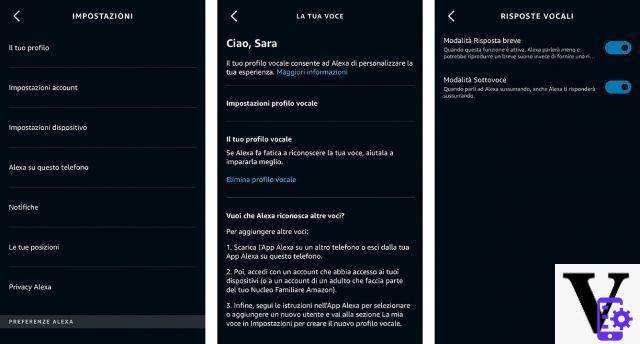
Within the application it is possible change some settings to change the behavior of Alexa in general, that of the application installed in the smartphone and that instead of the various Echos. All of these settings are found in the "Settings" tab of the Alexa app.
By selecting “Device Settings”, for example, it will be possible to modify a single connected Echo. In fact, you will find the volume bar, the possibility of connect a bluetooth device to it - both a smartphone and a more powerful external speaker -, change the wifi network to which it is connected. You can also change the name of the Echo device and pair it with another compatible device for stereo playback.
Change the activation word
Always within the device settings it is possible change the activation word, which is “Alexa” by default. You can then set another word that “wakes up” the Echo device: the words “Amazon”, “Computer”, “Echo” are available among the choices. The change will only affect the selected device.
Create an Alexa voice profile
You can create a voice profile to make Alexa recognize who is speaking within a family and customize responses accordingly. In this way, you can ask Alexa what are the commitments of the day, and she will choose the calendar of the requesting person. Or play and send messages from that specific account, play custom music, and manage Amazon purchases from the right profile.
Alexa will ask you if you intend to create a voice profile on first installation, but you can also configure it at a later time. Just follow these steps:
- Go to More> Settings> Your profile and select "Voice".
- You will then have to follow the instructions that appear in the application. In fact, it says “Alexa, recognize my voice”.
- Here he will make you pronounce 4 commands to be able to memorize the speaker's voice and create the voice profile.
Voice profiles are also available in Settings> Account settings> Recognized voices.
Turn on short and soft replies
Alexa is able to "talk less", so give shorter answers and sometimes just playing a short sound instead of giving a complete answer. The "Sub-item mode", which allows you to speak to Alexa in a whisper and receive responses from her in the same way. It is very useful for talking to the voice assistant when the rest of the family is sleeping or when you don't want to disturb.
Both options can be activated in More> Settings> Voice responses.
Change the language of Alexa
By the time you set up your new Echo device, Alexa should already be able to speak your language. This is because, having purchased the smart speaker from the Italian site and having logged in with your Italian account, the default language is already set.
In case this does not happen, or you prefer to speak to Alexa in another language, you can change the latter by following these steps:
- Go to the “Devices” tab and select the affected device
- Scroll through the settings until you find “Language”, then select the language to set
Set your default music service with Alexa
One of Alexa's most used features is the ability to play music from your favorite music service. Many music services can be configured, including Amazon Music, Apple Music, Spotify and Deezer. The default pre-set music service is Amazon Music, but Alexa gives the option to change this option.
You can always choose the music service at the time of the request, for example “Alexa, play Paolo Nutini's New Shoes on Spotify”. But set a default service, like Apple Music, causes Alexa to automatically play generic requests from Apple Music, such as “play Paolo Nutini's New Shoes”.
Changing the default music service is very simple and just follow these steps within the Amazon Alexa app:
- Select the More tab at the bottom right, then Settings and scroll until you find Music.
- Here you can see all the music services connected to Alexa. Others can be added by clicking on “Connect a new service”. Here it will ask you for the credentials of your account to link.
- Under "account settings", you will need to select Default Services. Here you can select your favorite music service from those connected, to listen to music directly from that source.
Alexa's Skills
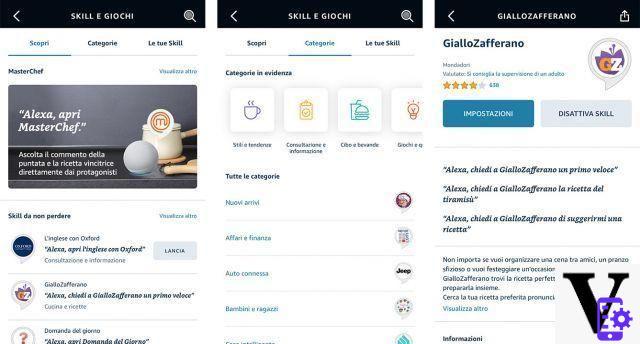
Amazon Echo devices come with many natively integrated features, such as the ability to set a timer, manage compatible smart devices and listen to music. But they reach their maximum potential thanks to Skill. These are in fact additional features, such as applications inside a smartphone, created by external people - programmers or simple enthusiasts - that allow you to have Alexa perform new features. There are thousands of extremely useful skills in the Alexa store that enhance the experience with Amazon's voice assistant.
How they install
Install an Alexa skill it is very simple as it works similarly to finding a smartphone application and installing it.
- Go to the “More” tab of the Amazon Alexa application, at the bottom right.
- Select "Skills and games".
Here you will find it Alexa Skills store, very similar to any application store. There are indeed three cards, "Discover" which allows you to discover the Skills not to be missed, "Categories" which allows you to find new Skills based on their functionality, and "Your Skills" where you can find an overview of the Skills already installed, with the possibility of deactivating them or manage its use.
The catalog contains the Skills that contain the news of the day, such as those of Sky TG24, Repubblica, Rai News, Corriere della Sera and many other sources of information. Or the “SuperGuidaTv” Skill which allows you to learn about television programming, “Giallo Zafferano” which guides you step by step through a recipe and many others. You can read our article to find out the best Alexa skills.
Some Skills are necessary to manage some smart devices, for example to integrate the Philips Hue bulbs inside your home it will be necessary to download the “Philips Hue” Skill.
Once you have chosen the Skill to activate, just select it and then press “Enable for use”.
How to use them
Their functionality is a lot simple and intuitive. Inside the description of the Skill you will find all the instructions to make the best use of the additional functionality. For example, if you have downloaded the GialloZafferano Skill, just ask "Alexa, ask GialloZafferano for the recipe for the trifle". Or, for Sky TG24 news “Alexa, ask SkyTG24 for the latest news”.
The daily summary
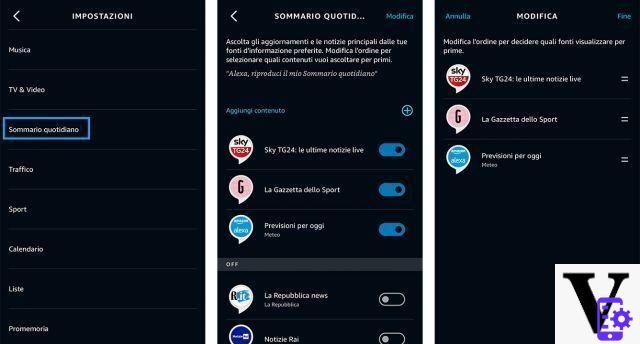
Il daily summary is a very useful feature that allows Alexa to read the news of the day, listen to the latest updates or describe the forecast forecast for the day.
To set the news to read in your daily summary, just:
- Go to "More", within the Amazon Alexa app, at the bottom right. Then select “Settings” and then “Daily summary”.
- Here select the contents that Alexa will read at the time of the request, such as the news of the Gazzetta dello Sport, SkyTG24 or the weather forecast for the day. You can also change the order of the news, to hear the weather first and then the news of the day, or sports news first.
To start it just say "Alexa, play my Daily Summary."
Set a timer, alarm or reminder
An extremely useful feature of Alexa is the ability to set reminders, a timer or an alarm. Having an Amazon Echo device inside your home that reminds you of commitments or to take the cake out of the oven is unmatched.
Inside the “More” section of the Amazon Alexa app you will find the entries "Reminders" and "Alarms and timers". The first allows you to view all defined reminders and create new ones, but you can also set them by voice by saying "Alexa, add a reminder". The voice assistant will ask you for the reminder name, day and time. When it expires, it will notify you via the Echo devices in your possession and, if set, also with a notification on the smartphone where you have installed the app.
The function "Alarms and timers" it works in a similar way. From the application you can view the alarms and timers you have set and change the alarms. By voice, on the other hand, it will be enough for you to say "Alexa, wake me up at ..." or “Alexa, set alarm at…” to set an alarm. You can also create a recurrence by adding “every day” or “from Monday to Friday”. For timers, on the other hand, just say “Alexa, set a timer of… minutes”.
Shopping lists with Alexa
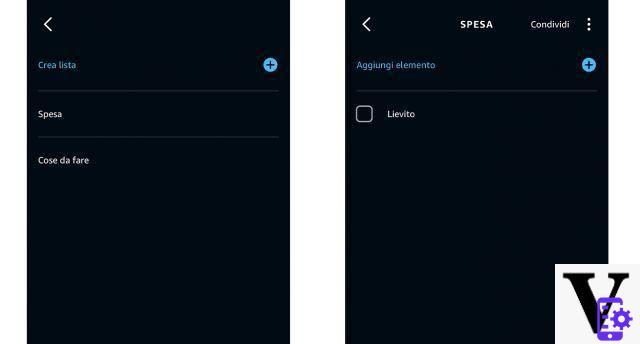
Alexa is able to keep track of lists, such as the shopping list or a to do list. From the application, in the “Other”> “Lists and notes” section, it is possible to view the various lists, modify them or create new ones. All this is also possible via voice command, asking Alexa to create a new list.
To add an item to the list, such as the shopping list, just say "Alexa, add yeast to the shopping list". The ingredient will be added to the shopping list, which can also be consulted from the application. The lists you can create are endless, they can include notes, a list of things to put in your suitcase before a trip, or a list of gifts to buy.
Manage your schedule and link a calendar to Alexa
Amazon's voice assistant allows you to add, delete, update and read calendar events connected to Alexa. Google, Microsoft and Apple calendars can be linked.
To link a calendar just follow these steps:
- Open the Alexa app, go to “More” and then “Settings”.
- Select "Calendar" and then select the calendar to link, for example the one from Google.
- Then you will need to enter the credentials of your calendar, in this case those of Google, in order to connect the events.
Once the process is complete, you will see all the calendars linked to your account and you can select which ones to view and which not. In the example of the Google calendar, for example, you can deactivate that of Holidays in Italy, while that of birthdays can be very important.
You can then ask Alexa "What's on my calendar?" or "When is my next event?" to know the commitments of the day. It is also possible to add, edit and delete events, again via voice command.
Place an order on Amazon with Alexa
Alexa can do a ton of things, too shopping for you. You can ask the voice assistant to order Prime products based on your order history. If you have in fact already bought an item in the past, you may ask "Alexa, sort [article name]" and Alexa will add the corresponding item to the cart. If, on the other hand, it is a new item, never purchased, the assistant can recommend an Amazon's Choice product in the category.
To complete the order, just say "Alexa, buy [item name]". At this point the assistant will confirm the total price and the delivery date. Alexa will use the default settings for payment and shipping address. These settings can be changed in "My Account" on the official Amazon site.
Calls and messages with Alexa
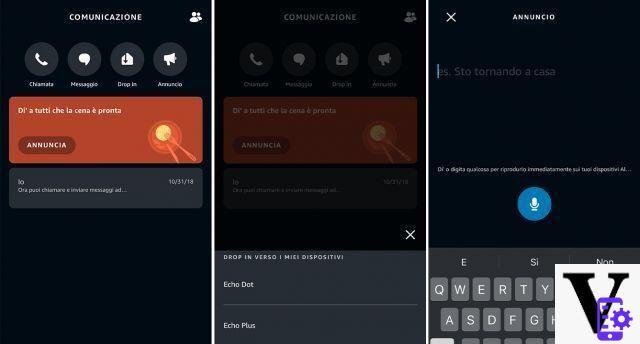
Through Alexa you can make calls and send messagesi, to stay in touch with friends and family. The feature is called "Alexa Communications" and allows you to make and receive calls or video calls (for Echo devices with a display), and exchange messages via Echo devices and the Amazon Alexa application for Android, iOS and Fire tablets.
Functionality is free, takes advantage of the Wi-Fi connection and is extremely easy to use. Before you can use it, you need to configure it by going to the "Communication" section of the Amazon Alexa app and checking the information entered. You can also import your cell phone's contact list. It will only be possible to call contacts who have installed the Alexa app on their smartphone and who have enabled the “Alexa Communication” function.
Once this is done, just say "Alexa, call [contact name]" to call your contact. You can also send voice messages to a contact, saying “Alexa, send message to [contact name]”. The recipient will receive the voice message on their Echo device and the transcript on their Amazon Alexa app. These actions can also be performed directly from the Amazon Alexa app on your smartphone.
The Drop In functionality
The very useful feature is also available Drop in to be able to communicate with the Echo device present in your home without the need to make calls. This then allows you to send immediate messages, for example by warning that dinner is ready or to wake up. It's like some kind of walkie talkie. To be able to drop in you must first grant the necessary authorizations within the “Communication.
Just say "Alexa, Drop In on [device name]" to start the announcement. You can also drop in to devices in other homes, obviously always with prior authorization.
The announcements
You can also make some with Alexa ads to all compatible devices in the house. To create the ad just say "Alexa, announce that [announcement]", for example that it is time to get together at the table. The same announcement can also be made via the Alexa application on the smartphone, through Communication> Announcements.
How to listen to music with Alexa
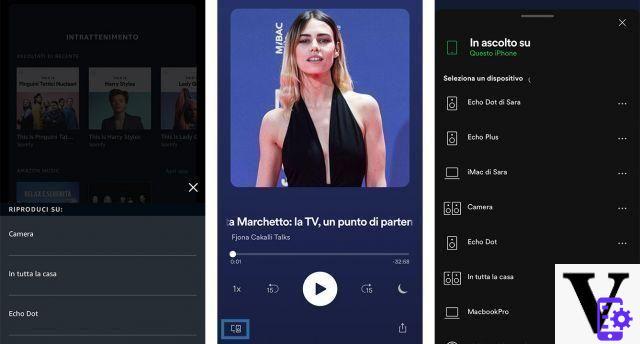
Among the main features of Alexa, being a smart speaker, there is the possibility of play music from the configured music services. As we explained earlier, from the Alexa app settings, in “Music”, you can configure your services as well as select the default one for playback.
Once everything is configured, you can play music with Alexa via voice command, via the Alexa application or via the applications of the respective services, such as Spotify.
play music by voice, you can use the following voice commands:
- "Alexa, play [song / album / artist]"
- "Alexa, play music [music genre or mood, for example" happy "]"
- Or "Alexa, play [playlist name]"
Everything is also manageable from the "Entertainment" tab of the Alexa application or from the music services applications. For example, through the Spotify application, you can select what you want to play and then at the bottom left of the playback screen select the device on which to listen to music. Here you will also find all your configured Echo devices.
Play music with multiple Alexa-enabled devices
A group can be created Multistaza music through the Amazon Alexa application, to play music on multiple devices at the same time.
To create a Multi-Room Music group just:
- Open the Alexa application, go to "Devices", select the "+" at the top right.
- From here then select “Combine Speakers”, and then “Multi-Room Music”.
It will ask you to select the devices to be included in the group and to be connected to each other. After creating the group, simply tell Alexa to play a certain song, author or album on [group name].
Play podcasts
In addition to music, Alexa is capable of also play podcasts. The commands for playing podcasts are:
- “Play [podcast name] podcast from [podcast service name]”.
- "Play yesterday's [podcast name] episode."
- Or “Play the last episode of [podcast name]”.
How to read a book with Alexa
Amazon's voice assistant can read your Kindle books purchased from the Kindle Store, borrowed from Kindle Unlimited or Prime Reading, and Kindle eBooks that support text-to-speech technology.
To have Alexa read the Kindle books in your library to you, you can use one of the following commands:
- “Play the Kindle eBook [title]”.
- "Open my Kindle books".
- "Pause", "Stop", "Resume".
The same thing is also possible from the Alexa application on the smartphone or tablet. Just go to "Entertainment", then scroll to find the Kindle library and choose the book to read.
Link smart accessories to Alexa
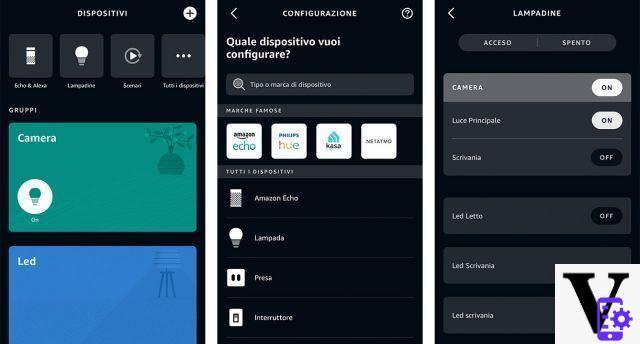
Through Amazon's voice assistant it is possible control Alexa compatible smart devices installed inside your home. These include smart bulbs, smart sockets and switches, smart thermostats, and everything else that can be integrated with Alexa. Therefore, when purchasing a new smart accessory, you will have to make sure that it is compatible with the Amazon assistant.
connect a smart device to Alexa via the Alexa app:
- Click on the "Devices" icon and press the "+" symbol at the top right.
- Select “Add Device” and choose the device to connect. Here you can select a famous brand, the type of device or "other" if nothing matches your needs.
- Follow the instructions indicated in the application: you may need to download an additional skill in order to manage and control the smart accessory.
Once connected, you can change the name of the device to command it by voice in an easier way, for example “desk lamp”.
Create smart home groups on Alexa
To be able to turn off, turn on or in general manage more devices more quickly at a time, it is possible create groups. For example, by adding all the smart bulbs in your room to the "Room lights" group, you can turn them off together with the command "Alexa, turn off room lights".
To create a group from the Alexa app just follow these steps:
- Open the "Devices" tab, select the "+" symbol at the top right and "Add group".
- Select “Create room or device group” or “Combine rooms or groups”.
- Select one of the predefined names or create a new one, then select the devices to include. It is also possible to integrate already existing “sub” -groups.
Routines, what they are and how they are used
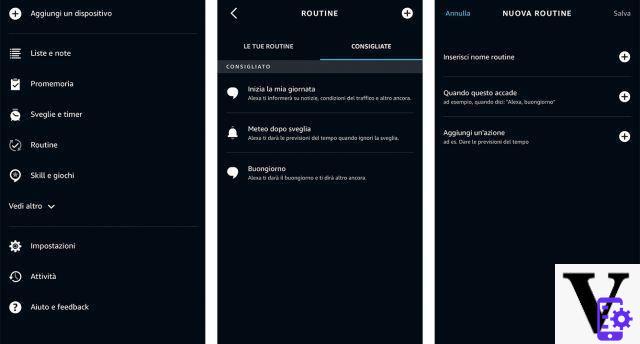
Le routine are a series of consequent actions that Alexa is able to perform in response to a certain voice command or a main action.
These "automatisms" may in fact be triggered by a word pronounced by the user, such as "Alexa, good morning" which can turn on the house lights and at the same time turn off the alarm. Or they can be started when a certain condition occurs, for example automatically at dawn, at a specific time of day or when the built-in thermometer of the latest generation Echo Plus and Echo devices detect a certain temperature.
For each "trigger" element, therefore that starts the routine, they can achieve a great many actions. You can turn on, turn off, adjust the brightness or color of a smart bulb, have Alexa play a message aloud, or a song, read the news of the day and many other possibilities.
To create a routine from the Alexa app:
- Open "Other" at the bottom right, then select the "Routine" item and finally press the "+" symbol at the top right.
- Select the item that starts the Routine by clicking on “When this happens”.
- Select “Add Action” and choose the actions to be performed when the Routine is started.
How does privacy work on Alexa?

Although the speakers are equipped with many microphones, Alexa does not record conversations that take place inside the room where your Echo device is located. So you don't have to fear for your private conversations. The assistant, however, stores in the Amazon cloud all the voice instructions that are spoken starting from the activation word, which by default is “Alexa”. Speaking the 'magic word' activates the microphones and the recording of the following command. As mentioned on the official website "No audio is stored or sent to the cloud unless the device detects the activation word (or Alexa is activated by pressing a button)."
Recording conversations with Echo devices helps the voice assistant, equipped with Artificial Intelligence, to learn over time, improve and become more and more "smart".
Furthermore, all Echo devices are equipped with a microphone on and off button, precisely to disable the detection of the activation word and above all to avoid accidental activations. When the microphone is off, the button will be red as well as the glowing circle of the Echo device.
Listen, manage and clear the history of voice commands
It's possible listen to the voice recordings and delete them - one by one, by date range or all at once - from the Alexa application by going to More> Settings> Alexa Privacy.
Here you will be able to review all your voice history, filtering by device and by date. It will be possible listen to the voice command again or delete the recording. You can also choose whether to automatically delete voice recordings older than 3 or 18 months or not to save the recordings at all.
You can also delete the history by voice command to Alexa, saying "Alexa, delete what I just said" or "Alexa, delete everything I said today".
The other guides of Tech Princess
If you are interested in learning more about Ask.fm, YouTube, WhatsApp, Apple Pay and many other platforms or applications, you can consult the Tech Princess Guides section.
Tagsalexa amazon Amazon Echo assistente vocale Smart speaker Alexa: what it is, how it works, how to use it and everything you need to know - The Tech Princess Guides



















![[Review] Samsung Powerbot VR7000: the robot vacuum cleaner from Star Wars](/images/posts/6bc44de38605b5c0fa12661febb1f8af-0.jpg)





