Whether it is triggered automatically or manually, Android's secure mode allows you to solve problems while protecting your mobile. Learn how to turn it on and off in the event of a malfunction!
For some reason you don't know, your Android smartphone has restarted in safe mode. Rest assured: it is not broken down, just in limited operation, to protect itself. Getting back to normal mobile use is not complicated, but it is better to do a few checks beforehand.
In fact, the secure mode of Android is similar to the Safe mode of Windows - it is also named so on versions of Android without software overlay as found on Google Nexus, Pixel or Nokia mobiles. This mode activates automatically when a serious problem is detected in the system. Most of the time, it comes from a malfunctioning application which simply crashes the system or, more annoying, from a virus which interferes with the functioning of Android. In secure mode - whose name is displayed at the bottom left of the screen - only Google applications and those installed by default by the manufacturer of the mobile are authorized to operate. All other apps appear with gray icons for a simple reason: they are disabled.
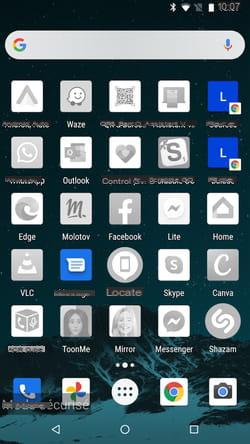
So, if your smartphone seems to be working fine in safe mode (it doesn't slow down, crash, you can make calls and send text messages, Google Chrome browser displays web pages without flinching, etc.), then there is something wrong with it. high chances that the responsible is hiding among third-party applications. A small check is then necessary to prevent the mobile from crashing again.
Also note that the secure mode does not only work automatically: you can also activate it manually whenever you want, when you detect abnormal behavior or a bug, while the problem is resolved.
How to remove a malicious app in safe mode?
The secure mode of Android is precisely planned so that you can intervene on a recalcitrant application that refuses to be uninstalled in normal times.
- If your smartphone went into secure mode shortly after installing and using a new app, it is very likely that this one is responsible for the malfunction. Find the culprit among recently installed apps. If you've downloaded a lot of them, open Google PlayStore.
- Press the three superimposed lines at the top left and, in the menu that appears, choose My games and apps.
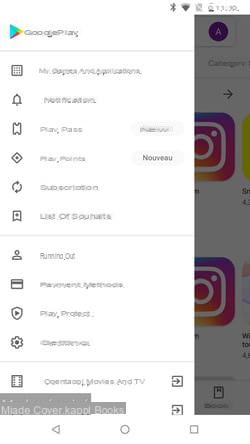
- Tap the tab Installed apps top center.
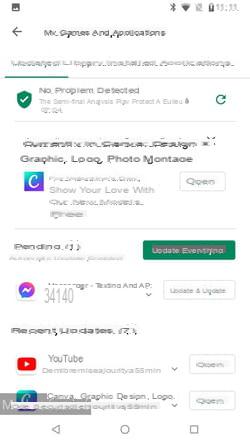
- The apps installed on the device are listed in alphabetical order. Press on the three lines at the end of the line On this device and choose Last use. Identify among the proposed elements the one that could pose a problem and press it once.
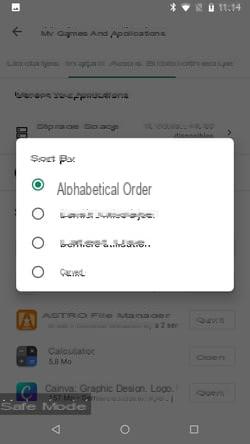
- In the window that appears, press the button uninstall. To remove it.
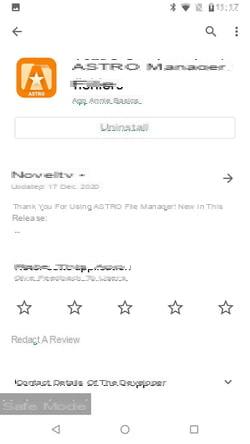
- Note that it is not possible to delete the apps installed by default on your mobile.
How to get out of secure mode?
Have you removed the apps that might be causing problems on your mobile? It is time to deactivate the secure mode of the device to be able to use it normally.
With a classic reboot
- Press the power button on your device for a few seconds. Then press the button To restart displayed on the screen. Your mobile will restart normally. If no problem is detected, it will not go into secure mode and you will regain access to all your applications.
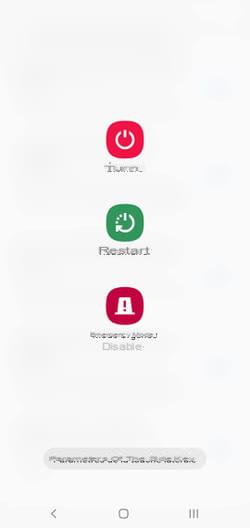
With a forced restart
- If after a classic restart your mobile still displays secure mode, two cases may arise: either the app responsible for the Android malfunction is still present - in this case, go hunting again to remove it - or the standard restart was not enough. In this case, long press the power button from the mobile (more than ten seconds). The screen will turn off, then the device will restart on its own after a few seconds.
- If this does not work, start again by pressing and holding the keys. Low volume + power up. The mobile will restart automatically.
How to activate secure mode?
You can even activate the secure mode of Android on your mobile. It can be useful for uninstalling a malicious app that is reluctant to uninstall. There are several methods to try for this. They vary depending on the model and manufacturer of the smartphone.
The standard method
- This manipulation works with most devices. Long press the power button until the shutdown and restart options appear.
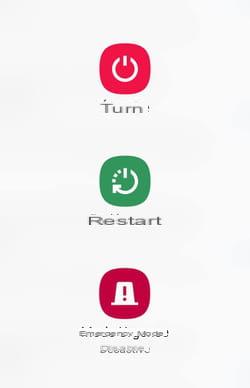
- Press the button for at least two seconds. Switch off displayed on the screen until a new menu appears. Follow the instructions on the screen.
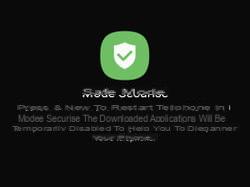
The alternative method
- The standard method does not work with all models of smartphones. It is sometimes necessary to manipulate several buttons. Switch off the smartphone then press the volume up button ou socks at the same time as the power button. Keep pressing until the device starts. It may also be necessary to then choose the option Safe mode ou Safe mode in a menu displayed on the screen.
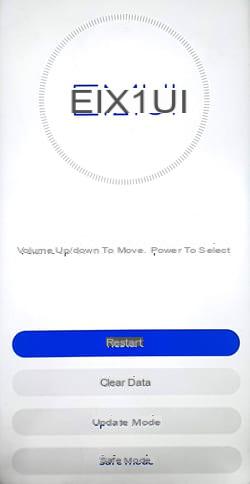
Summary Remove a faulty app Exit Secure Mode Activate Secure Mode For some reason that you do not know, your Android smartphone has restarted in secure mode. Rest assured: it is not down for all that, ...


























