Request a refund for an iOS app
To be reimbursed for a purchase on iOS, it must be less than 90 days old, which leaves a rather comfortable margin of maneuver.
The apple firm has set up a site named reportaproblem.apple.com. This site lists all your app acquisitions (free or paid) with your Apple account over the last 90 days.
Log in with your Apple ID and here you are on the site - the design that is starting to date - with a list of applications. Find the purchase you want refunded and click on Report.

By clicking on the button, Apple will ask you to justify your reimbursement request. This ranges from unintentional purchase to technical complaints (like the app failed to launch, etc.). So choose the reason you want to defend to get your money back.
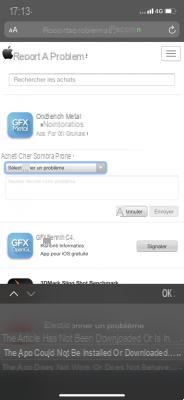
Apple will then analyze your request and reimburse you as soon as possible. It can even be immediate depending on the reason.
In any case, to avoid this kind of mishap, you can turn off in-app purchases in iPhone settings.
Disable in-app purchases on your iPhone
It is possible to completely disable in-app purchases from the settings of your iPhone or iPad to limit the risks.
- Go to Settings
- Click on Screen time
- Select Content and confidentiality
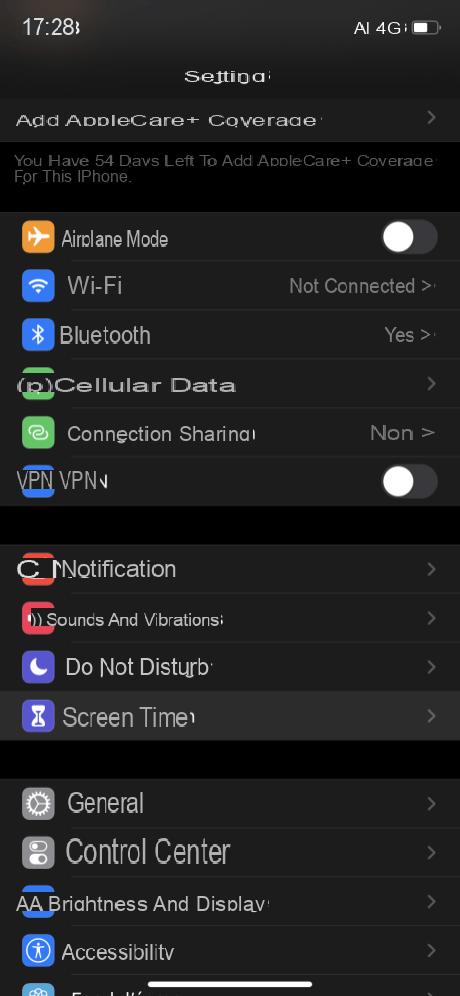
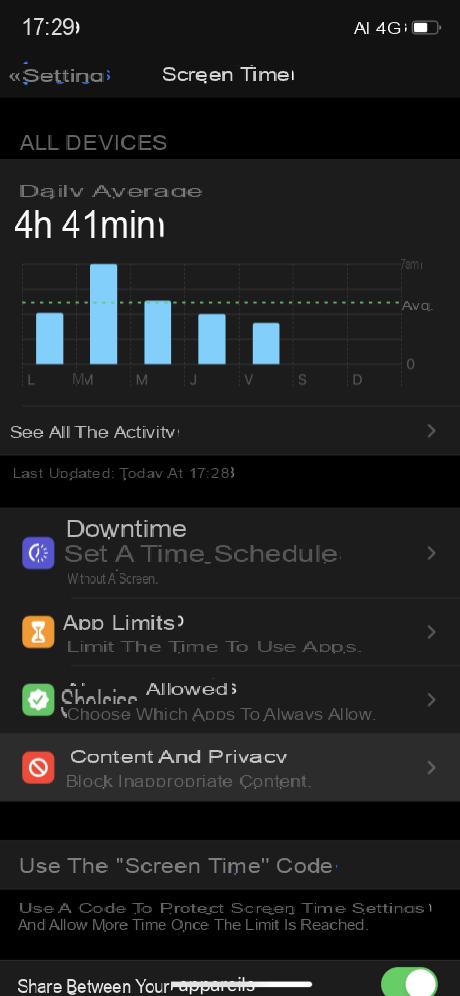
- Activate the Restrictions
- Go to the tab ITunes and App Store purchases
- Click on Integrated purchasing
- Select Not to allow
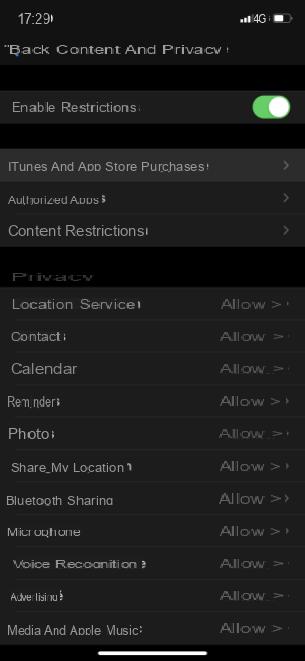
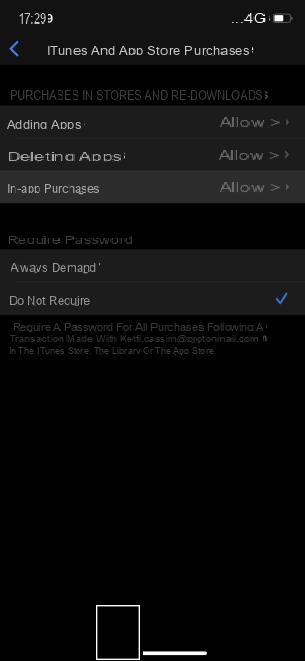
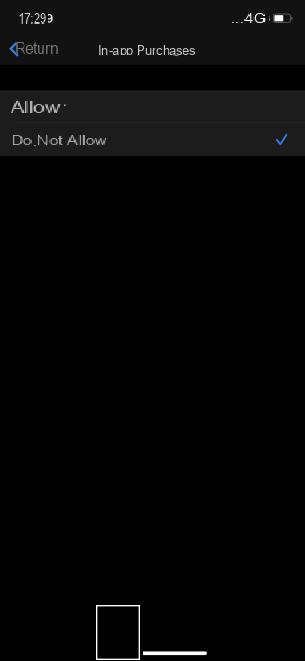
Thus, the applications will no longer be able to offer you to buy the new “Mega Premium Plus XL” pack so as to no longer have an advertising banner at the bottom of the screen.
To follow us, we invite you to download our Android and iOS application. You will be able to read our articles, files, and watch our latest YouTube videos.
Find all our iPhone and iPad tutorials
- How to scan a QR Code on Android or with an iPhone
- How to copy and paste between Mac and iPhone or iPad?
- How to find your iPhone, iPad, Apple Watch or AirPods with your Mac
- How to add the health pass in 30 seconds on your iPhone?
- How to block a phone number on iPhone?


























