First, let's clarify the concept of Backup and Restoration, even if they have now become part of the common "language" among those who own a latest generation mobile device:
BACKUP: operation that allows you to make an exact copy of the data on the device with the main feature that this backup is "restorable" at any time on the same device
RESTORATION: reverse operation to that of the "backup" which allows you to restore all the data present in the backup to the device
For those who own a Windows PC we have already seen how make Android backup and restore on PC with one of the best programs of the sector, that is MobileGO per Android. For those who own a Mac, however, there are fewer solutions around. Among those available we want to point out two.
# 1. Backup and Restore Android on Mac with dr.Fone
dr.Fone Backup is an excellent solution for those who own a Mac computer and an Android device (Samsung, Huawei, Xiaomi, LG, Motorola, Nokia, HTC, Nexus, Pixel, Wiko, etc ...) and are looking for a simple, fast and safe way to save all the device data on the Mac and be able to restore them at any time (on the same Android device or on another one).
First download dr.Fone per Mac from the following button:
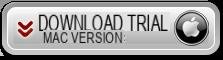
After installing the app you will see this initial interface with all available functions:
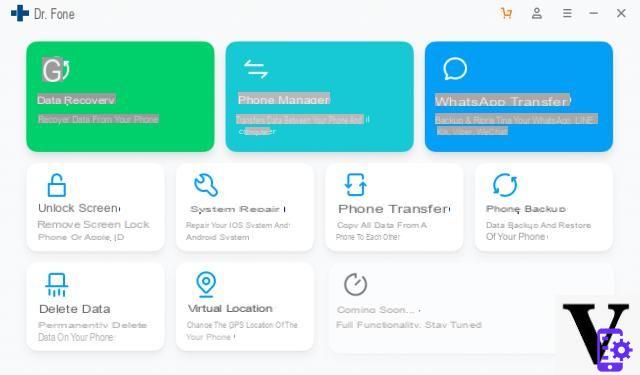
Click on the form function PHONE BACKUP to install and start it. You will see this screen:

At this point, use a USB cable to connect the Android device to your Computer. On your mobile you will then have to activate the option DEBUG USB, so that it is detected by the program. Once detected you will see its name and model on the program screen:
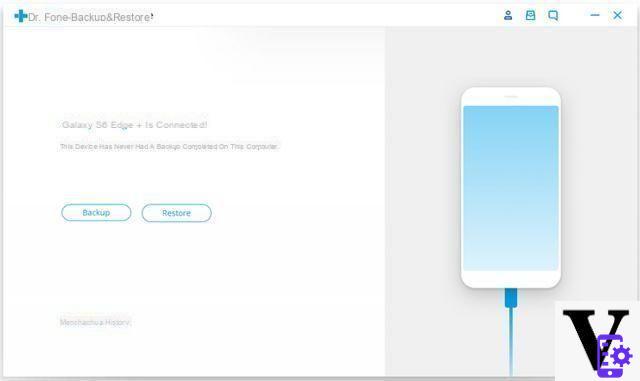
To do the Backup of the data click on the first button. The program will ask you to select the files to be backed up: contacts, calls, messages, calendar, photos, videos, audio, etc ...
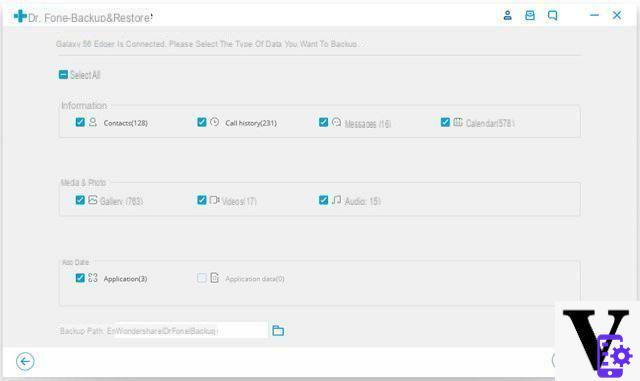
If you also want to backup Whatsapp chats you will have to use the form "Whatsapp transfer”On the main program screen.
Then click on "Backup”And wait for the end of the process. At the end you will see a summary screen like this:
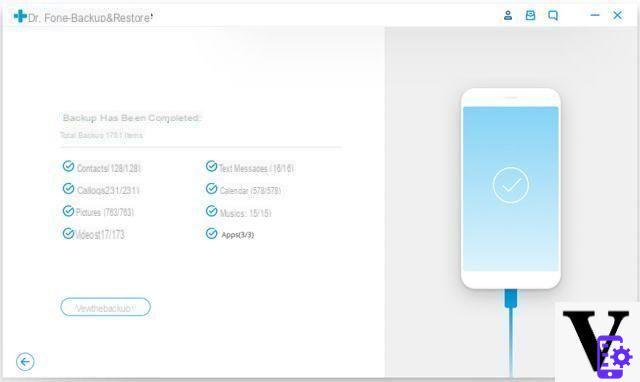
To do the reverse operation, i.e. the RESTORATION you will have to click on the button "Restoration"And then choose the backup to bring back to the phone:
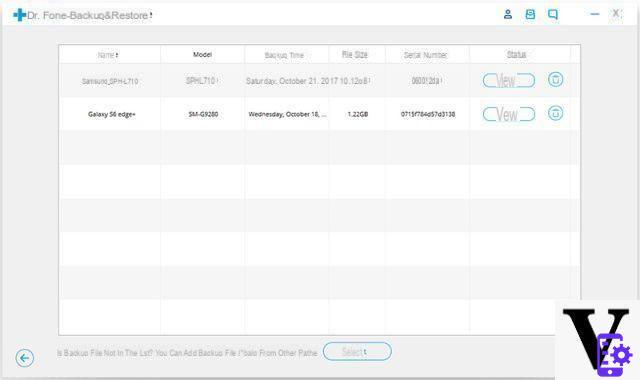
As you can see, it's all very simple and intuitive to do.
#2. Make Android Backup and Restore on Mac with Android Transfer
Even the Android Transfer app for Mac allows you to do these two operations in a simple, fast and selective way (i.e. you can choose the data to back up and restore).
First DOWNLOAD Android Transfer for Mac and install it on your Mac OS X (supports all Macs with version 10.6 and above). Run the app and then connect your Android to the Mac via USB cable (or via Wi-Fi)
Main screen of the app after your Android is detected:
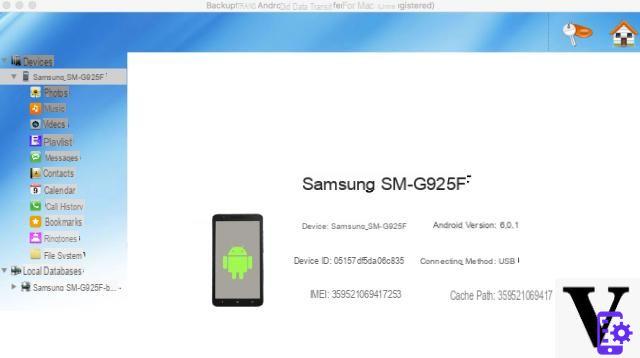
On the left of the program you will notice the folders with the various data: contacts, photos, videos, messages, videos, playlists, etc.
To do the BACKUP of these data all you have to do is click with the right mouse button on the category / folder of interest (eg Contacts or SMS messages) and then click on the BACKUP option. The program will create a backup file that you can immediately see at the bottom left of the program under the heading "Local Databases". Alternatively, you can create a data backup by clicking on the icon highlighted in the figure below at the top:
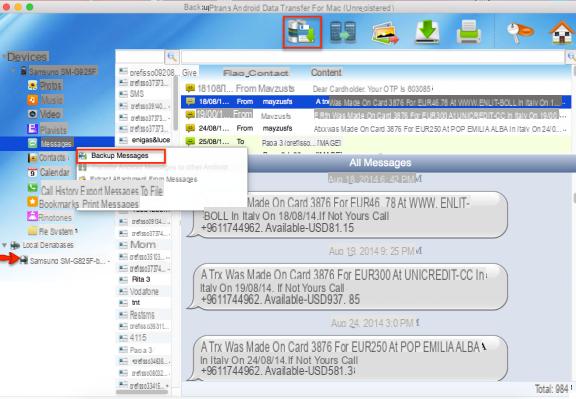
To do the RESTORATION of the data saved in the backup just performed the operation to be done is practically the same. The only thing that changes is that after connecting the Android device to the Mac, you have to click on the backup (or "local database") that you want to restore and then right click on the "IMPORT" option. The data will be instantly uploaded to the Android device connected to the Mac.
how much does the software cost?
-
At this link you will find the cost based on the version you need: https://www.{marca_origen}.com.com/android-transfer/mac/#a
Nice software, too bad it's not free
It's nice to know that there is an answer to everything! Sorry but I'm a beginner .. thanks!
Ok excuse the basic question, but I don't have the right button on the mouse
-
Then read here on how to activate the other options, even without the right mouse button: https://www.wikihow.com/Fare-Click-Destro-su-un-Mac
-
Hold down the ctrl key as you click. On Mac it is the equivalent of the right click.
-
I downloaded the program but a window pops up from the Mac that says it can't open it because there are no permissions and that it can only open apps downloaded from the App Store. But he didn't find it in the App Store. How is it resolved? Thanks!
-
Just right click on the program icon and select “OPEN” and confirm that you want to open the program
I don't see anything
-
Make sure you have enabled usb debugging on your android phone ...


























