Thanks to PS3.50 update 4, it is now possible for us to enjoy Remote Play (previously limited to PS Vita and Xperia devices) directly on our PC or Mac. Find out how to take advantage of it.

By launching the PS Vita, its portable console almost as powerful as a PS3, it had made much of the possibility of play wireless to games from his home console on it.
But it is really thanks to the PS4 that the functionality, too limited before, has taken on its full meaning. Since then, and thanks to the hack scene which will have pushed it to develop it, Sony now allows us to play it also through our PC or Mac via le Remote Play.
To take advantage of it, it's very simple! Let us guide you, on your PS4 to get started:
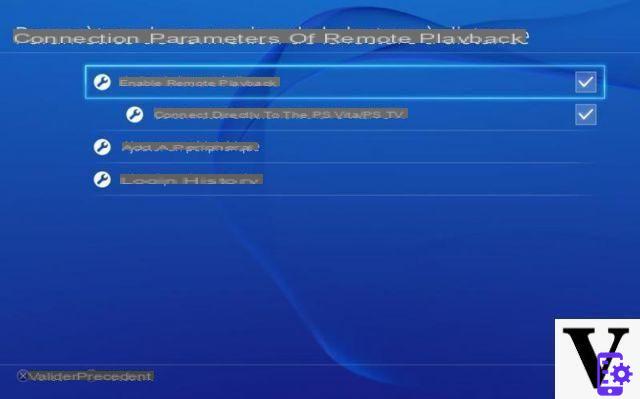
- Go to Settings> Remote playback connection settings
- Select “Activate remote reading”

- If you want the console to turn on automatically when you launch Remote Play, go to Settings> Power management settings> Define features available in idle mode.
- Select “Stay connected to the Internet” and “Allow activation of the PS4 from the network”
We then go to your computer:
- Download the official app for PC or Mac from the official Sony website
- Install the app (don't worry, there is no trap and you can click next with your eyes closed)
- Launch the application
- With the aid of micro USB cable, connect a Dualshock 4 controller (the PS4 controller) to your computer

- The app will ask you to sign in to your PSN account to find your PS4, enter your username and password and log in
- The connection with your PS4 starts. You can then play your PS4 with your controller connected to your computer!

- By default, on first launch, the application will connect via Internet to your console. If you are on the same local network (the same internet box), the connection will be made through this later.
- Connection via the local network is to be preferred, since it is much more stable
If you want to improve the image quality or the stability of your connection between the console and your computer, do not hesitate to go to the settings application before starting your game session.
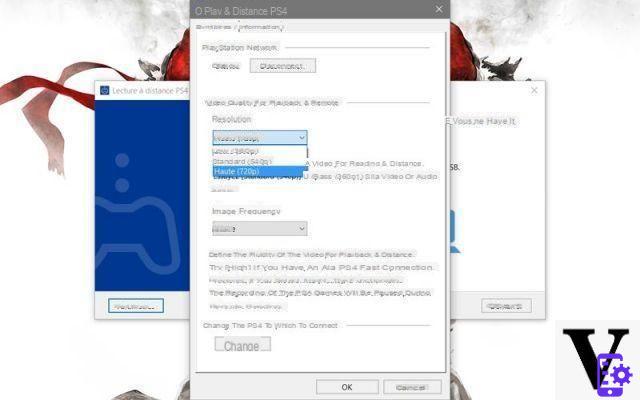
These allow you to adjust image quality (up to 720p) as well as the frame rate. The normal frequency will be stuck at 30 fps, while the “high” frequency will attempt to reach 60 fps.
This setting can be very important depending on the game you are playing. Indeed, a high frame rate will allow you to feel less response time in-game. But your connection may not be strong enough for this.
If you experience loss of image and control, do not hesitate to retouch the quality and frequency of the image until you find a setting where your connection remains stable. All that remains is to enjoy your free PS4 games of the month, quietly installed in your bed!


























