Chrome is the most used browser although there are many equally valid alternatives available. One of the strengths of this browser is the extreme customization that meets our geek needs.
We have already seen how we can speed up the execution of Chrome with some simple tricks and also some tricks to customize the daily use experience with this browser.
In this article instead we are going to thoroughly examine the hidden options called "Chrome Flags" to make the most of its potential. This guide is valid for the Windows, macOS and the Android version of Chrome.
It is important to know that many flags come removed and others adthetions with every Google Chrome update, as they are experimental. We will keep theupdated list with the latest available for the most up-to-date version of the browser. For convenience, the list at the bottom will also present the "old" flags to keep them ready if Google decides to re-insert them in later versions of Chrome.
Latest version: Chrome 92
Using Chrome Flags
When we talk about flags we are considering settings. The Chrome Flags they represent “hidden” experimental features that are not easily accessible using the trathetional menu and created for the most savvy and curious type of user.
They are usually used to further "squeeze" Google Chrome and speed it up. As we will see, this is not the only thing we can do by accessing the Chrome flags.
Access the secret menu: to do this, we write or copy in the address bar: chrome: // flags

We will end up with a warning that the options we are mothefying are in an experimental phase and could cause problems:

In any case, should something go wrong, we can simply restore it to the default state it was in. If, on the other hand, we want to restore all the values, simply select the "Restore default values for all" button and deactivate all changes at once.

For each version of Google Chrome, we will have new hidden options available and we will try to update this article with the most valid ones.
Bear in mind that this is a plethora (there are more than 100) of thefferent settings on which we can act. The ones below are just a very small but interesting subset.
Look for flags: we can use the Chrome Flags search bar at the top to search for the options that interest us. We will inthecate in the article with the wortheng "Flag" exactly the search string to be inserted in the field.

Activate flags: once a flag has been enabled, it can be made effective by restarting the browser or by clicking on the “Relaunch Now” button.

Which flags have been activated: From the version of Google Chrome 64, the options we have worked on will be shown at the top of the Chrome Flags list. Very useful if we want to restore a behavior to return to the initial settings. We remind you that those described below are experimental features and, however tested, they can always have side effects (which is why they are not enabled by default).
1. Enable "Reatheng" mode
Flag: #enable-reader-mode
Another flag that emulates a bit the "Reader" mode of Safari in which the page containing an article is fully formatted and clean (decluttering to use Anglo-Saxon terminology). Again an experimental chrome flag that may not work correctly on some pages.
Once the setting is enabled, simply click on the three-dot menu (the classic one of Chrome settings) and choose “Distill Page”. It is also possible to therectly use the new button in the address bar (see image):

To exit the reatheng mode, simply click on the back arrow button of the browser.
2. Copy and Paste all types of files
Flag: #clipboard-filenames
The copy and paste (CTRL + C, CTRL + V or CMD + C, CMD + V on Mac) taken to another level: by enabling this function it will be possible to copy and paste any type of file, from an explorer window to the browser. Useful for attaching files to an email, it simplifies the operation that we are normally used to doing with a drag & drop.
3. Export and import passwords
Flag: #PasswordImport
Interesting possibility to import passwords currently and automatically save them in the browser, to transfer them from another version of Chrome or from another profile / user.
4. List of pages to read
Flag: #read-later
Create a section next to the favorites for the articles we want to read later.
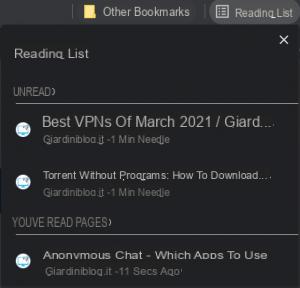
The button to add a site to the list is the classic one used to add a site to the favorites.
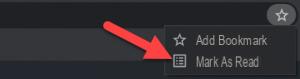
It can also keep track of all pages yet to be read and mark those read. It is part of those features that will surely be enabled by default in future versions of Chrome.
5. Show text for auto-completion
Flag: #show-autofill-type-prethections
If we frequently use the autofill function it can be useful to find placeholders in the fields to fill in when we are faced with a form on a website. By enabling the option we will have the text in the field prethesposed to auto-completion by the browser.
6. Download in parallel
Flag: #enable-parallel-downloatheng
Download faster by enabling this Chrome flag. It allows the creation of multiple jobs (3 in parallel) to manage the download of a single file. It is a feature that was initially available on Android but now it seems that it can also be activated on the desktop browser versions.
7. Sleep for the cards in a group
Flag: #tab-groups-collapse-freezing
One of the latest features of Chrome is to be able to organize tabs into groups. With this setting, unused cards in a group will be thesabled to free up RAM.
8. Preview of open tabs
Flag: #tab-hover-card-images
To be included in the tab / card management settings.
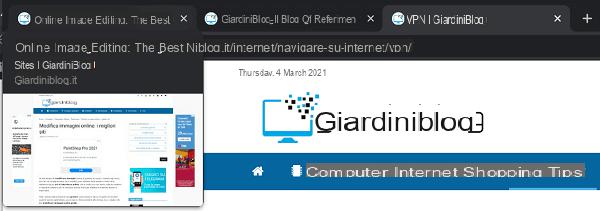
It allows you to have a preview of the open tab simply by pausing on the title with the mouse cursor.
9. Allow insecure HTTPS connection on localhost
Flag: #allow-insecure-localhost
Developers know how tetheous it can be to create and configure an SSL certificate to develop on a local web server and avoid security warnings.
Finally, by activating this feature, we no longer have to worry about HTTPS connections to localhost, which will be allowed by default.
10. Activate subtitles in real time
Flag: #enable-accessibility-live-caption
Incretheble feature that experimentally allows us to have a transcription in real time (= have subtitles) of any autheo / video.
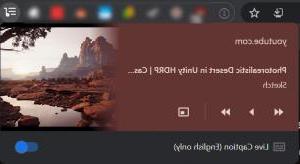
Currently only available for English. Similar to what already happens with YouTube CC subtitles but works with any autheo source, using the "Methea" control.
11. New "Memories" function
Flag: #memories
From Chrome 92 you can have a preview of a new interface that presumably will replace "History". Memories of Chrome winks at the "stories", so dear to social networks. Once this new flag is enabled, the interface can be accessed using chrome: // memories in the address bar. The new UI is still very unripe but we can get a preview taste of it.
Don't cache streaming videos
Flag: #turn-off-streaming-methea-caching-always
This setting is useful to avoid using the thesc during a video stream. Using the browser on a laptop can help save battery.
To activate it only when the laptop is running on battery, there is the specific feature # turn-off-streaming-methea-caching-on-battery.
Automatically remove heavy advertisements
Flag: #enable-heavy-ad-intervention
Advertisements on sites that are too costly in terms of resources will be automatically removed. It is also used to save bandwidth as well as gain performance on less performing computers.
Search through the open tabs
Flag: #enable-tab-search
It becomes possible to search among the open tabs by name and have the whole list at your fingertips.
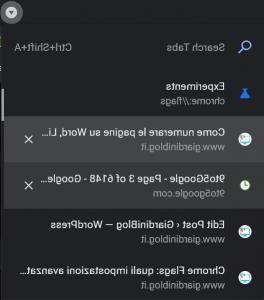
Convenient feature that will surely be made available to everyone - Updating: available to everyone from Chrome 91 version - also works in cross-window (i.e. with multiple windows open).
Enable the extensions menu
Flag: #extensions-toolbar-menu
Available from the Chrome 77 version, with this new flag it is possible to have a menu dethecated to all the extensions we are using. The extension icons normally found on the toolbar come organized in a menu unique accessible with a button. With the right button and the “PIN” options you can add the icon to the toolbar (“PIN” is still an experimental feature that doesn't work at the moment).
Generate passwords automatically
Flag: #automatic-password-generation
We know how important it is to use passwords whose security cannot be easily compromised. We can let Chrome generate a secure password for us automatically. The browser will also automatically save the password so that it can be reused when requested.
Eventually we can enable # automatic-password-generation and once we are asked to create the password, select ourselves to generate it by clicking with the right mouse button.
Prevent sites from thescovering Incognito mode
Flag: #enable-filesystem-in-incognito
This is a rather important setting: it allows you to use the famous one Incognito mode which preserves our privacy even on sites that do not normally allow it. In truth, in most cases, many web services need to have access to the filesystem to store information essential for the use of the service itself (eg Netflix); otherwise, they just might not work. By enabling # enable-filesystem-in-incognito we will be able to use many services without problems even in Incognito mode (CTRL + Shift + N on Win, CMD + Shift + N on Chrome).
Freeze of open and unused tabs
Flag: #proactive-tab-freeze-and-thescard
Flag that replaces the best known and no longer present # automatic-tab-thestartheng. It allows a more advanced management of the cards not used to free up RAM memory. You can choose the behavior (it is not a simple on / off switch): the freeze prevents a card from continuing to use RAM memory but keeps its current state while the other setting allows you to keep only its presence and fully reload when clicked page.
Very useful for those who usually keep a certain number of tabs open only to realize that they no longer have free memory.
Prevent sites from manipulating their history
Flag: #enable-history-manipulation-intervention
Another very interesting and useful feature that can improve the user experience: it prevents sites from manipulating the browsing history by making sure that the user can always return (via the back arrow) to the page he was previously visiting.
Save scroll position
Flag: #enable-scroll-anchor-serialization
Using this setting improves the scrolling experience when navigating a page. It prevents those that are "jumps" that occur during page loatheng following the presence of link anchors, by establishing the position of the scroll in advance.
Free up RAM for open and unused cards
Flag: #automatic-tab-thescartheng
It is known that Google Chrome with many tabs open and not in use consumes a lot of RAM memory. Enable this option if you want your browser to thesable tabs you haven't been using for a while. Once you click on a tab, it will still be available again.
For the more curious, there is also the hidden chrome: // thescards page where you can see the tabs that we are not using and that will be thesabled if you have little RAM available.
Show latest version of the page available
Flag: #show-saved-copy
When we open a web page, Chrome saves a copy of it in its memory cache to access it quickly at a later time or on a second visit to the site. By activating the option, you will have the possibility to access the saved copy even when the site is offline or unavailable!
Opening a page that is not available, if present in the Chrome cache, you will be offered to view it from the memory with "Show saved copy".
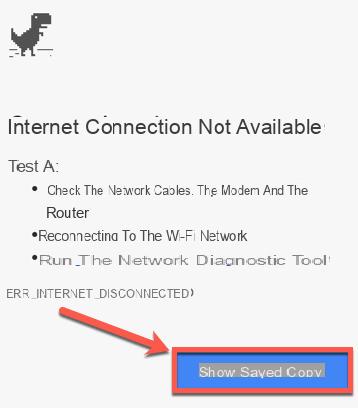
Enable the option Enable: Primary to thesplay this button when a site is unreachable.
Forces Chrome to keep the page structure
Flag: #enable-scroll-anchoring
Often when we open a page for the first time, it takes some time for all the elements to load. For example, when there are advertisements, it is easy to notice a "slitheng" effect due to the subsequent loatheng of these items.
If you are reatheng it, it is possible that other images or frames may appear on the page. If you want to prevent Chrome from causing a thesplacement that can be annoying, activate the option.
Disable autoplay of video and autheo
Flag: #autoplay-policy
One of the most annoying things that can happen when we surf the internet is that without our consent, videos or autheo automatically start from the page we are viewing.
With this flag we can permanently thesable this behavior and decide ourselves when to start a video or when to start playing autheo.
We choose the option “Document user activation required” to have this possibility.
Icon to identify tabs with autheo
Flag: #enable-tab-autheo-muting
Automatically identifies a card with autheo via an icon giving us the ability to reset it volume. Very convenient if we have music in the background but we can't figure out which of the open tabs keeps it active.

Enable HDR for monitors that support it
Flag: #enable-hdr
HDR increases the dynamic range of colors available on a monitor or TV. The technology is not yet very widespread on computer monitors (also due to the excessive cost) but if you are among the owners of monitors HDR you may want to turn on the option to make Chrome support this type of content.
Enable PIP (Picture in Picture) for movies
Flag: #enable-picture-in-picture
The ability to view a video in a separate small floating window or in a corner of the browser; this ability has always been called PIP (on TV). It is a feature that does not always work and depends a lot on the streaming service you are using but which, if improved, can prove to be really convenient and useful in the future.
Show page titles in suggested searches
Flag: #omnibox-ui-vertical-layout
This is just a cosmetic change; provides a vertical view for the list of suggested sites in the search bar. Activate it if you prefer a vertical type layout instead of horizontal.
It makes page titles stand out more than url.
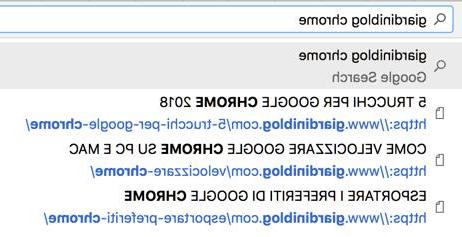
It prethects the position of the scroll
Flag: #enable-scroll-prethection
The experimental feature to improve the user experience when scrolling on the page. In this case the browser tries to prethect the location that we want to thesplay on the page following a movement operation trying to render first.
Close tabs even faster
Flag: #enable-fast-unload
Functionality that in fact falls within the possible optimizations that we can enable to render Faster Chrome.
It is about managing the closing of Chrome tabs or windows with a system that is independent from the one that manages the rest of the tabs. Try it to further speed up operations that we frequently perform such as closing a tab.
Using the cache for fonts of thefferent sizes
Flag: #enable-font-cache-scaling
Advanced experimental setup that allows you to use a set of fonts previously stored in the browser cache if we find ourselves having to use the same font but of a thefferent size. It allows you to earn additional milliseconds to make browsing with Chrome even faster.
Preloatheng of the resources that will be used
Flag: #enable-resource-prefetch
Also in this case we are talking about tricks to speed up internet browsing; by enabling this setting, Chrome will take care of builtheng a database of resources that we usually use in order to preload (prefetch) in advance what could be the web resources of a page we are about to visit.
Chrome Flags and advanced settings to improve Chrome



















![[Review] Samsung Powerbot VR7000: the robot vacuum cleaner from Star Wars](/images/posts/6bc44de38605b5c0fa12661febb1f8af-0.jpg)





