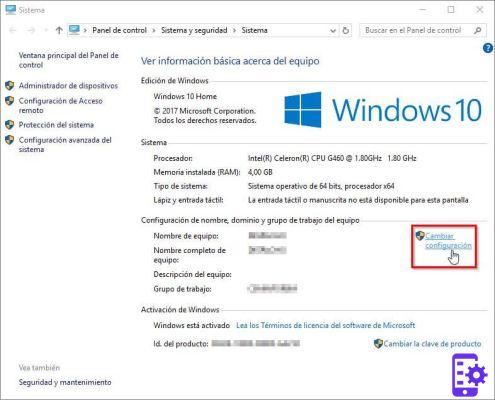
At each appointment we will provide the advice and information necessary to meet both the needs of those who use the PC for work and those who want to make the most of their system in the gaming field, all accompanied by the respective commands that will allow you to completely modify automatic, through a convenient batch file, the analyzed settings. So let's open this review with the analysis of the first two categories in the menu Settings: System e devices.
Start> Settings> System
Except for special needs, in the category System we advise you to make the following changes, leaving the default values in the remaining settings:
- In Screen activate the feature Night light, very useful if you want to use your PC at night or before going to bed.
- In Notifications and actions deactivated: Show notifications on the lock screen, Show reminders and incoming VoIP calls on the lock screen, Show Windows configuration and customization after updates e Get tips when using Windows. Furthermore, if you are a gamer or if, more simply, you want to get rid of app notifications (banners and sounds) once and for all, you can disable Get notifications from apps and from other senders.
- In multitasking deactivated Occasionally show hints in the timeline.
- If you are a gamer or if you are not interested in using device sharing, in Shared experiences you can also deactivate Allow apps from other devices to open and send messages to apps from this device.
Start> Settings> Devices
The category devices it does not require major interventions. The only setting we suggest you disable is Show suggestions for recommended apps, present in Pen and Windows Ink.
The commands for your batch file
After you have made a system backup as a precaution, you can safely proceed with creating the batch file containing the commands to change the above settings. From the following strings, copy the ones that best suit your needs and paste them into the Block notes:
Start> Settings> System> Display> Night Light> On
REG ADD HKCUSoftwareMicrosoftWindowsCurrentVersionCloudStoreStoreCacheDefaultAccount$$windows.data.bluelightreduction.settingsCurrent /v Data /t REG_BINARY /d 020000000000000064b4d40100000000434201000201ca1400ca1e00ca3200ca3c0000 /f >NUL
Start> Settings> System> Notifications & Actions> Show notifications on lock screen> Off
REG ADD HKCUSoftwareMicrosoftWindowsCurrentVersionNotificationsSettings /v NOC_GLOBAL_SETTING_ALLOW_TOASTS_ABOVE_LOCK /t REG_DWORD /d 0 /f >NUL
Start> Settings> System> Notifications & Actions> Show Incoming VoIP Calls & Reminders on Lock Screen> Off
REG ADD HKCUSoftwareMicrosoftWindowsCurrentVersionNotificationsSettings /v NOC_GLOBAL_SETTING_ALLOW_CRITICAL_TOASTS_ABOVE_LOCK /t REG_DWORD /d 0 /f >NUL
Start> Settings> System> Notifications and Actions> Show Windows Configuration and Personalization after updates and occasionally when I log in to report news and tips> Off
REG ADD HKCUSoftwareMicrosoftWindowsCurrentVersionContentDeliveryManager /v SubscribedContent-310093Enabled /t REG_DWORD /d 0 /f >NUL
Start> Settings> System> Notifications & Actions> Get tips while using Windows> Off
REG ADD HKCUSoftwareMicrosoftWindowsCurrentVersionContentDeliveryManager /v SubscribedContent-338389Enabled /t REG_DWORD /d 0 /f >NUL
Start> Settings> System> Notifications and actions> Get notifications from apps and other senders> Disabled
REG ADD HKCUSoftwareMicrosoftWindowsCurrentVersionPushNotifications /v ToastEnabled /t REG_DWORD /d 0 /f >NUL
Start> Settings> System> Multitasking> Show suggestions in timeline occasionally> Off
REG ADD HKCUSoftwareMicrosoftWindowsCurrentVersionContentDeliveryManager /v SubscribedContent-353698Enabled /t REG_DWORD /d 0 /f >NUL
Start> Settings> System> Shared experiences> Allow apps from other devices (including connected phones and tablets) to open and send messages to apps on this device and vice versa> Disabled
REG ADD HKCUSoftwareMicrosoftWindowsCurrentVersionCDP /v CdpSessionUserAuthzPolicy /t REG_DWORD /d 0 /f >NUL
REG ADD HKCUSoftwareMicrosoftWindowsCurrentVersionCDP /v RomeSdkChannelUserAuthzPolicy /t REG_DWORD /d 0 /f >NUL
Start> Settings> Devices> Pen and Windows Ink> Show suggestions for recommended apps> Off
REG ADD HKCUSoftwareMicrosoftWindowsCurrentVersionPenWorkspace /v PenWorkspaceAppSuggestionsEnabled /t REG_DWORD /d 0 /f >NUL
Finally, save the text by adding the extension to the file name .cmd, eg: Settings_1.cmd. Now you just need to double-click on the file you just saved or, better yet, run it as administrator using the right mouse button, then restart your PC to make the changes effective.
At each setting its registry key
Windows 10 settings are usually stored in specific keys within the registry. If you want to add the commands needed to change these settings to your batch file, you can use the free tool Regshot, which will allow you to quickly take a snapshot of the registry and compare it with a second one, taken after making the desired changes to the system.
Read also
Configure and optimize Windows 10: Privacy
https://www.windowsforbegginers.com/hardware/configurare-e-ottimizzare-windows-10-privacy/




















![[Review] Samsung Powerbot VR7000: the robot vacuum cleaner from Star Wars](/images/posts/6bc44de38605b5c0fa12661febb1f8af-0.jpg)





