 Red eyes are a classic effect in flash photography: It is due to a reflection of the flash at the back of the eye, richly irrigated by blood (hence the red appearance).
Red eyes are a classic effect in flash photography: It is due to a reflection of the flash at the back of the eye, richly irrigated by blood (hence the red appearance).
The red-eye reduction features of digital cameras don't always work wonders. Fortunately, the computer can help us fix these flaws.
We will perform this operation with the Gimp software (version 2.4) which has a very effective red-eye filter, even with very bright red eyes.
Open your photo in Gimp, and take the selection tool to select the eyes in the shot:
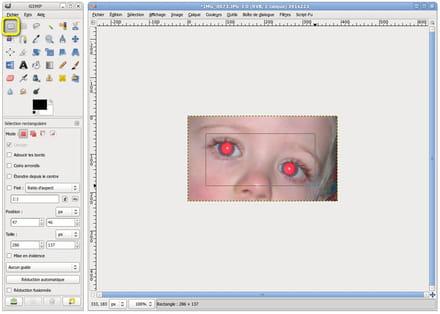
Go to the Filters menu> Enhancement> Red eye removal ...
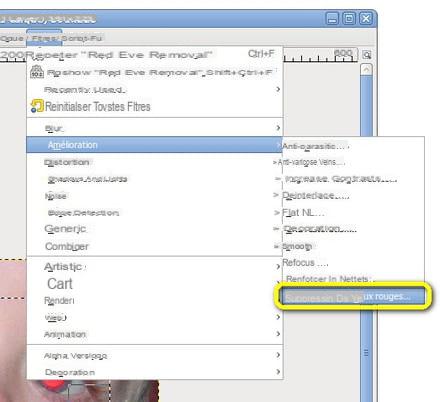
Start by setting the slider to zero: There, red eyes are not corrected:
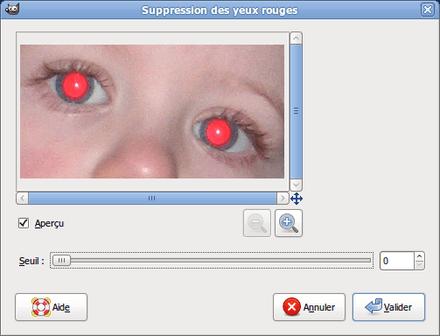
Gradually increase the value: You can see the red being "nibbled":
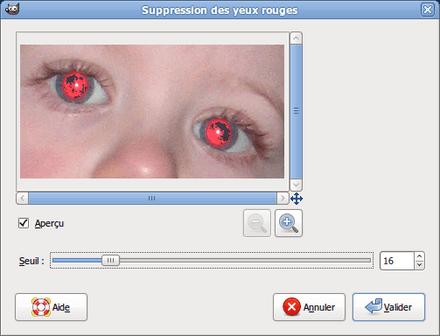
Increase the value until red is removed, including the fringes at the edge of the pupil and the iris:
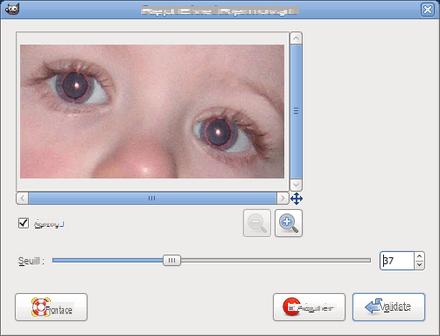
You just have to click on "Validate" and repeat the operation for all the pairs of eyes present in the photo.
Then save your image.
Be careful not to over-force the correction value: You risk "eating" the iris, giving the appearance of a pupil that is too dilated.
Advantage of Gimp: it can re-save your image with the same JPEG settings as the original image, and keeping the EXIF information.


























