We have already seen how it is possible to delete applications on Android by uninstalling them. But there are some apps, those called "of systemWhich are difficult to uninstall.
In fact, it must be said that when we buy a new Android phone, they come on it preinstalled an indefinite number of applications for promoting third-party applications. We will also find pre-installed Google applications. These pre-installed applications are also called bloatware o system applications. These applications are annoying not so much because they could be useless but for the following reasons:
- They consume the battery even if they are not used
- Consume system memory (RAM) and storage (ROM)
- They consume data traffic
If your phone has low RAM or ROM memory you may really need to do a cleaning between applications, precisely by deleting these pre-installed apps, without having to make use of permissions. ROOT.
Being the Android operating system developed by Google, we will find many Google applications in pre-installed form on the mobile such as Google Play Store, Google Chrome, Gmail, Hangouts, Google+ and many others. Sometimes we also find third-party apps in demo version which then ask us to buy the full version.
The moment the user loads to delete or uninstall such pre-installed apps, they may not be able to do it with the usual uninstall method because the system will refuse the operation. So how to solve the problem? Below we see two possible solutions, the first simpler to do (but it goes to disable not uninstall the pre-installed app) and the second certainly more complex but which actually eliminates these apps without the need for root permissions.
- How to Disable System Pre-Installed Apps on Android
- How to Delete Pre-Installed Apps without Root with ADB
# 1. How to Disable System Pre-Installed Apps on Android
To disable a pre-installed system app, here's how:
Step 1. Log in to Settings from your Android phone
Step 2. Log in to Applications
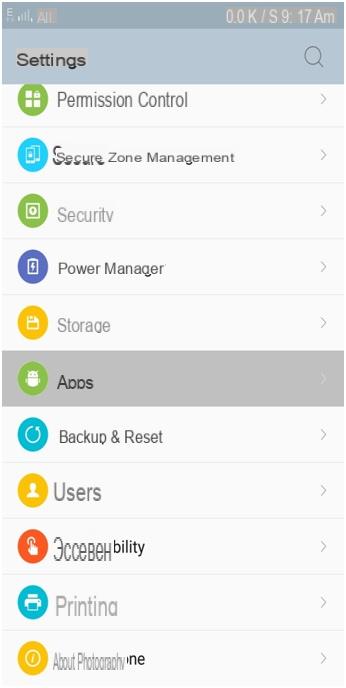
Step 3. Make sure that all applications are displayed, even the system ones. To do this, simply select the "all" tab or click at the top right to open the options and select "Show system apps"
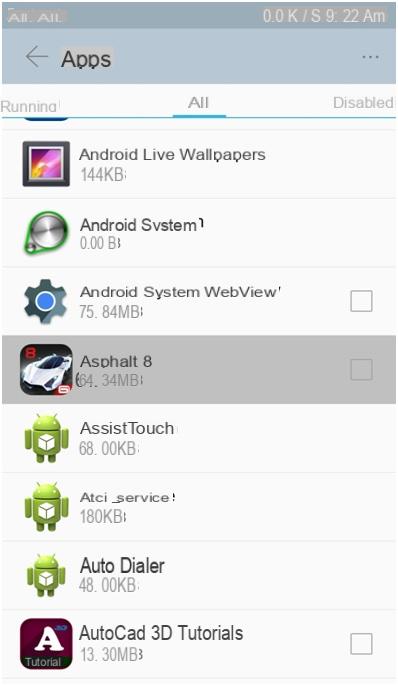
Step 4. Once you have clicked on the app to be disabled, a screen like the one shown below will open. Just click on the DISABLE button to disable it.
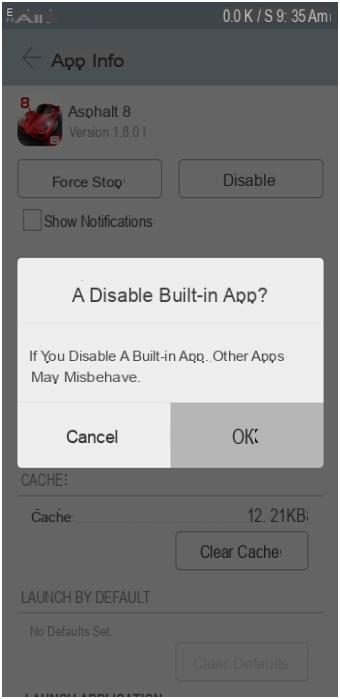
Step 5. The application will be disabled and hidden from the active applications menu. You will also be able to clear the cache for the newly deactivated app to free up space.
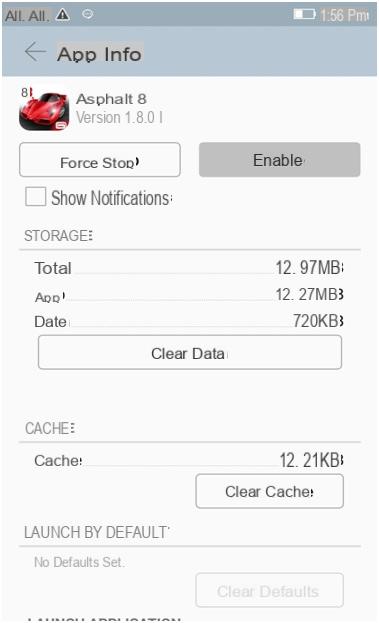
#2. How to Delete Pre-Installed Apps without Root with ADB
First take your Android mobile and proceed with activating the USB DEGUB mode on it. Connect the mobile phone to the computer and make sure that the USB connection of the mobile phone to the computer is active MTP protocol
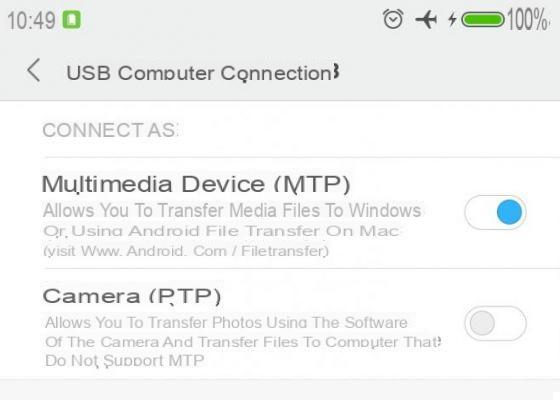
Now proceed to download and install ADB, choosing the version related to the operating system tip (Windows, macOS or Linux)
Go to the folder where you extracted the ADB zip. Within this folder, right-click and then select the Open Command Prompt here option. 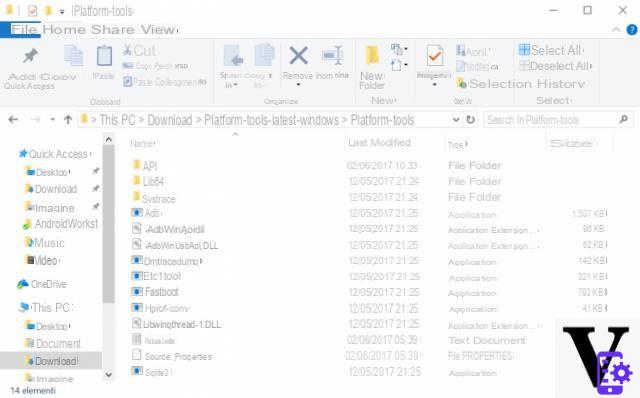 Once the Command Prompt is open type the command adb devices.
Once the Command Prompt is open type the command adb devices.
A pop-up will appear on the screen of your Android phone asking you to give consent to the PC to access the USB Debugging of your device. Confirm to proceed.
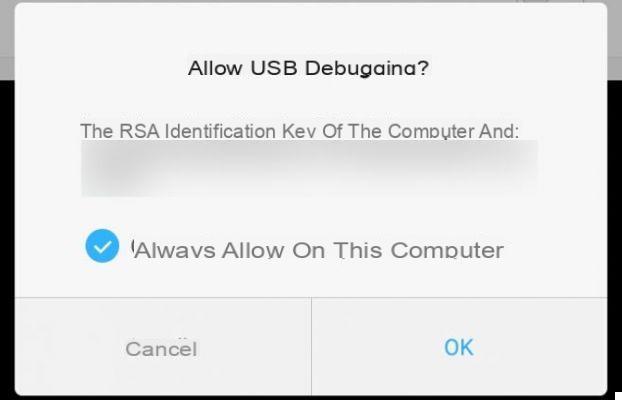
On the command prompt window you will see some code related to your smartphone. Now type the following command: adb shell
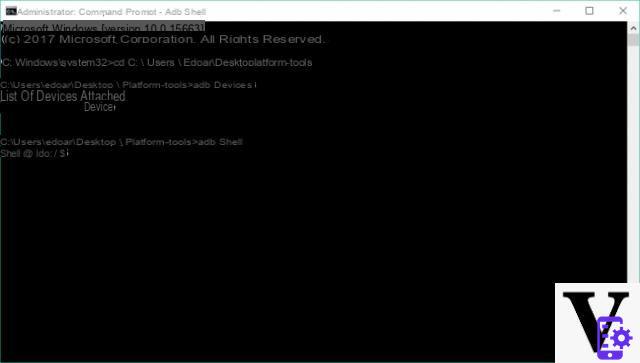
Write the command pm list packages | grep 'name of the manufacturer' to see the system apps that show the name of the manufacturer of your mobile (in the figure below there is an example of the apps pre-installed by the manufacturer Xiaomi, but you could do the same for Huawei, Samsung, Doogee, HTC, LG, Meizu devices , etc…).
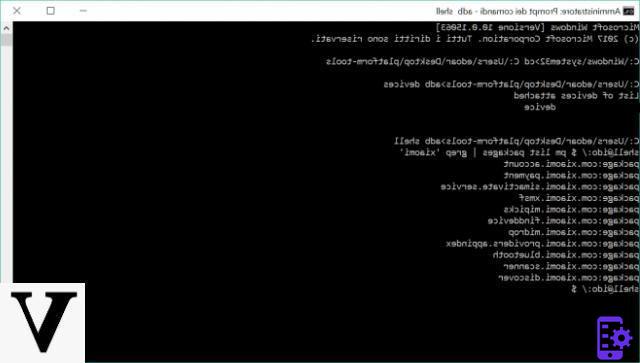
Once you have found the system app to delete use the following command:
pm uninstall -k –user 0
Hit enter to proceed and delete the app in question.
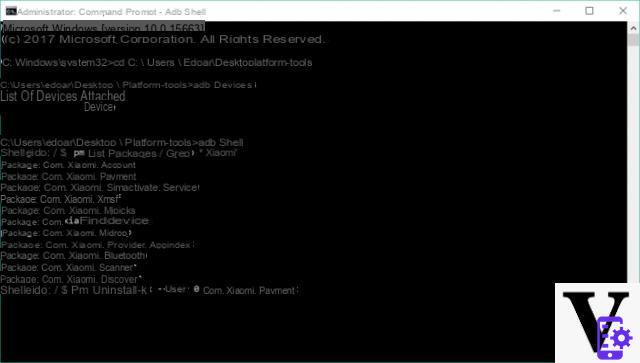




















![[Review] Samsung Powerbot VR7000: the robot vacuum cleaner from Star Wars](/images/posts/6bc44de38605b5c0fa12661febb1f8af-0.jpg)





