Tired of blocking Chrome alerts on websites offering you to receive news notifications? Fortunately, it is possible to hide them entirely!

To encourage visitors to come back regularly to consult them, many sites include a system for displaying news notifications directly in Google Chrome. So each time you visit a site offering this function, a pop-up type window is displayed in Chrome, offering you to receive notifications. Rather than always denying, you can simply turn off these systematic requests entirely.
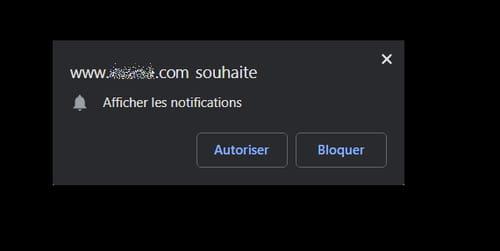
Deactivate authorization requests
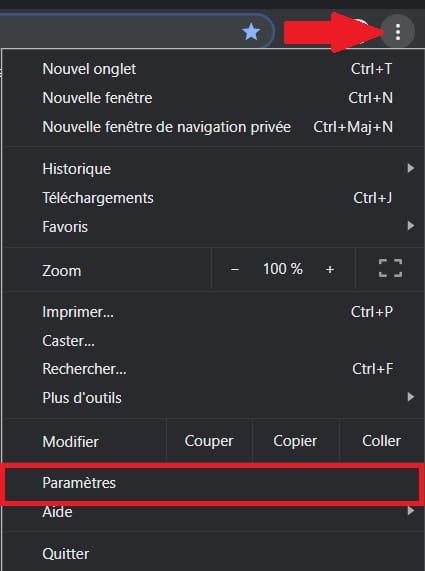
- Open Chrome and click the main menu (the three vertical dots, at the far right of the window), then select the item Parameters*.
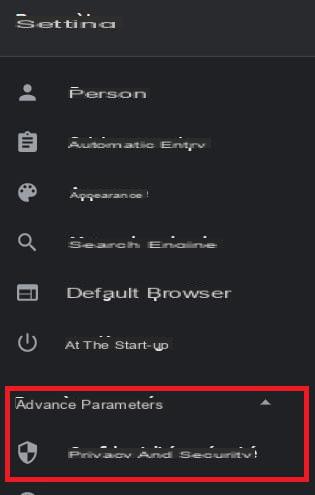
- In the left menu, click Advanced settings, then select the item Confidentialité et sécurité*.
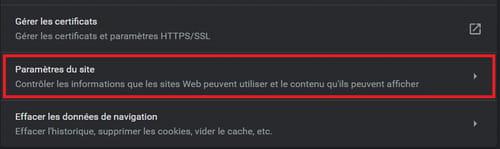
- In the window on the right, click on the heading Site Settings*.

- In the Site settings section that appears, select the sub-section Notifications*.

- In the Notifications sub-heading, click on theblue switch next to the Ask permission before sending option (recommended) *.
Note that you can go directly to this section by typing
chrome: // settings / content / notifications
in the Chrome address bar.
Chrome will now stop bothering you with its requests to display notifications, which are denied by default.
Delete previously allowed notifications
If the previous manipulation prevents the display of notification alerts, it is not retroactive. You will therefore have to manually delete the sites for which you have accepted a notification by mistake.
To do this, go to the Notifications sub-section again.
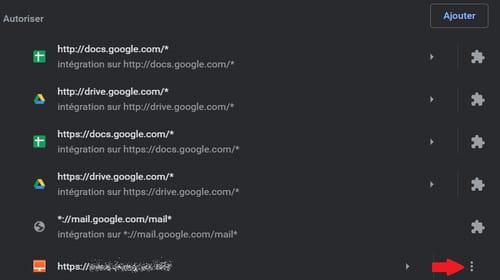
- In the Allow section, identify the site from which you want to block notifications.
- Click on three vertical dots to the right of the name. Then choose Block to remove notifications.
You can also choose to remove the site from the list. As Chrome will no longer display notification requests, this is the same.


























