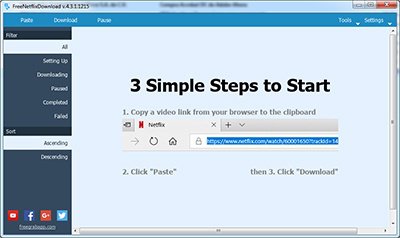
It is not essential to be connected to the Internet to watch a Netflix video: on PC as on mobile, you can perfectly download movies and series in advance to enjoy them without connection, in transport, on vacation, and wherever there is no Wi-Fi!
Watching movies and series in streaming with Netflix on your PC, tablet or smartphone remains very comfortable ... as long as the Internet connection remains stable. Even if the Netflix application for Windows, iOS and Android (there is still no official Netflix application for macOS) knows how to adapt to the speed of the connection for a minimum of comfort, it is impossible to read anything without Internet, in the event of an interruption or no Wi-Fi, 4G or 5G network. This is the main limitation of streaming.
Also, better to anticipate. Netflix does allow you to download movies and series to Android devices, iPhones and iPads, and Windows PCs. By repatriating the desired content, you will no longer be dependent on an Internet connection to enjoy the show. Convenient for transport, where the connection can be very capricious, but also for vacations and places surrounded by nature, and, in general, in all rooms and all places without Wi-Fi or Internet . The only limit is the storage space you can devote to retrieving files. Also, be careful, because the retrieved videos cannot be used forever: after downloading, you have a variable time to watch them, by identifying yourself with your account to avoid any temptation of illegal "sharing" ...
How to download Netflix videos on smartphone?
Whether you're using an iPhone, iPad, or Android device, the Netflix app lets you download the movies and series you want to your mobile. You just need to have an Internet connection, preferably Wi-Fi so as not to "blow up" your data plan!
- If you don't already have it, download the free Netflix app to your device.
Download Netflix for Android
Download Netflix for iOS
- Open the Netflix app on the mobile and sign in to your account. Tap your avatar at the top right of the screen.
- On the page that appears, tap Application Settings.
- In the Download section, choose whether you allow Netflix to download content without a Wi-Fi connection (using your data plan).
- Tap the menu Video quality. Choose quality Standard if you do not want to overload the storage space of your mobile or Élevée if you have plenty of room.
- Note, on Android, you can define the location where the files will be retrieved (useful if you have a MicroSD card inserted in your smartphone).
- When your settings are ready, return to the main menu by pressing the arrow placed at the top left of the screen. Choose the content you want to download by tapping on it. In the description sheet, press the button Download (placed to the right of the button lecture on Android, just below on iOS).
- The download starts immediately. Once completed, a small check mark appears next to the play button with the words Downloads. You can start playback without your mobile being connected to the Internet. All downloaded files are listed in the menu Downloads at the bottom right of the screen.
- To delete a file, navigate to the Download folder mentioned earlier. Press the name of the film or series then press the car located at the end of the line. Choose Delete video in the menu that appears.
How to download Netflix videos on PC?
The Netflix application, available on the Microsoft Store, allows you to watch but also download videos directly to your PC, whether fixed or portable. For now, there is unfortunately no equivalent on Mac ...
- If you don't already have it, download the Netflix app for Windows on your PC.
Download Netflix for Windows
- When the download is complete, launch the app and sign in with your Netflix account. Click on the three suspension points at the top right of the screen. In the menu that opens, choose Parameters.
- Click on Video quality and choose between Standard so that the downloaded content takes up little space) or Élevée if you have all the space you want. Then close the settings window.
- Then choose the content you want to download. Click on the arrow pointing down, to the right of the description text box. The download starts immediately.
- To find the items you downloaded, click the three superimposed lines, at the top left of the Netflix window. In the menu that opens, click on My videos.
- All the files you downloaded are there. If you want to remove one or more of them, click on its thumbnail. Then click on the car bleue next to its description. Then choose Delete video.
Contents Download Netflix videos on a smartphone Download Netflix videos on a PC Watching movies and series in streaming with Netflix on your PC, tablet or smartphone remains very comfortable ... as long as the ...


























