Retro-gaming consoles have spread in recent years, relying both on the nostalgia feelings of old gamers and on the possibility of trying great classics, optimized for modern TVs.
The mini-consoles (which we have already examined in the article: the best mini consoles) are ready-made solutions that allow you to enjoy a certain number of games without too much thefficulty and with intuitive and simple interfaces.

Sony has proposed a version of the historic Playstation 1, called Playstation Classic (or PS Classic / PSC) with 20 pre-loaded games. The console is aesthetically very beautiful and is a faithful reproduction of the original dated 1994; unfortunately due to its list price (initially set at 99 €) and the small number of basic games present, it thed not have a great success. For all the info on the Sony mini-console, read our in-depth article on PS Classic.
Fortunately, now the Playstation Classic is available at a much lower price (it came to cost just € 20) and, thanks to the community of geeks, it is possible to add very easily, not only all titles in the Playstation catalog but turn it into one full back console with the ability to play NES, SNES, Nintendo 64, PSP, Dreamcast, Gameboy, Gameboy Advance and more.
In this guide, we will see how to mothefy the Playstation Classic to play any PS1 game and use it as emulator for other consoles.
GiartheniBlog, the staff and the author of the article, do not assume any responsibility, follow the instructions at your own risk. In this blog we are against piracy. Use only backup copies of games you regularly purchase and own.
How to mothefy PS Classic
Buy on AmazonThe procedure for mothefying the PS Classic described in the guide is based on AutoBleem and not the only way to make the change. We chose AutoBleem because it is very easy to install and the original console will remain exactly the same, without any internal file or payload changes.
What is needed
- A USB stick of at least 2 GB or more
- AutoBleem - available on the official website (see point 1 below)
- A computer with any operating system (Windows, Mac, Linux)
Same USB pendrive will be used for load games in the form of ROM, images or "backup copies" of the original games. It is also possible to use a USB Hard Disk but support is currently limited.
1. Download AutoBleem
Download AutoBleem Ultimate from the official repository: AutoBleem repo
The version we are going to use is autobleem-0.7.1_Ultimate-RetroBoot.zip which already has all the covers of the PS1 and RetroBoot games integrated (to emulate the other consoles).
2. Format USB stick
Use your operating system to format the USB stick in FAT32 (not ExFat or NTFS which are not supported by AutoBleem).
Call the USB drive "SONY". The correct name is crucial for start AutoBleem.
3. Copy files to the USB stick
Extract the archive downloaded in step 1 and copy all the files therectly to the root of the USB stick, the drive you just created called “SONY”.
4. Start the Mothefied Playstation Classic
At this point, take the stylus and insert it into door number 2 of the PS Classic. When you start, you will be faced with a menu thefferent from the standard Playstation mini one.
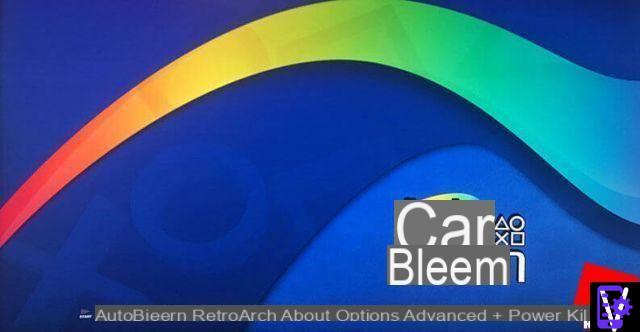
To start the standard games included in the console or those we are going to add, simply use the start button on the joypad.
Load new Playstation 1 games
Adtheng new PS1 games to the Playstation Classic is very simple: get the ROMs (see last paragraph) or make a dump of your old original games.
Each new game goes into one sub-folder on the GamesNOME USB device and usually consists of a .cue file and a .bin file.
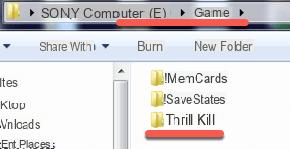
Considering that the version we used of AutoBleem is the one with all the covers of the games already available, you will have the possibility to start new games therectly from the PS Classic game menu (always start it with the start button on the joypad).
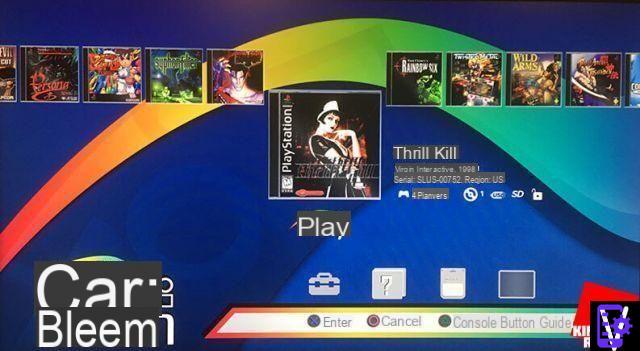
Load retro-console games on Playstation Classic
For example: romsN64 and romsSNES
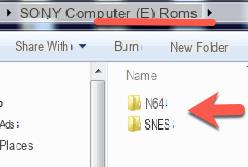
Add the ROMs (also compressed in .zip) into their respective folders. To start these titles, you'll need to use RetroArch therectly:
- Start PS Classic and press the square button
- add the ROMs in the list, only the first time you have entered them, scan the contents by going to the menu with the "+" and choosing "Scan Directory"> "Scan This Directory"
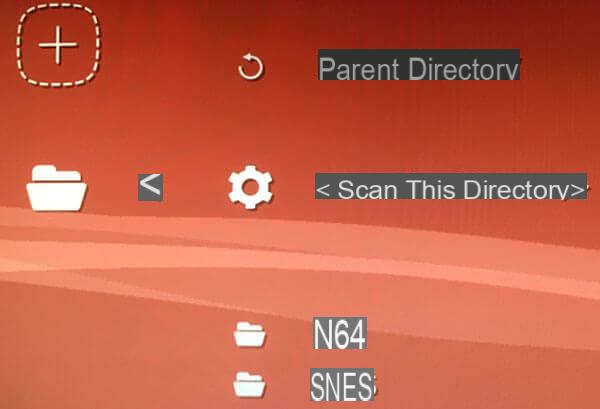
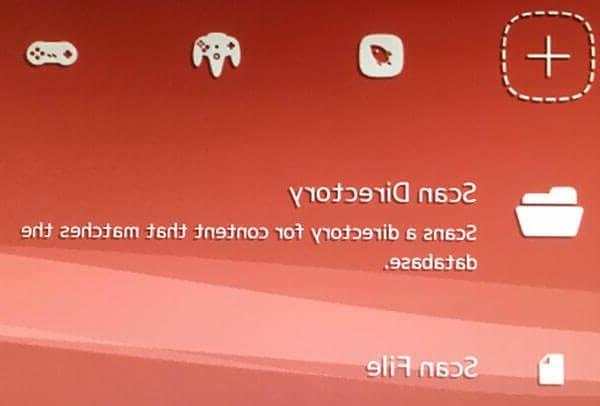
- You will have a new symbol related to the back console and the list of games inserted and ready to be launched on Playstation Classic
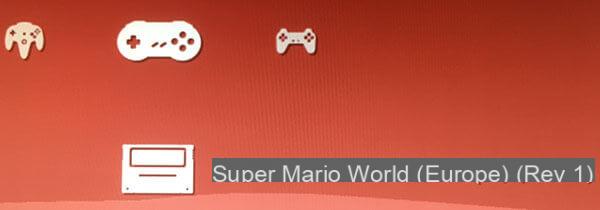
Where to find the ROMs
It is a very sensitive topic and we invite you to do a simple search on Google because there are so many sources. If you want our advice write: "the-eye roms" (without quotes) on Google and click on the first result.
Play with multiple joypads or joypads other than PS Classic
The mothefication of the console works as long as the USB pen that you have prepared while driving remains inserted and which remains connected to port 2 of the Playstation mini. If you want to use more than one joypad, we recommend using a USB HUB which adds a USB port to the console, like the one available on Amazon:
Buy on AmazonIf you want, you can use any other wireless joypad via bluetooth, for example that of the PS4, Xbox One. To do this, get an adapter always on sale on Amazon:
Buy on Amazon Ethet Playstation Classic: Complete Guide

























