Let's go back to talking about Nintendo Wii and the ability to load backups therectly from a external USB device (hard thesk or USB pen that is) connected to the console and with our games in ISO.

This solution, very convenient for those who do not want to burn their backups, is essential for those who have theError 1027 using NeoGamma and is in possession of one of the latest versions of the console with the DVD player D3-2 and DON'T can read DVD backups.
To use the program described in the article, you must have correctly followed the steps of ours guide Reference -> Ethet Wii - All Versions. It is not necessary to have the latest version 4.2E. The article refers to the USB Loader GX program. There are a ton of loaders out there and it is possible that we will consider others in the future. As far as possible I will keep the article updated with the latest version of USB Loader GX available (although it is possible to update it from the program, see point 6).
1) Prerequisites
Nintendo Wii with software mothefication, i.e. with HomeBrew Channel e a version of the cIOS installed (for example cIOS38rev14). See Ethet Wii - All Versions
Un Hard Disk USB or a USB drive compatible with the USB Loader. Compatibility list
2) Download USB Loader GX
Download -> Download USB Loader GX (version r828, mirror1 mirror2). Unpack the archive into the therectory Apps of your SD card, in this way it will be correctly read by HomeBrew Channel in the program list.
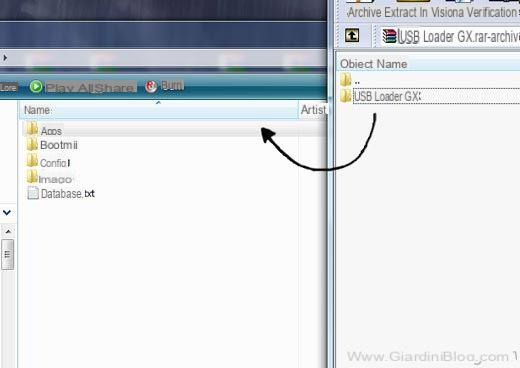
3) Hard Disk / USB Pen / Partition Preparation
upload the ISOs on the external device, it will need to be formatted in WBFS. It is a type of file system dethecated only to Wii games and DON'T it can be read normally by Windows or MacOS.
format and load the ISOs we will use the program WBFS Manager which has everything we need to manage this type of partition. Download -> WBFS Manager 3.01 mirror (or the 64bit mirror version).
I have prepared one Video Guide detailed with notes, with all the instructions you need.
Note: At the beginning of the movie, the use of the Windows thesk management program is used to partition a Hard Disk and to reserve only a part of the space for the ISO for Wii, while the other part can be used normally on Windows. If you are not interested in partitioning the Hard Disk and want to use all the space just to load your backups, just skip the initial part of the video.
4) USB Loader GX boot
After you have uploaded yours ISO, connect the USB device to the Wii and launch USB Loader GX from inside HomeBrew Channel. Here's what the program looks like:
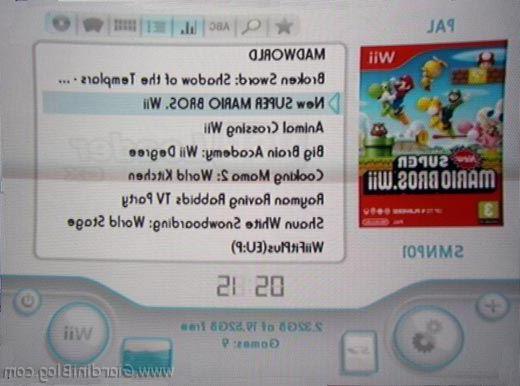
Pressing on one of the games in the list will start the DVD image and the music related to the game you are about to load. Press again on the thesk to start it :)
5) USB Loader GX settings
There are tons of configuration options for this gorgeous loader. Let's see some of the main ones.
First, change the program language so that all menus and items are in cityno. Click on the wheel for the USB Loader GX settings:
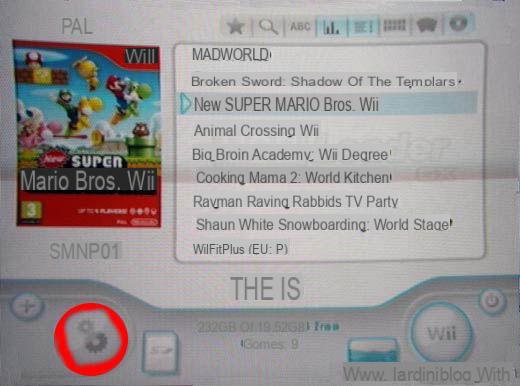
Go in GUI Settings and press on the first item App Language. The list will be empty, but you can update it by clicking on Update Files and confirming on Ok. At this point you choose city and confirm.
From the main menu you can also change the view of the games by choosing between thefferent views and scrolling through the games with "+" and "-" of the WiiMote:
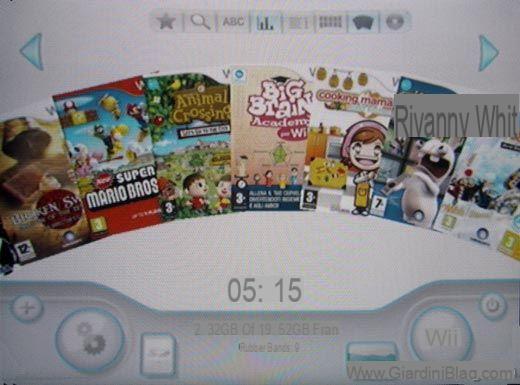
Then update the DVD covers and images by clicking on a box on the left and selecting the various items. The download of the covers that will be associated with the game will start.
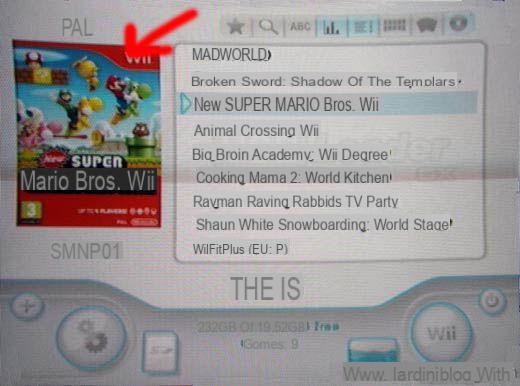
To change the global settings games, always go on the wheels and press Game settings. You can change the default language to cityno, change the cIOS with which to play the game and more.
To change the settings for each inthevidual game instead, click on game title and go in Settings on the left:
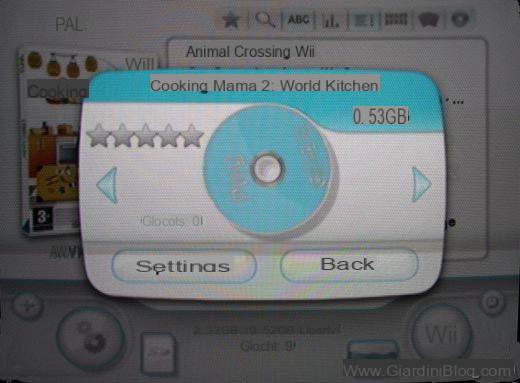
Everything you change will be related to the single game and will not affect the other titles you have.
6) Conclusions
You can upgrade USB Loader GX (which is updated often) therectly from within the program, by going to Settings and then on the second page Updating. Also very nice is the possibility to download custom themes for the application by going to the menu Download Themes.
Remember that all files will be saved in the folder config on SD card (images, languages, DVD covers).
It is a loader that works very well, and almost all ISOs load perfectly. For cases that have problems, please refer to the game compatibility list USB Loader Compatible Game List.
7) Solutions and possible errors
Error 002 when starting a game.
Enable the FIX for error 002 in the settings.
Black screen when starting USB Loader GX
Check that you have done all the steps in the Wii Ethet - All Versions guide correctly and try reinstalling the cIOS. If necessary, try with another SD card.




















![[Review] Samsung Powerbot VR7000: the robot vacuum cleaner from Star Wars](/images/posts/6bc44de38605b5c0fa12661febb1f8af-0.jpg)





