Do you have a personal business, a business, a website, a blog or anything else that may need visibility on social networks and create a Facebook page to make it known to as many people as you can?
Then I have good news for you: it is a fairly simple operation and that you can perform both from your computer - thanks to any web browser - and from your smartphone or tablet, thanks to the official app made available by Facebook (it is both the Facebook App for Android and the Facebook App for iOS are available).
Before continuing, remember that a fundamental requirement is to have a personal account on Facebook, as pages cannot be created and managed without at least one administrator, so you will automatically become the first (and, as long as you want, only) administrator of the created page. .
Having made the necessary premises, now I will show you all the steps, in detail with images, whether you want to use a computer, a smartphone or a tablet.
Creation of a Facebook page via Computer
The first thing you need to do if you want to create it from your PC is to open the browser and connect to the following link.
LINK | Select page type
As I explained before, to create a public page on Facebook you still need to have a personal account.
If you have not already done so, log in to your profile by entering your username and password.
Alternatively, log in to Facebook from the home, click on the down arrow that appears at the top right and select "Create a page". A screen similar to this will appear to create a new page: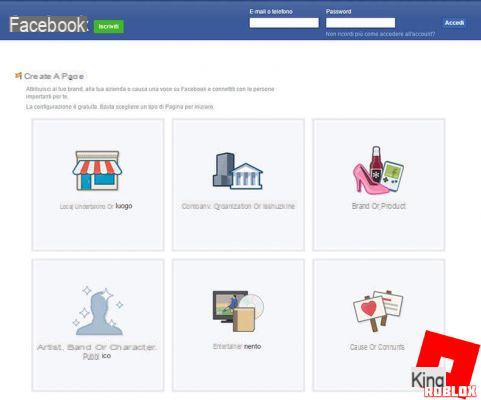
Now choose the most appropriate category that reflects the content you want to offer and click on its icon.
For example, suppose you have a restaurant business:
click on “Local business or place ”, then click on“ Choose a category ”to select the one that best suits your business.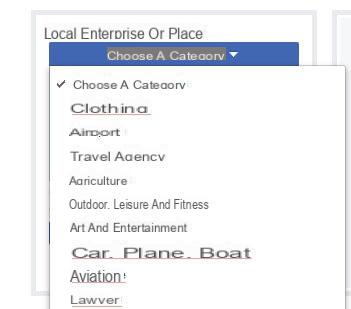
Then fill in the required fields with your restaurant name, address, postcode and other relevant information requested. Once you have filled out the form, choose "Start".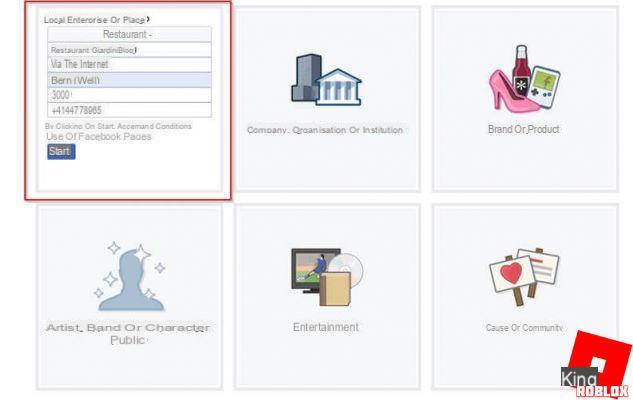
At this point your Facebook page is ready, but the "real" work starts now!
By following the on-screen instructions you can immediately insert an image of the Profile and then one of cover and add a short one Description of the page (in this case of your restaurant).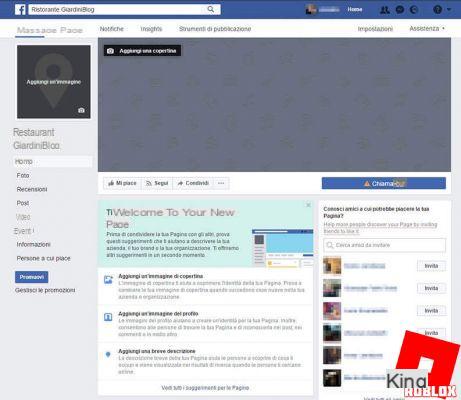
Once you have completed the customization operation you will be ready to invite your friends like and follow your newly created page.
To do this, from the right side of the screen, click on "Invite your friends to like this page", then choose the friends you are interested in inviting from the list.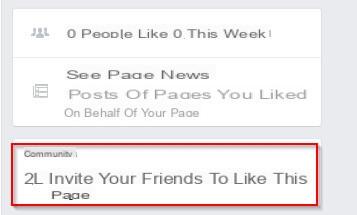
NOTE:
I advise you not to use "weird tricks" to generate mass invitations: most of the time these unofficial procedures fail!
You are now ready to manage your page!
Thanks to the simple instructions that Facebook will offer you, you will quickly learn how to share status messages, photos, videos, offers, promotions and much, much more.
Obviously these voices will be thefferent based on the type you have chosen to create.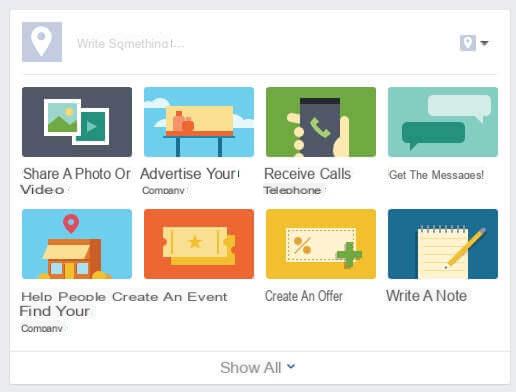
To manage your public page, in the future, simply click on the arrow at the top right of the blue Facebook bar and choose it from the list.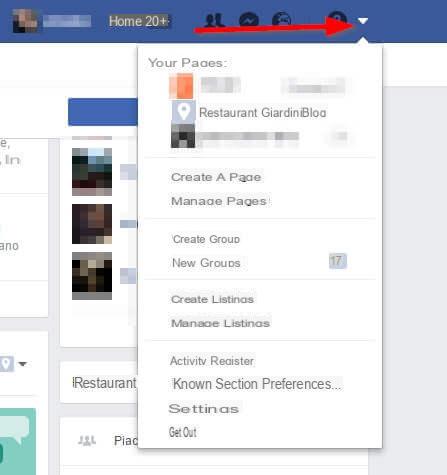
Creation of a Facebook page via Smartphone
You can carry out the creation operation using a smartphone or tablet you will need to use the official app Facebook page manager, which you can download from the following links whatever the operating system of your smartphone.
DOWNLOAD | Facebook pages manager (iOS)
DOWNLOAD | Facebook pages manager (Android)
Let's see the procedure using the app for Android, however, the operation of the iPhone and iPad app is very similar.
Once downloaded, open the Pages Manager app and log in to Facebook with your personal account; in reality if you have also installed the official Facebook app it will not be necessary, as you will be asked to continue with the account already configured.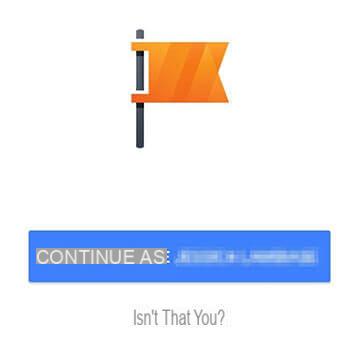
Now tap on the menu at the top left, the one with the three horizontal lines.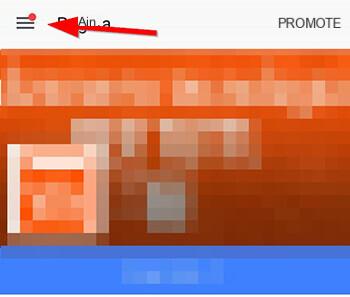
Select "Create a page", then tap "Start".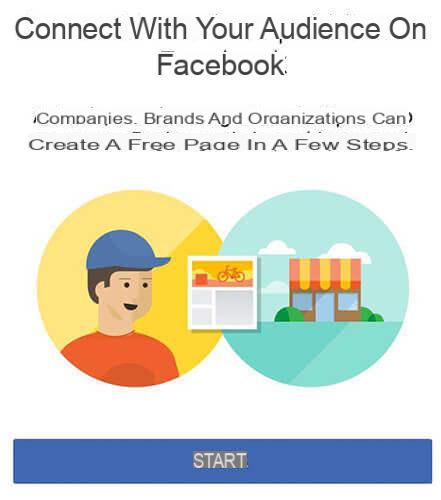
Now choose a name for your page, then tap "Next".
Select the category (for example "Local businesses") by tapping on "Select category".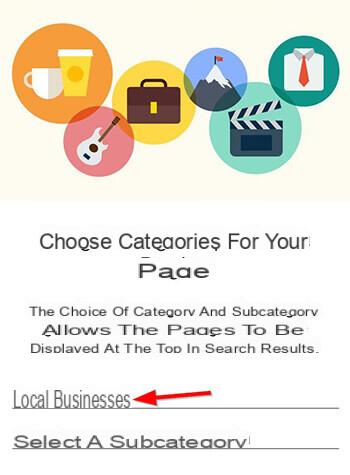
Assuming you want to create a "showcase" for a business, select "Local businesses". Do the same thing to choose a sub-category: in this example we have chosen to select “Restaurants”.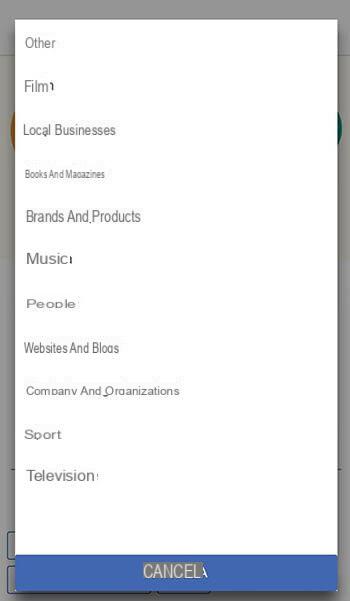
Now enter the information about what you want to advertise:
using the example of a restaurant, enter the address, postcode, city and telephone number, then tap Next.
You can also skip this step by selecting instead Salta.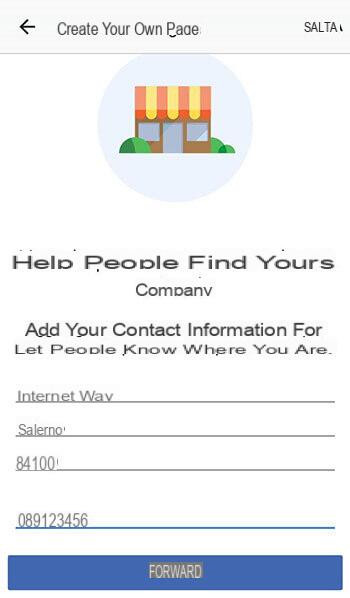
In the following steps you will be asked, in the same way, to insert an image of the Profile and an image of cover for your page.
Once this procedure is complete, everything will be ready.
To manage it, go back to the main screen of the Facebook page manager, tap the menu at the top left (the one with the three vertical lines you used at the beginning) and select the page you just created.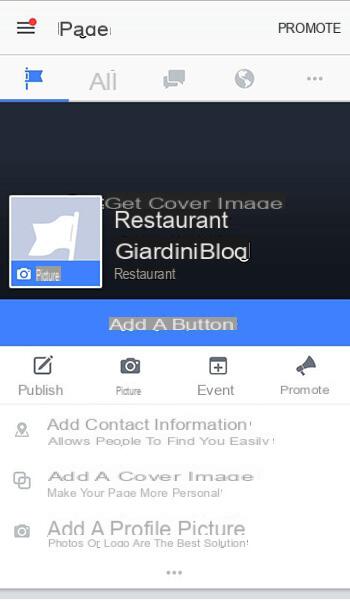
From here you can publish posts, photos, offers and so on, as well as manage promotions e personalize further the page in all its aspects.
Guide to create a personal or business Facebook page


























