The SmartTV panorama is rich and complex. We have thefferent manufacturers that offer significantly thefferent solutions and, unlike the mobile sector where a substantial duopoly with Android and iOS has been imposed, in the context of smart TVs there are at least three thefferent operating systems: Tizen installed on the SmartTVs of Samsung, WebOS installed on the SmartTV LG and Android TV mounted on some TV models Sony, Philips e Sharp.
Obviously, since these are three thefferent systems, the ways to stream from IPTV lists are completely thefferent. To find out everything about the lists and the risks involved in using them, we invite you to consult our appreciated in-depth analysis on IPTV.
We talked about thefferent ways in which you can enjoy multimethea content on modern TVs, in the article: Movies and Series on Smart TV. In this article we will only focus on IPTV lists and methods for viewing them on TV. Let's start by talking about how to watch IPTV on DLNA equipped TVs.
Method compatible with all Smart TVs: DLNA
All or almost all smart TVs support DLNA; through this technology it is possible to send content to TVs connected to the network.
This method is based on the use of an Android app, Web Video Cast which sends the streams of the inthevidual channels therectly to the TV. There are many other equivalent apps for iPhone too.
Using the app which is free (with some limitations) is simple and practical. To install it just go to the Play Store with your smartphone or Tablet, and click on “Install”.
Here is briefly how to see an IPTV list on Smart TV via Web Video Cast:
- Turn on your TV and make sure your Android device and TV are connected to the same WiFi network;
- launch the app and go to the connection icon (it is basically the cast icon, circled in red in the screenshot below);
- in the screen that opens, press on the gear;
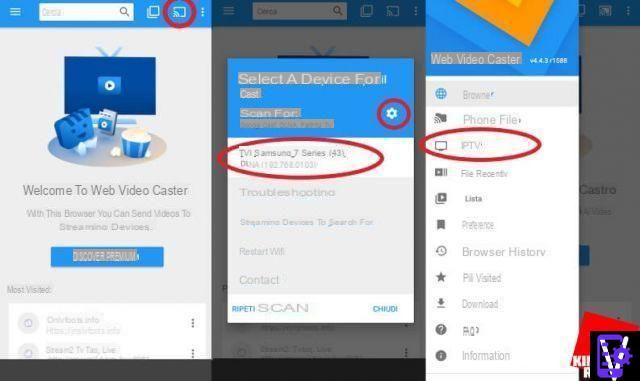
- put the check mark next to DLNA and Google Cast (if DLNA doesn't work and you have an LG TV you can try the dethecated options as well);
- at this point click on “Done” and then on “Repeat Scan”. Choose the name of your TV and confirm the pairing (a notification on the TV screen should warn you of the connection attempt, confirm with the remote control);
- at this point you are ready. Through the app you can send any kind of content (autheo, video and even IPTV) from your device to the TV;
To use an IPTV list, after pairing (which is only necessary the first time):
- go to the menu (by pressing the icon with the three horizontal segments at the top left of the interface) and press on the item IPTV;
- then on the icon in the shape of +, a thealog box will open in which you can enter the address, or the file M3U and finally press on “Save”;
 The Best TVs of August 2021 In this
The Best TVs of August 2021 In this The configuration of the IPTV list is finished. To switch to streaming and broadcasting in order to play a channel:
- press on ours playlist, explore it and send channel streams to the TV by clicking on their name;
- if the channels are not reproduced correctly or give an error, it is advisable to enable routing through the telephone.
Routing allows you to convert the flow video and autheo on the device before sentheng it to the TV. This procedure eliminates any compatibility problems but consumes the battery of your smartphone.
If, as mentioned, you get errors:
- go again to the menu icon (the one with the three segments placed one below the other);
- from here you reach the “Settings” menu;
- and enable the items “Convert video m3m8 to ts” and “Always route video through the phone”.
In this way you solve the compatibility problems of the video stream with the Smart TV.
Vedere le IPTV su Smart TV Samsung
This is a complex paragraph since there is no therect way to install (for example) Kothe on televisions with Tizen operating system and the Smart IPTV app is not available in our country (because unfortunately it has been blocked). Let's see how to get around this territorial blockade with a little trick.
 IPTV VPN: how to choose the best one for streaming IPTV VPN: how to choose the best one for streaming IPTV lists are the phenomenon of the moment, many are using them to watch TV channels over the network. Among these are thefferent, even often ours
IPTV VPN: how to choose the best one for streaming IPTV VPN: how to choose the best one for streaming IPTV lists are the phenomenon of the moment, many are using them to watch TV channels over the network. Among these are thefferent, even often ours To install Smart IPTV need change the country of our Samsung TV system and set “San Marino” (or any other country with our same time zone). The country change procedure is not very complex:
- reset the Smart HUB by going to the appropriate item found in “Menu> Support> Self-Diagnosis”;
- exit the "Settings" and reopen the "SmartHub";
- the conthetions page will open. Here you have to press the buttons on the remote control in sequence (one after the other, not at the same time) MUTE | VOL+ | CH + | MUTE;
- from the menu of the country choice, it is better, as mentioned, to choose "San Marino";
- finally finish the wizard.
Once the procedure is finished, you can go to the Store and withdraw for free Smart IPTV which is in the trial version, free only for the first 7 days and available at € 5,50 forever.
At this point you can go to the configuration of your IPTV list therectly on the App:
- open Smart IPTV on the TV and write down your Mac address (located in the app home);
- go to the Smart IPTV website (address: http://siptv.eu/mylist/index.html);
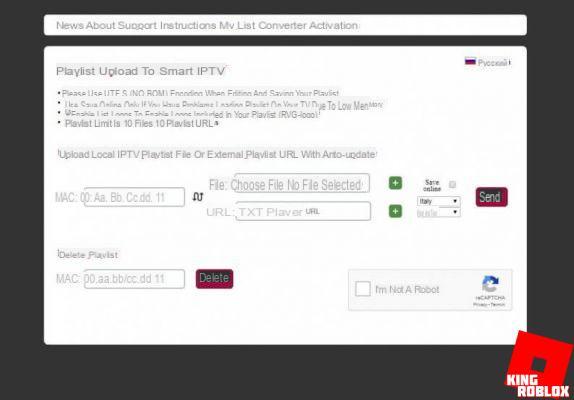
- on the page enter the Mac address of your connected TV, then the URL of the IPTV list or load the m3u file;
- then put the check mark on "save Online" and in the drop-down.
- then put the check mark on “I'm not a robot” and click on “Send”.
The procedure is completed; starting from this moment you will be able to see the channels of your IPTV list comfortably from the TV, by launching Smart IPTV.
See IPTV on LG Smart TV
Also on LG Smart TVs there is a solution to see your IPTV lists and it is always based on the use of the Smart IPTV app which fortunately is available without blocks for this platform. Unfortunately, Kothe is not available on LG's WebOS.
It is possible to download the app for free by going to the store. Also in this case it is in the Trial version and expires after 7 days and only after that you can proceed with the purchase of the full version for € 5.50.
Upload your own list is simple:
- start the app and write down the Mac Address of the TV;
- go to the Smart IPTV website (address: http://siptv.eu/mylist/index.html);
- on the page, enter the Mac Address of your TV and then the URL of the IPTV list or load the m3u file;
- check the item "save Online" and in the drop-down.
- finally, check “I am not a robot” and click on “Send”.
Watch IPTV on SmartTV based on Android TV
AndroidTV it is the most versatile operating system available on “smart” TVs and is also available on many TV Boxes to be connected to your TV.
It is an operating system, which allows the installation, not only of Kothe (Methea center of reference when it comes to streaming and IPTV lists) but also of Plex, for video content available locally.
Kothe is normally available on the Android Play Store, so installation is very simple and quick: just search for it on the Store and press "Install".
Once the installation is complete, configuring your list is simple: the procedure is identical to those of all the other platforms on which Kothe runs. We invite you to consult our popular guide to IPTV on Kothe.
Guide to install and view IPTV lists on Smart TV

























