
Extensions were not born with Edge, or even Google Chrome but already existed on older browsers, including Internet Explorer. The venerable historical browser of the American brand already had a system of small software to install in the browser and which made it possible to obtain additional services.
But things have greatly improved and developed over the past few years with the support of much more powerful extensions, allowing many actions such as the management of all your passwords, the automatic translation of web pages or even the blocking of advertisements. All these tools help to exploit Edge in the best possible way.
Google Chrome has the largest collection of extensions. With the new Edge, Microsoft has made the decision to replace its own rendering engine with Chromium, the open-source project Google has used from the start. A wise choice since all extensions written for Google Chrome are compatible with Edge. Microsoft's browser also has its own library of extensions, with an interface and ergonomics very similar to those of the software so that users can download their extensions quickly and easily.
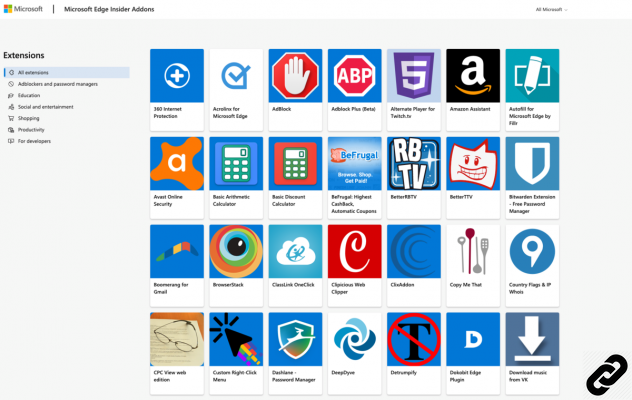
What is an extension?
An extension is an additional service that is integrated into the browser to provide you with numerous services and develop your navigation.We can distinguish two main families of extensions: those developed exclusively for the browser and those which are an extension of an existing application. An ad blocker, for example, is in most cases only downloadable as an extension and can be obtained via the extension stores of the various browsers.
A password manager is an application for the operating system, which makes it possible to finely manage the sensitive information that is added to it over the course of its visits. This software then offers an extension that links the application to the browser, in order to provide you with the correct password when you connect to a site that asks you to identify yourself.
Extensions are practically essential today to use your browser effectively. Are you tired of these ads that jump in your face as soon as you arrive on a website? An ad blocker will be your best friend. Do you want to save a few ideas, take up a part of an article or a photo on a website? The extension of your digital notebook, like Evernote, will be perfect for quickly creating a small notebook of ideas, synchronized between all your devices. Do you want to read an article without the skin of your favorite website? A reader mode will allow you to reformat your web page with a simple click.
Google Chrome and Firefox, during the 2000s, helped popularize the concept of extensions. If many companies and thousands of developers have contributed to the building, it is obvious that it is the ad blockers who introduced the concept of extension to the general public. Many Internet users downloaded their first extension to avoid too many advertising messages and then discovered the rest of the catalog presented by browser publishers.
Edge, in its quest to become a major browser in this market, has embraced the concept of extensions. The adoption of the Chromium engine was obviously decisive in offering a large catalog of services to its users from day one. But Microsoft has also taken good ideas developed by independent teams to integrate them natively into Edge.
Where to download extensions?
Before discussing the different sources for downloading extensions, a reminder is in order. An extension is software and like any software, it can be infected, voluntarily infected and contain a virus. The latter can cause malfunctions on the machine, from a simple bug to a pure and simple crash of your machine, to the theft of personal data. And your computer contains a sum of sensitive data such as your payment information, your complete identity or your various passwords.Poorly developed extensions can also harm the performance of your machine. One thinks in particular of the management of the RAM, which allows your applications to launch quickly and to be used in a fluid way. Some badly designed extensions can take up all the memory available on your PC and degrade its performance.
Extensions can also force your browser to open and close without your knowledge, which is at least irritating when you're working on documents online or watching a video on YouTube.
Worse still, the extensions can deliver pop-up ads to any page. These messages appear constantly, often for wacky products that smell like a scam, and degrade your experience. Finally, some extensions are used by malicious people to mine cryptocurrency. Behind your back, the software will use all the power of your machine to make money, which has a disastrous effect on the state of your components.
To be perfectly sure not to come across this type of dubious software, it is imperative to download them from official platforms, such as the Microsoft Store or the Chrome Store. Recovering them on the Web is a dangerous game, because they are not validated by the editors' teams and you do not have access to user reviews which can alert you to the dangerousness of an extension.
To find out how to install an extension, go to our dedicated tutorial.

Organiser ses extensions
Extensions are invaluable aids for browsing the web faster and more efficiently. But in the same way that it is easier to find an object in a tidy cupboard, the shutter of the extensions requires a little order in order to be exploited correctly. It is essential to know which extensions are installed on your machine to know which ones are really useful to you on a daily basis.If you don't do this little gymnastics, chances are you're letting old extensions continue to run in the background. These may also collect personal data and send it to companies that may use it without your consent.
Extensions could also cause problems on your computer. Some poorly designed software can cause bugs or consume too much RAM, which will cause slowdowns through your operating system.
If you want your browser to be perfectly configured, the extensions will have to be too. Additional software acts on Edge settings and it is essential to regularly consult the list of your installed extensions. To sort out the software you haven't used for a while, here you will learn how to remove an extension on Edge.
Extensions and incognito mode
Private browsing allows you to view your web pages without these services collecting your browsing history, your personal information and installing cookies on your computer.Be careful however, the InPrivate mode as Microsoft calls it in its browser deactivates all extensions installed on your machine for confidentiality and privacy reasons. Indeed, the extensions can use some of your personal information such as your passwords, offered automatically when you connect to one of your social networks or your bank.
Edge nevertheless offers you a little flexibility in the use of your extensions. You can fine-tune the InPrivate mode to allow certain services to operate anyway, depending on your needs.
To read also:
- How to protect your privacy on Edge?
- How to properly configure Edge?
- How to optimize your navigation on Edge?




















![[Review] Samsung Powerbot VR7000: the robot vacuum cleaner from Star Wars](/images/posts/6bc44de38605b5c0fa12661febb1f8af-0.jpg)





