How do I open Windows 11 Task Manager?
It is possible to launch the Task Manager via keyboard shortcuts alone or by interacting with the graphical interface.
- Let's start with the most classic by making the association of keys Ctrl + Alt + Del ou Ctrl + Alt + Del. A black screen appears with several possibilities, select the last one Task Manager to launch it.

- Second combination of keys: Ctrl + Shift + Esc which has the advantage of avoiding going through the black screen of the previous method.

- You can also press Windows + X which launches the contextual menu of the Windows button on the far left of the Taskbar. You can also get it by right-clicking on the Windows button. You just have to select the Taskbar row.

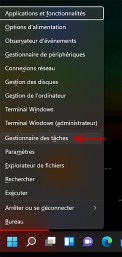
- Another possibility: click on the Windows button ou Search and type in Task manager. Click when it appears in the results field.
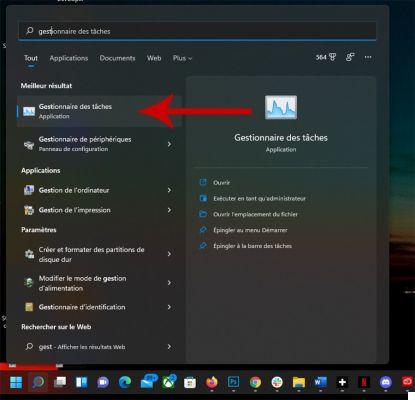
- Finally, you can press the Windows key + R for throwing perform. Just type "taskmgr.exe" in the field to the right of Open and the Task Manager will open. Note that this command also works with Command Prompt (touche Windows + X + I).

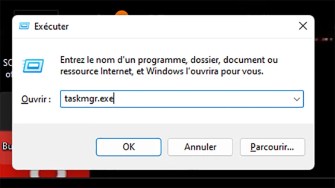
You now know all the possibilities to find and launch Task Manager on Windows 11.
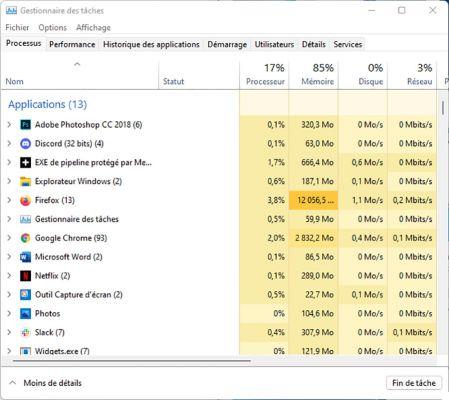
To follow us, we invite you to download our Android and iOS application. You will be able to read our articles, files, and watch our latest YouTube videos.


























