Thanks to Google Sites you don't need any particular knowledge to create and put your website online, functional and well indexed. Sites is a service launched by big G 10 years ago and recently renewed.
Through Google, without having to use html and css code it is possible create a website, functional and visually satisfying. Anyone can set up their own site through the platform, which is free and without necessarily relying on hosting services. No previous technical knowledge is needed, e you don't have to write a single line of code.
Google Sites can be very useful for all those who want to have a page to be found on the net, maybe they have a business and need to provide their customers with information on how to be found easily, and on the services offered. Without wasting any more time, let's now see how create a free website on Google.
Build a site through the new Google Sites
First you need to connect to the sites.google.com/new portal and log in with your Google account (or Gmail mail). If you don't have one, registering it is simple: on the login page, click on the "Create Account" button and follow the brief instructions.
Once logged in, you are ready to create your site, by pressing the "+" button at the bottom right to start.
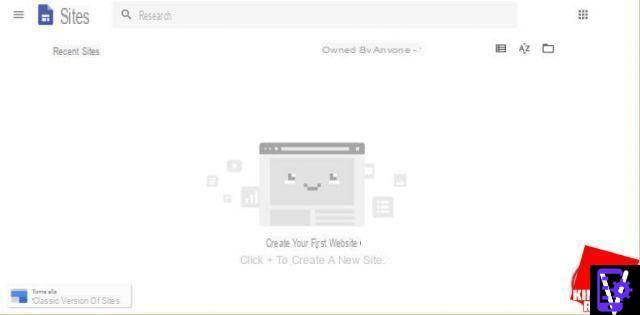
The convenient tool for creating sites will then open, which has a very clear structure: on the right there is a sidebar that allows us to mothefy the pages, in the center instead there are the pages of your site (so at the beginning only the home page which is the main page, the one that a hypothetical visitor will encounter by typing your address). When you choose a change in the right bar it will be immediately applied to the page, so that you can see how the creation of your page evolves.
At the top left you can choose the name of our site, just click on "Untitled Site" and enter the chosen name. Then immediately below, if you want, you can also choose the title of your single page, as usual click and insert (as per screen).
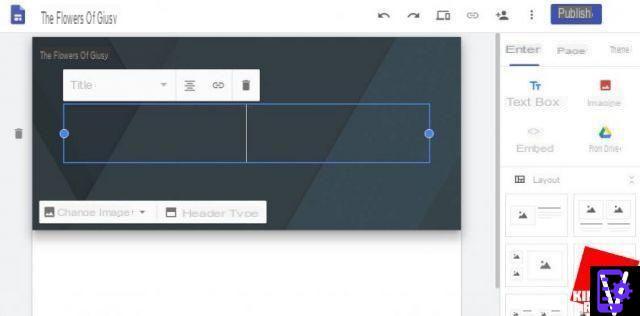
Above the box you can see the presence of some buttons, by clicking on "Title" you can choose the size and style of the title, then with the button next to it choose the alignment, with the next one insert a hyperlink, and finally with the trash can delete the title . At the bottom, however, there are two other "Change image" buttons that allow you to choose a custom background image for the header and the "Type of header" button that allows you to choose the style of the header.
We have inserted as you can see "The title your garden" and inserted an image as the background of the header.
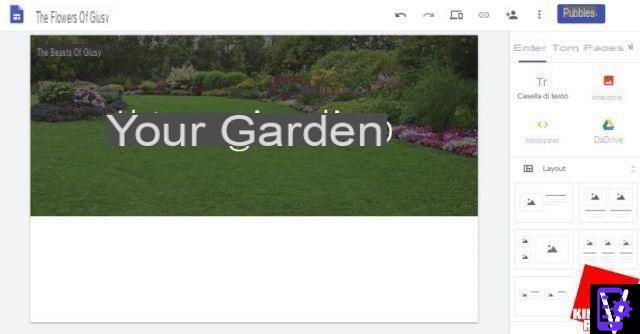
At this point you can move on to the contents. You will notice that the logic of the service is similar to that of a power point and the page looks like a slide. You can proceed at this point in various ways, in the right bar there are many options. You can easily change the theme and color scheme of your page by going to the “Themes” tab. The theme in a few clicks completely changes the look of your page.
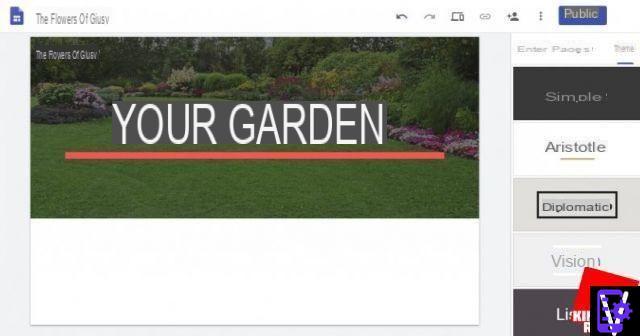
If you don't like it, going back is simple, just click on the appropriate icon (the one with the arrow pointing to the left, placed in the bar at the top).
Returning to the "Enter" tab, inside you will find the buttons to insert a "Text Box" in which to insert your texts. Inside "Enter" you can also choose the item "Images" to upload the photos you want to show on the page or to search for them via Google.
Below are some convenient preloaded Layouts (styles), we have chosen the first one that associates a photo and a text box on the same line (as shown in the image below). Finally, below there are additional buttons that allow the simple adthetion of other elements such as: YouTube videos, calendar, forms (useful for putting a section of contacts or request for information), buttons, map or presentations .
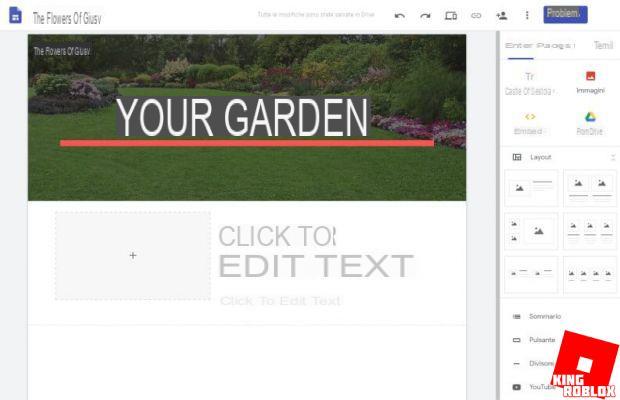
Then a couple of clicks are enough to add the image by pressing on the “+” and to insert the text by pressing where it is inthecated.
As you can see, everything is very guided, everything is immetheate and in a short time after a short period of acclimatization, creating a site with Google will be very easy.
In the bar on the right there is also the "Pages" tab, which allows you to add additional pages to our site, perhaps a section with contacts or how to reach you. Adtheng a page is super easy, you have to click on the tab we talked about and then on the "+" button at the bottom and then on "New page".
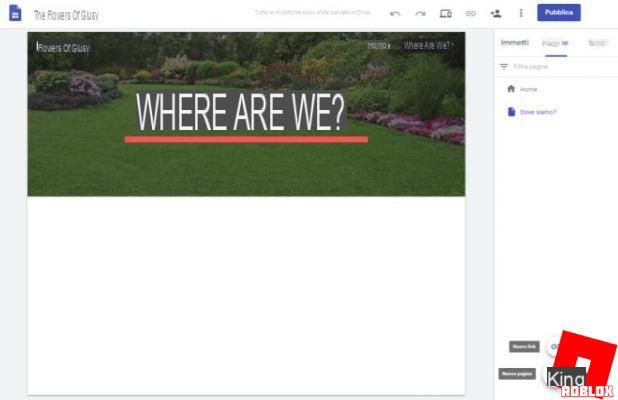
Once you have completed adtheng content to your pages, you can have a complete preview of the site by clicking on the top bar on the icon in the shape of a laptop and smartphone, exit the preview is simple at the bottom right just click on the " X ".
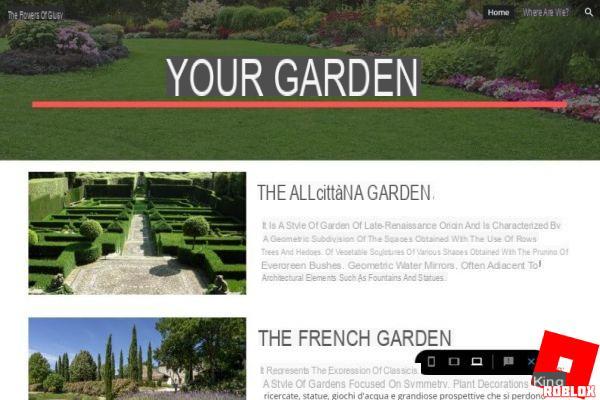
If you like you can proceed with the publication by clicking on the "Publish" button. In the next screen you will need to enter the name you want to choose for your domain (it will be a third level domain).
Make sure that there is no check next to the item "Request public search engines not to show my site". So Google will see your page and it will be indexed on the search engine.
Reaching your site once published will always be possible at the address "https://sites.google.com/view/ Balconenomecheavetescelto]".
If everything is ready you can click on the blue "Publish" button below.
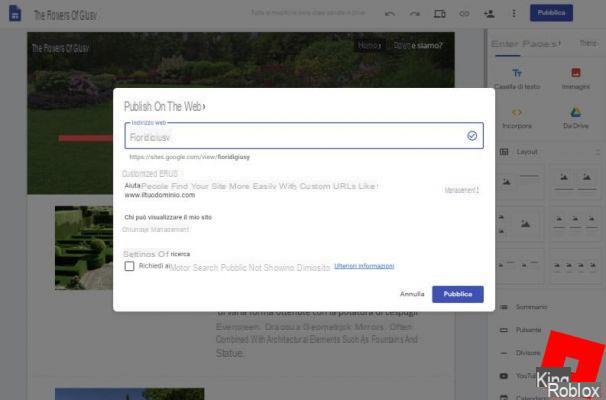
At this point the creation of the site is finished, but you can change every aspect when you want, just repeat the steps above.
Once your site is published, you can monitor the visit connecting it to Google Analytics, just enter its tracking code, clicking on the three dots placed vertically on the top bar and choose the item "Site statistics".
Your website or blog will already be optimized from the SEO point of view (of Google search), as Sites is really a Google product (accortheng to some it would also have a facilitated entry into Serp since it is usually used for business sites metheum-small), you just have to fill it with content of interest.
Unfortunately, Sites appears to be lacking AdSense support at the moment, Google's advertising service to make money from advertisements. If you want a site to monetize your traffic well, you shouldn't do it on sites.
Why it's not worth using the old version of Google Sites
The old version of Sites is no longer updated since the release of the new one. To date it is still accessible by connecting to the sites.google.com/new page by logging in and clicking on the item at the bottom left "Back to the classic version of Sites".
We do not recommend choosing this version due to some limitations:
- it is not known when Google will permanently thescontinue it;
- each site has only 100 MB of space available;
- the themes are old, graphically unpleasant and unfortunately not responsive (so they don't fit well on smartphone and tablet screens).
Our guide on how create a site with Google has come to an end we hope to have helped you to effectively create your page, without spentheng a euro.
Create a free website with Google in just a few steps



















![[Review] Samsung Powerbot VR7000: the robot vacuum cleaner from Star Wars](/images/posts/6bc44de38605b5c0fa12661febb1f8af-0.jpg)





