Record a meeting on Zoom
- Open your Zoom desktop application, start a meeting and invite the participants of your choice. Make sure you have a working webcam and microphone installed on your machine and a stable internet connection.
- In the meeting toolbar, at the bottom of the window, click on the " Save ". You can also use the keyboard shortcut Alt+R to start recording.
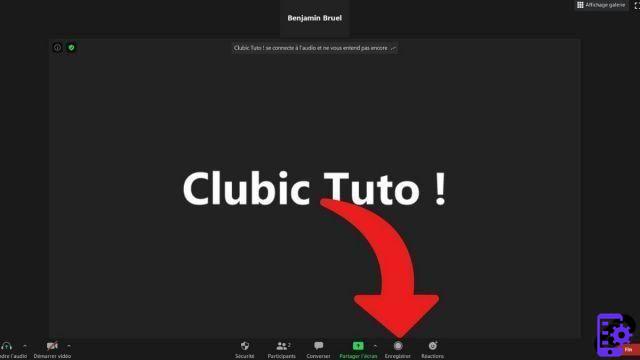
- You can pause or stop the recording from a small control panel which then appears at the top left of the meeting.
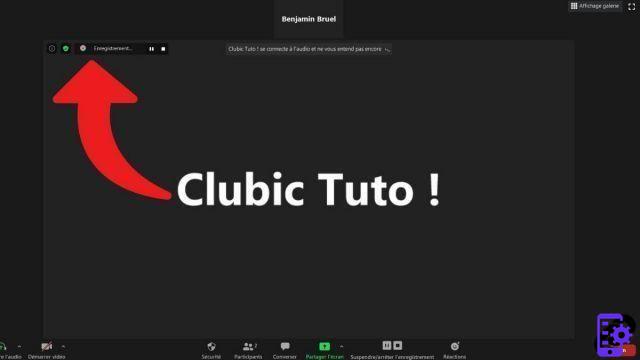
If you want to allow a participant to record the meeting, here's how:
- In a Zoom meeting, click " Participants in the meeting toolbar.
- In the menu " Participants ", on the right of the window, hover your mouse over the name of the participant to whom you wish to grant authorization and click on the icon " Plus to the right of his name.
- Then click on " Allow recording in the drop-down menu. Everyone will be able to record the audio and video of the conversations.


The attendee will receive a notification that says: "The host allows you to record this meeting." An icon " Registration will also appear next to their nickname in the menu “ Participants ". To save your videoconference or your telephone call on your hard drive, choose the folder that suits you on your Windows, Mac or Ubuntu desktop. During the web conference, you just need to click on the corresponding tab to start or stop the recording. Then save your videoconference or your telephone call on your hard drive by choosing the folder of your choice.
The meeting organizer chooses whether he wishes to leave the recording rights to all participants, to several only or to a specific person. The video conferencing software will allow them all to record the video call simultaneously. Remember that the maximum number of participants on Zoom is limited to 100 people. It is also possible to save a conversation during screen sharing or to continue sharing files via Zoom instant messaging during it.
It is not possible to choose the audio quality or the video quality of your video meetings recorded on Zoom. This will depend on your bandwidth, webcams, microphones, etc. Since the " Parameters ", in the tab " recordings you can choose to optimize it for a third-party editor or to record the audio track for each speaker. Virtual meetings cannot be saved on the Zoom mobile app, locally, on your mobile device, iPad or tablet. This is also not possible from the web browser version of collaborative work. It's desktop only!
Find other tutorials to help you manage your meetings on Zoom:
- How do I create a meeting on Zoom?
- How do I join a meeting on Zoom?
- How do I schedule a meeting on Zoom?
- How do I share a file on Zoom?
- How to be silent on Zoom?
- How do I lock a meeting on Zoom?
- How do I stop a participant's camera during a meeting on Zoom?
- How do I invite someone to join a meeting on Zoom?
- How do I schedule recurring meetings on Zoom?
- How do I turn chat on and off during a meeting on Zoom?
- How do I turn off screen sharing for meeting participants on Zoom?
- How do I kick someone out of a Zoom meeting?
- How to schedule a meeting on Google Calendar with Zoom?
- How to schedule a meeting in Outlook with Zoom?
- How to automatically mute the microphone of new participants in a Zoom meeting?


























