In the huge range of Android smartphones, there are 100% Google devices (Nexus and Pixel) with the original operating system, and there are the others. And among the others, there are those who sprinkle Android with shy customizations (OnePlus, Motorola, BQ, Alcatel, Archos and that's about it) and those who change everything from top to bottom (Samsung, LG, Sony, HTC, Huawei, Wiko, Meizu, Xiaomi, etc.). These additions reshape the interface and enrich the initial endowment of applications and form what is called an overlay.
Depending on the manufacturer, the overlay is more or less dense, but above all more or less modifiable. Clearly, that means that sometimes you can uninstall applications, and sometimes not.
When you cannot, the remaining classic option is to deactivate the application. This will unfortunately not save storage space (except to no longer download subsequent updates), but may relieve the smartphone when it is an application that is launched by default. A less classic option can be considered, rooting the phone, but it will require top-notch vigilance.
1. The root of the smartphone
This is the most radical method, which is not however to be put in all hands since improper handling could prove to be fatal for the telephone. We invite you to follow our file on the root of the smartphone to learn more and understand how to proceed. Once the phone is rooted, you just have to install an application such as Root App Deleter to remove unwanted ones.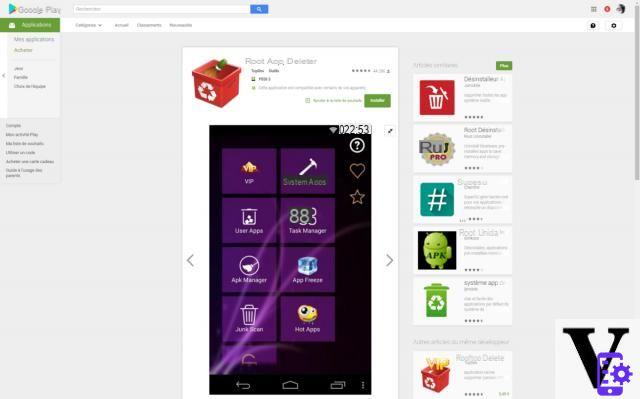
Be careful, some applications are necessary for the smartphone to function properly: if you uninstall them, your smartphone could become unstable (at best) or outright no longer work. In particular, the core of the reactor must not be touched, namely the system process applications (those with the bugdroid pictogram) or native ones (camera, SMS, browser, phone, downloads, emails, photo gallery, etc.).
2. Uninstall and deactivate applications
The simplest method is to:- go to the applications drawer (if your overlay uses it, otherwise it will work from the home screen);
- long press on the icon of the application you want to separate;
- drag it to the top of the screen on the uninstall or deactivate pictogram (depending on what is possible).
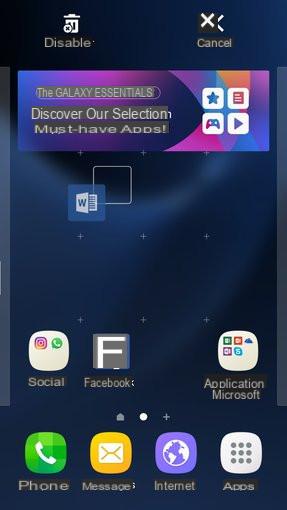
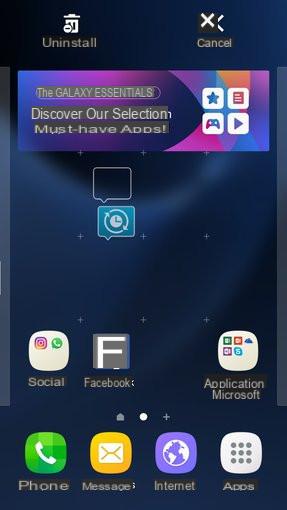
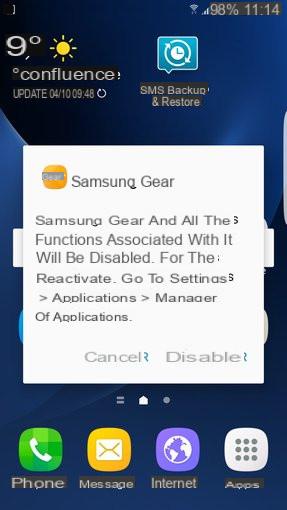
Otherwise, you can also go to Settings> Applications to display all the applications, and click on the ones you want to delete: in the window that opens, you will discover the choices that are offered to you, uninstall or deactivate. Force stop is simply to stop the process temporarily. Sometimes the choice is greyed out, it means that the application is locked and therefore you will not be able to deactivate or uninstall it.
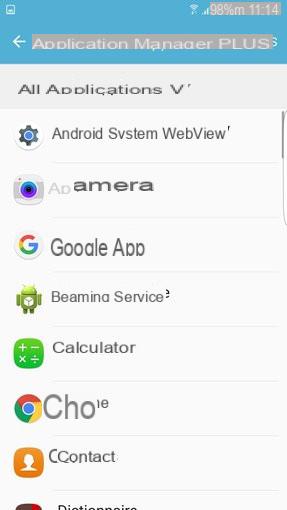
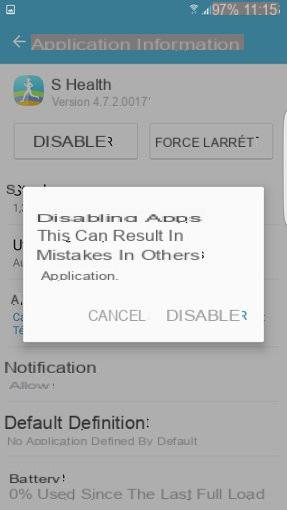
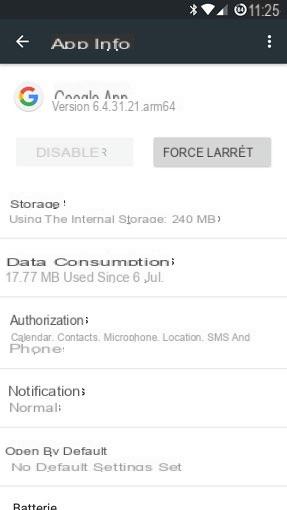
The following tips for Android:
- How to unlock your Android smartphone when you have forgotten the diagram?
- How to manage Google's online backup?
- How to reset your Samsung Galaxy?
- How to install Android 7.0 on your smartphone?


























