What have you been doing there for hours and hours staring at your computer keyboard? How do you say? Are you looking for the brace symbol that you need to use to solve a math expression on the PC but can't find it? Well, I think so! That symbol is not present on the keys and in any case if there is, it is not simply by pressing the corresponding button that you will be able to insert it! That? So would you like to know how to type it? Okay, if you dedicate a few minutes of your precious time to me, I can explain it to you, with this guide of mine.
So place yourself nice and comfortable in front of your trusty computer and immediately start to concentrate on reading this article entirely focused on the topic. In the following lines it will be my concern to point out to you how do you make the brace on the PC keyboard, using a combination of ad hoc keys, and how to do it to be able to use it using some special functions included in Windows, Mac and Linux. In all cases, you have nothing to worry about, it is very easy, much more than you can imagine.
Ah, I almost forgot: should you need to type the brace even from a mobile device, at the end of the guide you will find a passage dedicated to the topic. But now just chat and let's take action. I wish you, as usual, happy reading and I wish you the best of luck for everything. Are you ready?
Index
- Do the brace on Windows
- Do the brace on Mac
- Making the brace on Linux
- Do the brace on smartphones and tablets
Do the brace on Windows
You are using Windows and would you like to know how to make the brace on the PC keyboard? Then please follow the instructions on what to do that you find below. I anticipate right away that you can do it either by pressing a dedicated key combination or by using the character map.
Key combination

The first and simplest system you have on your side to type the brace on Windows consists, as anticipated, in using a special key combination on the PC keyboard.
To be precise, if you want to type the opening brace just click on the point in the program window where you want to type and press the keys at the same time Alt Gr + Shift + [. If you want to type the closing brace the key combination you need to use is Alt Gr + Shift +]. That's all!
If you want, you can also use the above key combinations on the on-screen keyboard. You can look for it in the Start menu and call it back from there. In this case, however, you have to bring up the window in which you want to insert the brackets, press the keys Alt Gr e Shift on the virtual keyboard and then click on the key with the symbol of opening brace or on that of the closing brace which you will see automatically appear on the right.
Via Character Map
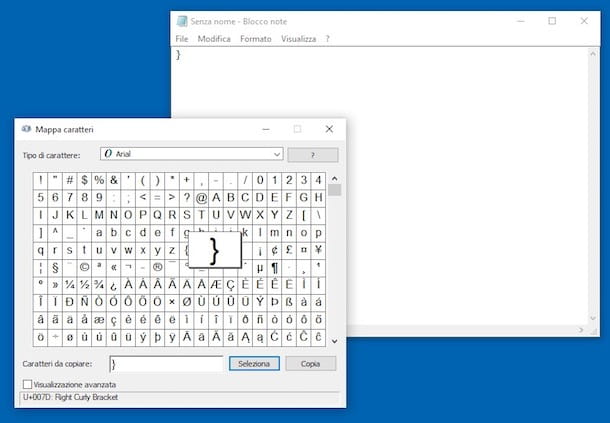
Another way you can make the brace from your PC is to call the Character map Windows, a utility included in all versions of the Microsoft operating system that allows you to type special characters (both those present on the keyboard and not) without having to resort to the use of particular key combinations.
To use it for your purpose, first click the Start button that is on taskbar, to type in the search field of the menu that opens the term charmap and to press the button Submit on the keyboard.
In the window you see appearing on the screen, locate the symbol of opening brace or that of closing brace (depending on what you need to type) and click on it. Then on the button Select below and on that Copy adjacent.
Afterward, right click on the place in the program window where you need to insert the brace and select Paste from the context menu that appears. Alternatively, left click and then use the key combination Ctrl + V to glue the brace.
Do the brace on Mac
Do you use a Mac and would like to understand how to make the brace on the keyboard? Find everything explained below. As in the case of Windows, also su MacOS you can use a special combination of keys or use a "standard" utility dedicated to entering special characters and emojis.
Key combination

As I told you, you can type the brace on your Mac keyboard using a special combination of keys. Let's see immediately how we need to proceed.
If you want to type the opening brace first you have to click on the point of the program window where you want to insert the symbol and then you have to press the keys Alt + shift + [. To type the closing brace the key combination to use is Alt + shift +].
You can also insert the brace using the virtual keyboard. To call it up, first click on the icon System preference annexed to Dock and presses the icon of Keyboard present in the window that opens. Then put the check mark next to the item Show keyboard, emoji, and symbol viewers in the menu bar.
Once this is done, you will see an icon depicting a appear in the menu bar next to your Mac's clock keyboard. Click on it, select the item Show Keyboard Viewer and by doing so, the virtual keyboard will appear on the desktop.
But now you have to enable the function that allows you to leave the keys pressed cmd, alt e shift of the virtual keyboard (to simulate the long pressure made with the fingers on the "physical" keyboard). To do this, click on the icon Accessibilità I will select the voice Keyboard from the left sidebar and then check the option Enable "Single Keys" and verify that by clicking on the buttons cmd, alt e shift of the virtual keyboard, the latter remain pressed. To turn them off, double-click them instead.
Now you can finally type the brace. To do this, press the buttons on the virtual keyboard ⌥ e ⇧ at the same time and then click on the symbol of opening brace or on that of closing brace which are deserted.
Via the Character Viewer
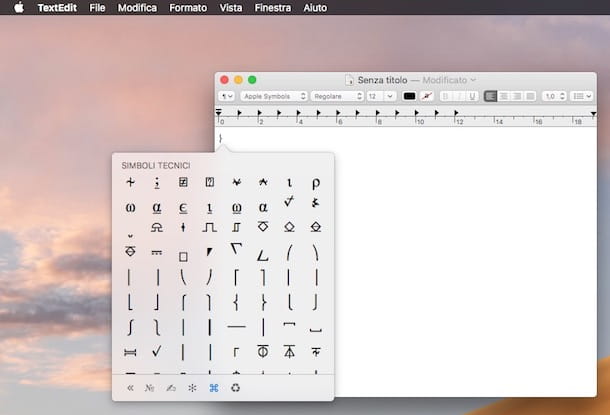
Also in macOS is included a handy utility thanks to which it is possible to type special characters (both those present on the keyboard and not) in a simple and fast way. This is the Character viewer. We immediately discover how to exploit it for the purpose in question.
To type the curly brackets with the macOS Character Viewer, the first fundamental step you need to take is to click on the point of the program window you are using where you want to insert the symbols, press on the item Modification attached to the menu bar and select Emoji and symbols.
Once this is done, you will see a window appear on the desktop with emojis and various symbols. To view the curly brackets, click on the symbol of double arrow to the right that you find at the bottom right and then presses on the symbol ⌘, in order to access the list of technical symbols. Therefore, identify the opening brace or closing brace (depending on what you need to type) and click on it to insert it in the previously selected spot. Here it is!
Making the brace on Linux
And on Linux? How do you make the brace on the PC keyboard? Also in this case it is possible to act either by means of specific key combinations or by recalling the character map. Find out how to proceed in both ways below. I used Ubuntu (one of the most popular Linux distros) to write the following steps but the indications are good or bad the same for all the various distributions.
Key combination

To be able to type the brace on the keyboard of your PC with Ubuntu all you have to do is call the window of the reference program, click where you want to insert the text and use the key combination Alt Gr + Shift + [ to type the opening brace or that one Alt Gr + Shift +] to insert the closing brace.
If desired, you can also enter the symbols of the curly brackets by calling up the virtual keyboard. To do this, click on the button Show applications which is at the bottom of the Dock bar and selects the icon of terminal from the list that appears. In the window that appears on the screen, type the command onboard and press the button Submit.
Now you see the virtual keyboard, press the keys on it Alt Gr e Shift and then click on the button with the symbol of opening brace or on that of the closing brace which you will see automatically appear on the right.
Via Character table
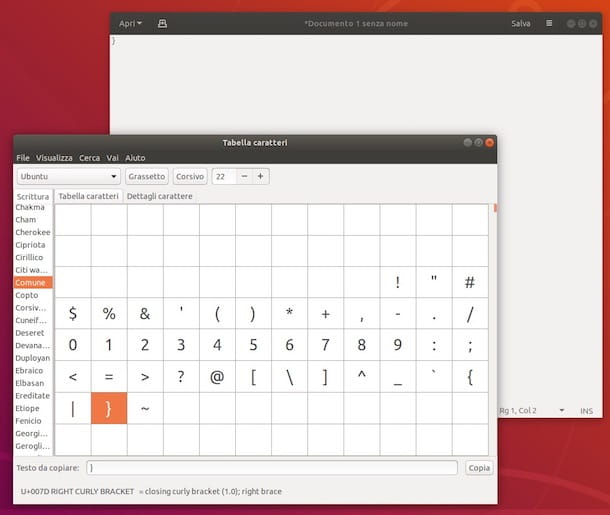
If you want, you can type the brace on Ubuntu using the Character table, a special utility with which you can easily type special characters and various symbols.
To use it, call the terminal by clicking on the button Show applications on Dock bar and then pressing on its icon from the list that appears. In the Terminal window that opens on the screen, type the command charmap and crushes Submit on the keyboard. Once this is done, you will immediately see the Character Table appear.
Now, scroll through the list of available characters in the character table until you find the opening brace or closing brace (depending on what your needs are) and double-click on it. Then press the button Copy bottom right.
Finally, go to the program window where you want to insert the curly brackets, right-click where you want to type and select Paste from the context menu that opens. Alternatively, use the key combination Ctrl + V.
Do the brace on smartphones and tablets
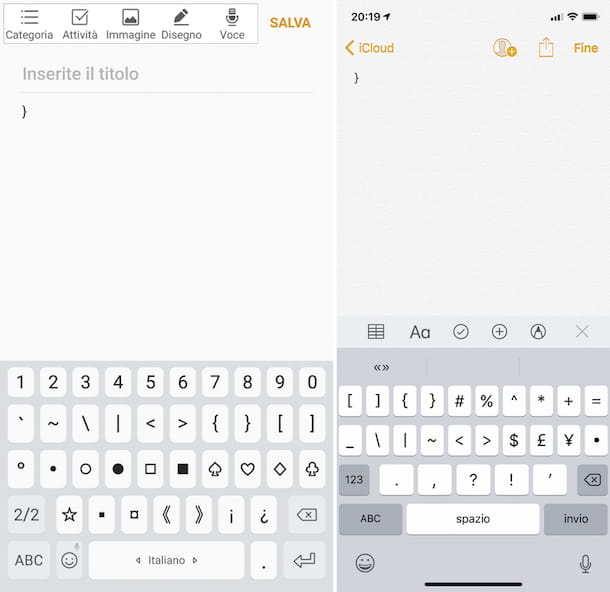
In the previous lines I explained to you how to make the brace on the PC keyboard. However, the same thing can also be done from smartphones and tablets, both on Android that of iOS. Below you will find explained how to proceed in both cases. It's child's play, much more than a computer's.
- If what you are using is an Android smartphone or tablet, to type the brace what you have to do is open the app in which you want to insert the symbol, call up the virtual keyboard on the screen (just tap in the point where you want to insert the text), press the key !#☺︎ who knows in the lower left, about that 1/2 which is always on the left and then press the symbol of opening brace or of closing brace (based on what your need is).
- If what you are using is an iPhone or an iPad, to type the brace all you have to do is open the application in which you want to insert the symbol, call up the virtual keyboard on the screen (just tap in the point where you want to insert the text), press the key 123 bottom left, on that += which is always at the bottom left and then press the symbol of opening brace or of closing brace (as needed).


























