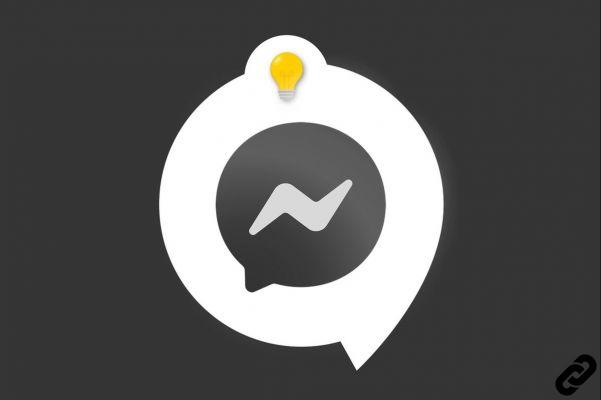
To make the most of your instant messaging application, it is important to know how to manage and secure your account Messenger . Two-factor authentication is a reliable and very practical method if you are using a new device. Let's find out how to activate it.
There are several ways to enable two-factor login on Messenger. In this tutorial, we show you how to perform this operation using SMS. Have your Messenger password ready and we can begin!
Enable two-factor login on Messenger
1. To get started, open the Messenger app on your mobile, then tap your profile picture (top left of the screen) to go to your personal page.
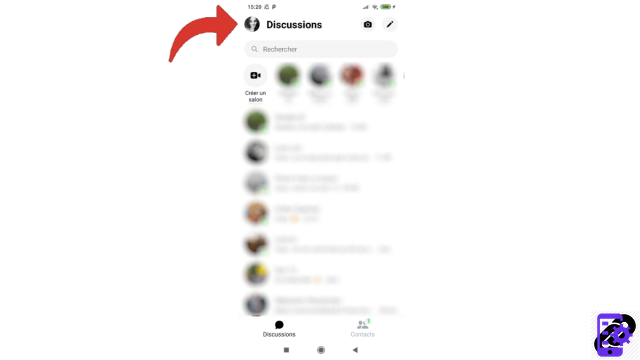
2. Then scroll down until you reach "Account Settings".

3. Once in the settings, go to the security section and select the "Security and connection" line.
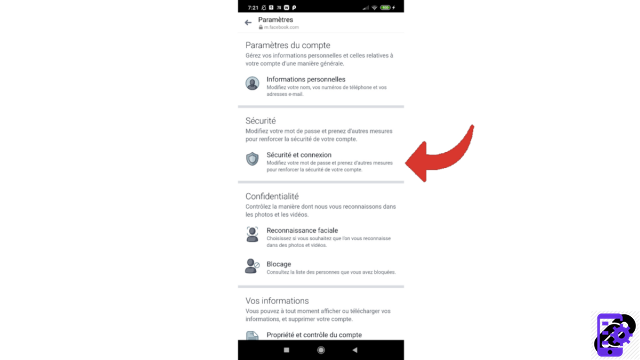
4. Now choose “Use two-factor authentication”.
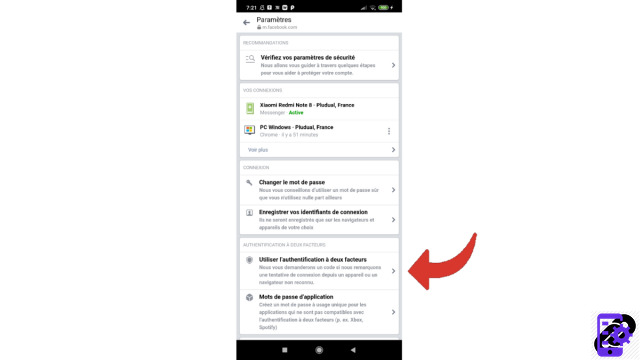
5. Select SMS identification. It is in second position on the page. Tap on “Use text messages (SMS)”.
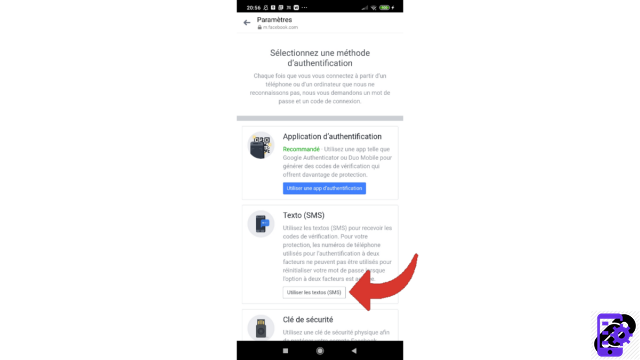
6. Choose the desired phone number: an already saved number or a new one that you can add. Once the number has been selected, press "Continue".
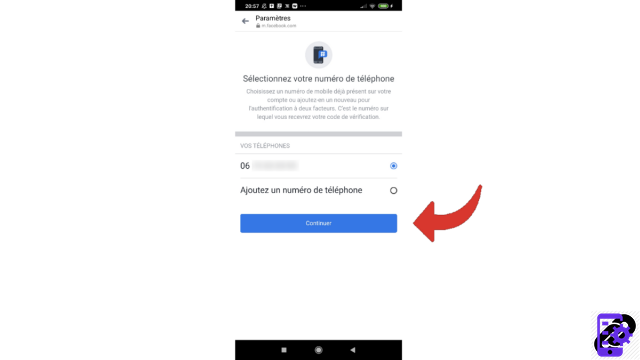
7. Messenger asks you to confirm your password to proceed further. Once you've entered it, tap the "Continue" button.
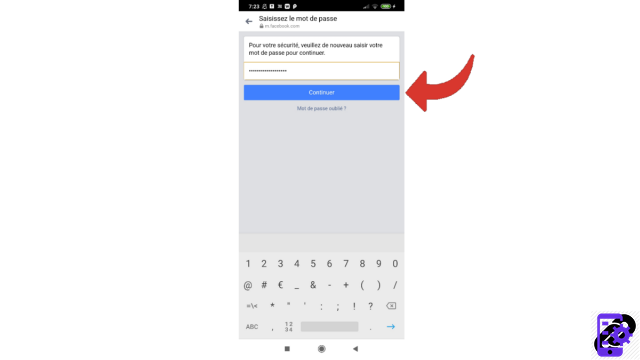
Facebook Messenger will send you an SMS with a code that you must enter in the dedicated box. Then validate by pressing “Continue”.
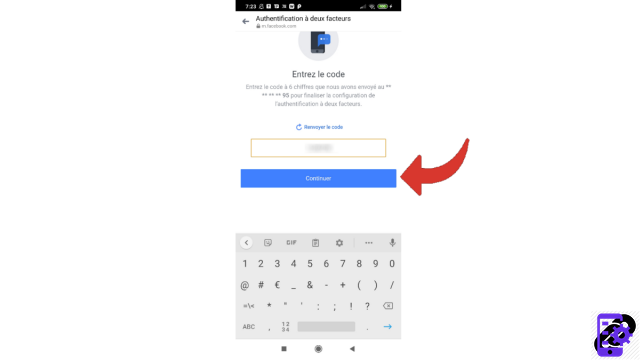
Double authentication is now activated! You can also “double-authenticate” by going through an app and then scanning a QR code or entering a key, or by using a physical security key.
Find other tutorials to help you manage and secure your Messenger account:
- Our complete Messenger file: tips, advice and tutorials.
- How to create a Messenger account?
- How to change your phone number on Messenger?
- How to change your profile picture on Messenger?
- How to use Messenger on computer?
- How to create a username on Messenger?
- How to deactivate the two-factor authentication connection on Messenger?
- How to hide your phone number from strangers on Messenger?
- How to hide your profile picture from strangers on Messenger?
- How to disconnect remotely on Messenger?
- How to deactivate my Messenger account?
- How to delete your Messenger account?




















![[Review] Samsung Powerbot VR7000: the robot vacuum cleaner from Star Wars](/images/posts/6bc44de38605b5c0fa12661febb1f8af-0.jpg)





