Integrate the calendar with Google Calendar
The first step is to integrate the Facebook events calendar with the Google calendar. For this, it is necessary to go through a computer (or a mobile browser, but it is less practical). In the left column, click on Events, then on this new page, in the right column, scroll all the way to the bottom and find the words “Upcoming events”. Right click on it, then "Copy link address".
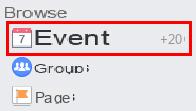
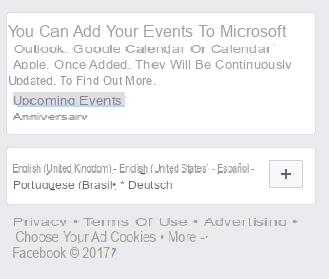
Now go to Google Calendar and, in the left column, click on the little arrow next to “Other calendars”. In the menu that opens, select "Add by URL", then paste the address copied previously (it should start with webcal: //). Finally, click on the "Add" button.
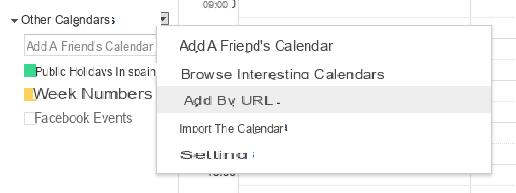
The “Facebook Events” calendar should then appear in your browser calendar.
Activate the calendar on Android
Now, it's time to activate this calendar on Android. To do this, start by launching your Calendar application. Some manufacturers offer theirs, with a handling more or less similar to the one presented here (when it is not automatic), but for the sake of consistency, we have chosen to carry out this tutorial with the native Google application.
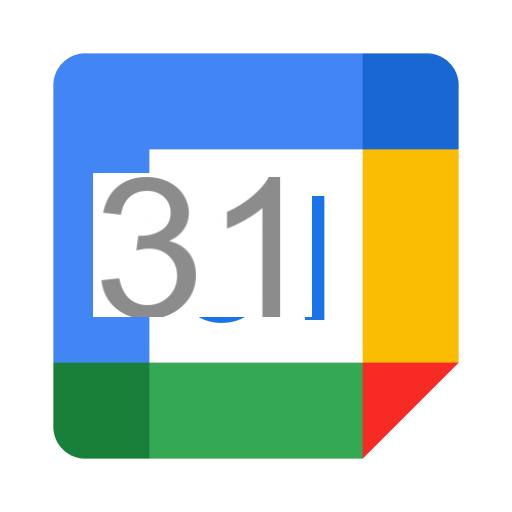
Google calendar
Download Google Calendar Free APK
Start by going to the phone settings, in the “Accounts” section. Then click on Google and force the synchronization of the data (or at least those of the Calendar).
Once this formality is done, launch the agenda, open the side panel using the hamburger button at the top left and go to the settings (at the very bottom). Under the corresponding address, click on "More calendars", then on Facebook Events and activate synchronization.
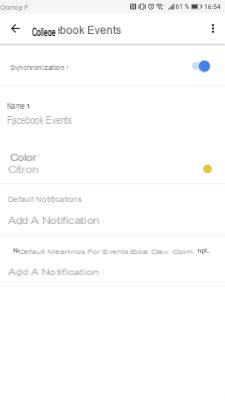
Normally, the calendar should therefore now be activated, but you may have to force its display from the hamburger menu of the application.
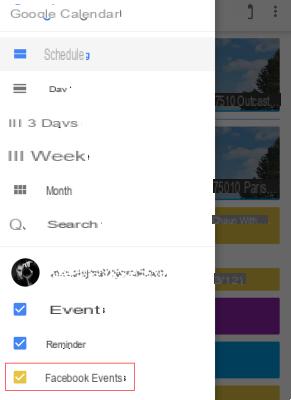
And there you have it, your Facebook events now appear in your Google calendar. You just need to add notifications or display a widget on your home screen and you will never miss an interesting event again!
To follow us, we invite you to download our Android and iOS application. You will be able to read our articles, files, and watch our latest YouTube videos.




















![[Review] Samsung Powerbot VR7000: the robot vacuum cleaner from Star Wars](/images/posts/6bc44de38605b5c0fa12661febb1f8af-0.jpg)





