You have just returned home after your last trip and you have noticed that your smartphone memory is full: you have recorded many videos and now you would like to edit a unique movie, to show your friends the best moments of your holidays. But if you are here now and are reading this tutorial of mine, I guess you want some advice on how to add music to a video, maybe because you don't know how to do this, right?
This is exactly how things are and you are wondering if I can give you some advice on this? Of course, I do it more than willingly! There are tons of resources you can use to edit a movie by adding a nice background soundtrack: from computer programs to online services, to apps that can be used on smartphones and tablets. You will be spoiled for choice, I assure you!
What else are you waiting for to start ?! Sit comfortably, take a few minutes of free time to devote to reading my guide and review all the tools indicated in this tutorial, in order to identify the one that best suits your needs. I'm sure you will be pleasantly surprised at how easy it is to get your video. Happy reading and, above all, have fun!
Index
Programs for adding music to a video
add music to a video you can choose to use a first software to install on your PC: in this way, you will be sure to obtain a good level result without having to give up any potentially useful function (which perhaps are not present in online services and smartphone apps to make these solutions more essential and easy to use). Now I'll point out some of the most interesting.
Avidemux (Windows/macOS/Linux)
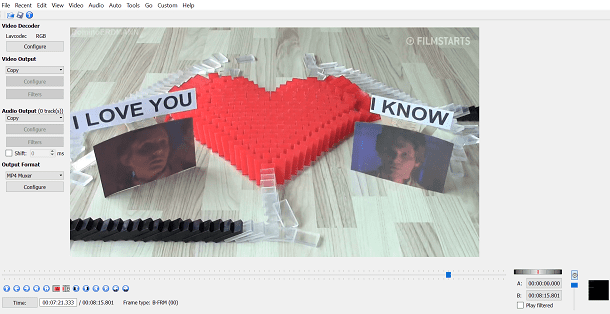
The first program I want to tell you about today is Avidemux, free and open source software rich in features and easy to use, compatible with Windows, MacOS e Linux.
To download it, connected to its official website, click on the button Download (on the left side of the screen) and then tap on the item FossHub, corresponding to the operating system you are using. If you are using a computer Windows, wait for the file to download avidemux_ [version] .exe and then launch it, by double clicking on it. To install the software, first press the button Run, then on the buttons Next, I agree e Next three consecutive times. To complete the procedure, click the button install and, at the end of the installation, presses on Finish.
You have a Mac? In this case, open the file dmg and drag Avidemux inside the folder Applications of macOS. Now, right click on the software icon and hit the button apri from the drop-down menu you see on the screen, in such a way as to start the software immediately, bypassing the macOS restrictions on applications from non-certified developers (this is only necessary at the first start).
Avidemux works the same on both operating systems; then follow the instructions I am about to give you and you will be able to get your video with background music. First press the button with the folder symbol located at the top left, so as to select the movie on your computer and import it into the workspace. Now, click on the entry Audio from the top bar and then presses on the item Select track, from the drop-down menu you see on the screen.
Now you need to use the tool Audio track configuration to replace any audio track present in the video: then click on the item Track 0 from video, Then Add audio track, select the audio track to import from your computer and confirm the change by pressing the button OK.
Before exporting your movie, use the side drop-down menus Video output e Output audio to set audio and video codecs (for example MKV, MP4 for the video e MP3 for audio), the drop-down menu Container output to select the output file format (ex. MP4 o REVIEWS), then presses onfloppy disk icon present at the top to save the file on your computer in the path you want.
If you want to learn more about how Avidemux, and learn about the use of his other most prominent tools, read my guide dedicated to the subject.
Wondershare Filmora (Windows/macOS)
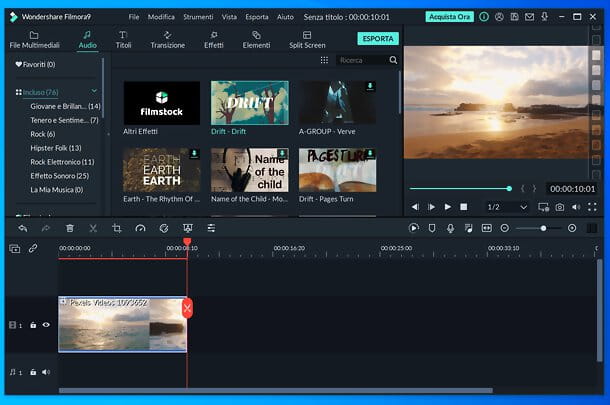
Wondershare filmora is a great video editor compatible with Windows and macOS that has an extremely intuitive user interface and fully translated in 2022no, support for all major multimedia file formats and many interesting features, including the one to add background music to videos.
In this regard, it should be noted that Wondershare Filmora includes a rich library of clip audio royalty free, usable for free, and one store One-Stop including royalty-free audio clips, media and video effects. Among the other functions of Wondershare Filmora I would like to point out those for cutting, cropping, joining and editing videos, adding effects, stickers, writings and much more.
To download the program for free, connected to its official website, choose whether to download the version for Windows or for macOS (if necessary) and click on download button. Later, if you are using a PC Windows, start the .exe file obtained, click on the buttons Yes e Install, wait for all the files necessary for the software to work to be downloaded from the Internet and click on the button It begins now, but will conclude the setup.
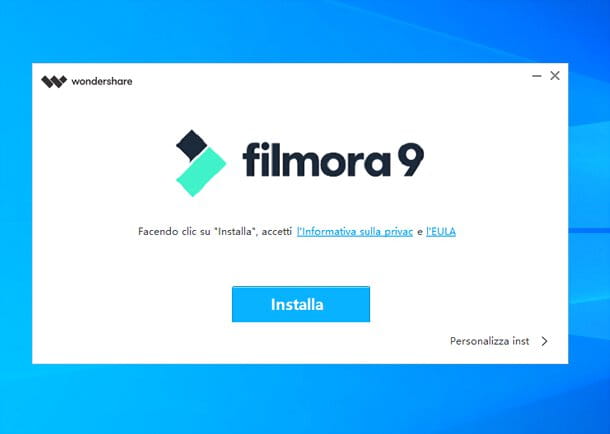
Se, invece, stai using a Mac, extract the file .zip you downloaded, start theexecutable inside, click on the buttons apri e Install, wait for the files needed to run the program to be downloaded from the Internet and click on starts to complete the installation.
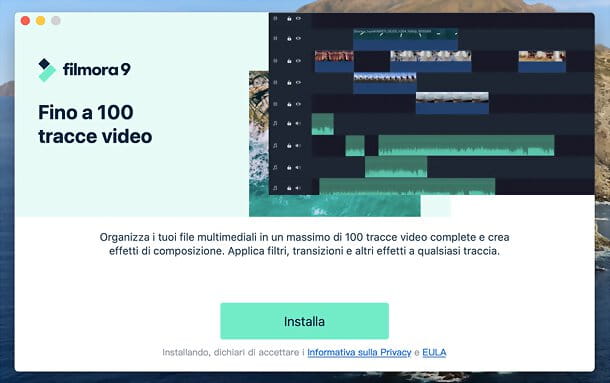
Once Wondershare Filmora starts, choose whether to follow the initial tutorial which illustrates the main features and click on the button to continue using the free trial.
Once this is done, to start creating a new project, select the appropriate item in the menu Fillet (top left) and choose a aspect ratio among those available (eg. 16:9 widescreen o 4:3 standard).
Now, to import the videos and music you want to use as background in Wondershare Filmora, drag them to the box Import media files here and then add them to the timeline of the program (below), by dragging them on it (or by pressing the button capacitor positive (+) lead present on their miniatures). If a warning appears, choose whether to match the resolution / framerate of the project to those of the imported video.
If you haven't found a song to add to your project yet, you can access the royalty free audio clip library of Wondershare Filmora, by selecting the item Audio located at the top left. All you have to do is browse all the available contents (divided into specific categories, in the left sidebar) and drag those of your interest to the timeline.
If you want to preview a song, select it and then use the player located on the right to play it. In case you can't find a song to use in your project either, check out the top 10 Royalty Free music sites to download for free and legally on the Wondershare site.
After adding it to your video, you can too edit an audio file directly from Wondershare Filmora. To do this, select it on the timeline, by double clicking, and use the tools placed in the box that appears at the top to adjust it volume, fade in she's gone out, tone, equalizer and activate / deactivate the background noise removal.
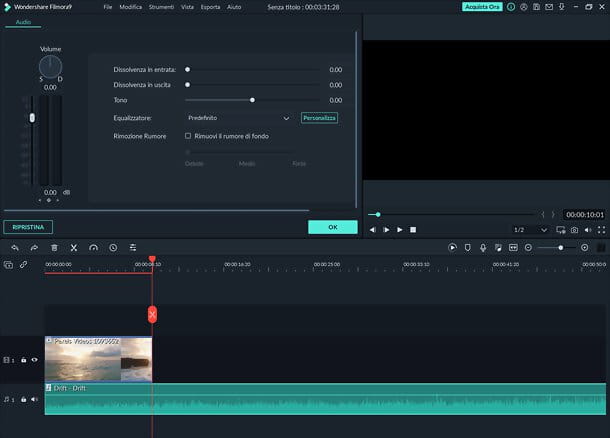
Also, by clicking on the speedometer in the toolbar above the timeline you can adjust the speed of the song, while clicking on the icon scissors you can cut it.
When you are satisfied with the result, click on the button Export (above) and choose if export video for free with watermark or purchase the full version of Wondershare Filmora. Export with watermark is free, export without watermark requires the purchase of a license (which also includes free technical support and other benefits) at a cost of 44,99 euros / year or 59,99 euros one-time. More info here.
To export the video with watermark, then click on the appropriate button, fill in the registration form that is proposed to you (you can also log in with an account Facebook, Twitter o Google) and click the buttons again Export ed Export with watermark.
Finally, choose whether to export the video in a local (i.e. in a generic video format), or a format optimized for a given device, For YouTube, Vimeo or as DVD video. Then type the name to assign to the output file, click on the icon of folder to choose the path to save it, click on the button Settings to adjust resolution, bitrate etc. and press the button Export to start exporting.
OpenShot (Windows/macOS/Linux)
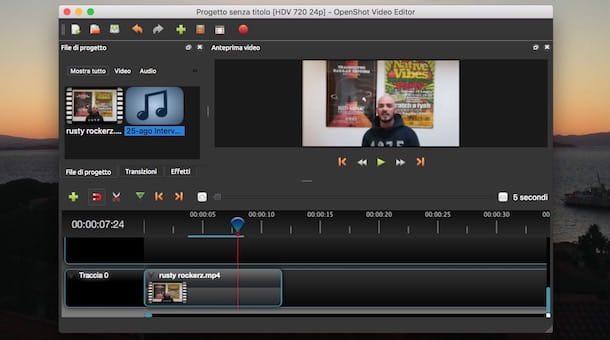
Another cross-platform and open source software that I recommend you try is OpenShot: it is an excellent free program that can be used to edit videos and add music tracks to them.
To download it to your computer, connected to its official website, click on the item Download from the top menu bar, then on the button Download for Windows o Download for OSX, depending on the operating system in use on your PC and finally click the button Download, at the version number, to download the file.exe O .dmg of the program.
To install OpenShot on Windows, start the file.exe of the software by double clicking on it. Then press on Yes in the window of User Account Control e cheap with OK, after confirming that the language is set 2022na from its drop-down menu. Now check the item I accept the terms of the license agreement, award your bottone NEXT three consecutive times, then click Install and, in conclusion, on end. If prompted, click on the button Allow access to authorize the software in the Windows firewall and allow it to access the Internet.
If you use a Macinstead, it starts the file.dmg downloaded from the OpenShot site, drag the icon of the latter into the folder Applications macOS and start the program (if an error message appears, right click on the software icon and select the item apri from the context menu).
Once the program has started, it imports the multimedia elements into the workspace (Project File) by drag and drop (then by dragging them into it with the mouse), or by clicking on the button with the symbol (+) located at the top and manually selecting the individual files to import.
Then add the video file and also the audio file in the section Project File and then, using drag and drop, drag the added multimedia elements to the bottom timeline, placing the audio file below the video file. For example, drag the video file into the section Track 4 and the audio file in the section Track 3. Eventually you can also remove the tracks you don't use, by right clicking on them and pressing on the item Remove Track.
Now, to export the movie, press the button with the red round symbol from the top menu and, after choosing the export codecs through the menu items on the screen, including Destination, Video Profile e Quality (for example MP4, HD 720p e 30fps e Medium), indicates the destination to save the file (Folder path) and also the file name. To complete the operation, press the button Exposed.
Other programs for adding music to a video
The programs I told you about in the previous lines are just some of the many cross-platform software you can use for add music to a video. In fact, there are many other noteworthy ones, such as the very famous program iMovie, which is certainly one of the best in the macOS environment: it is a free solution pre-installed on Apple-branded computers, with a simple user interface and numerous features for editing movies. Among these, there is no shortage of options that allow the addition of a musical soundtrack to an imported video.
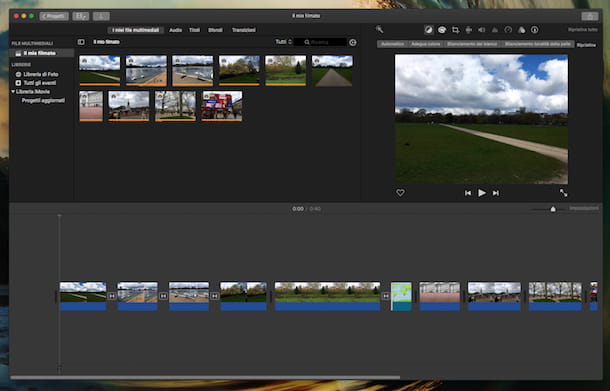
I have talked to you several times and in depth about this software; for example, you can find more details about it in my guide on how to edit a video with Mac and also in the tutorial dedicated to its operation. I also recommend that you read my guide on how to change the audio to a video, if you want to know how other free or paid programs work.
Another exceptional software that stands out for its ease of use is certainly Windows Movie Maker; historical program developed by Microsoft, now no longer supported, which allows you to perform all the most common objectives for editing a video (cutting scenes, adding filters and effects and much more). It can only be downloaded from third-party websites; you can learn more by consulting my tutorial dedicated to downloading Movie Maker.
For more information on this software and to find out how other similar programs work, I refer you my tutorial dedicated to Movie Maker, the program guide for adding music to videos.
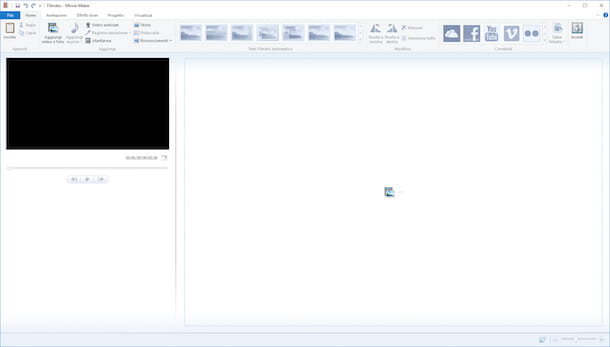
In addition, there are also other solutions for editing a movie, such as for example Lightworks, available for free on Windows, MacOS e Linux, or VideoPad, paid program dedicated to operating systems Windows e MacOS. If you want to learn more about these software and, if you have not yet found the program suitable for your needs, read my other guides, such as the one dedicated to free video editing programs or the one in which I illustrate the procedures for using other popular tools to make video with music.
Add music to an online video
If you want to opt for an online solution, in order to add a soundtrack to a previously recorded video, without performing any installation, I suggest you take advantage of the web services which I will tell you about in the next few lines.
WeVideo
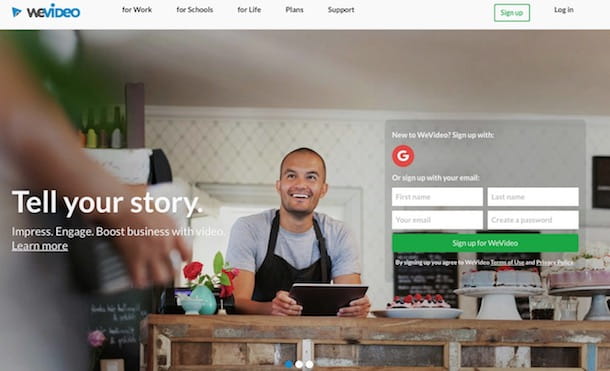
The first solution I propose is the one offered by WeVideo, which allows you to create and export for free a movie lasting up to 5 minutes every month, with a maximum resolution of 480p.
To use it, connected to its main page and create an account by pressing the buttons Facebook o Google (to register through the respective social networks), or use the form you see on the home page to create an account with an email address in your possession.
Once you have created an account, you will be offered the subscription of an optional subscription, which is however necessary if you want to use the service in an unlimited way, thus being able to export the videos in high resolution. If you are not interested in subscribing it (prices start at € 3,74 per month), click on the WeVideo Free account link you see in the center of the screen, then press the button Continue twice in a row and, finally, on the button My Dashboard, to complete the free registration.
To start using the services offered by WeVideo, press the button (+) Create new and then try it. To import a movie, click the button with the symbol of a folder present in the menu bar at the top, press the button in the center with the symbol of a speech bubble and then on the voice Browse to Select. Now, choose the movie to upload from your computer and import it into the timeline by drag and drop.
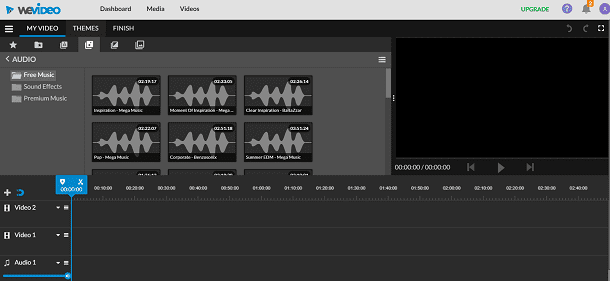
To add a piece of music to your movie, click the button with the music note symbol from the menu bar at the top and then drag in the timeline, corresponding to the section Audio, the song of your interest.
When you are satisfied with the changes made, click on the button Finish at the top, give a title to the video, using the text field you see on the screen, press the button Set and then Finish to export the created video. When done, click the button Download Video to save it on your computer.
YouTube
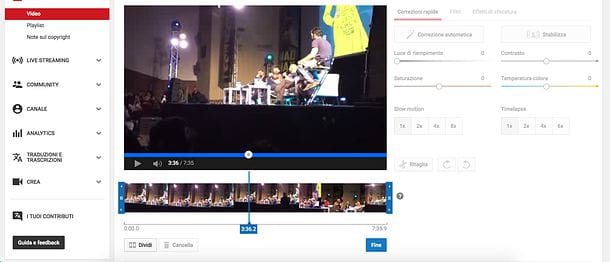
If you have uploaded a video to YouTube, the well-known video sharing and viewing platform of Google, you can use a built-in tool which is useful for editing it and adding a soundtrack.
To proceed, connect to the main YouTube page and log in by pressing the button Log in located in the upper right corner. Log in with the account Google which is associated with your channel YouTube, then click yours profile picture at the top right and, finally, press on the item Creator Studio, present in the drop-down menu you see on the screen.
Locate, via the section Dashboard, the video uploaded to your channel and presses the button Modification to view the editor integrated into the platform. The options related to editing the movie are visible in the bar at the top of the section Improvements; but refer to the button Audio to see a list of music tracks that are not copyrighted and that you can add to your movie. To add one, press the button Add to video at the track, change its duration if necessary and then when you are satisfied with the result, click on the button Save Changes.
If you want to learn more about YouTube, read my guide in which I tell you in detail about its operation.
Other solutions to add music to an online video
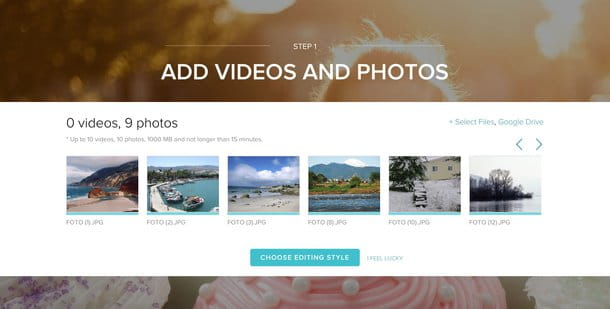
In addition to the online tool I just told you about, there are also other similar online tools worthy of mention, such as for example Magisto, website (as well as a free application for Android and iOS) that can be used free of charge, always for the purpose of this tutorial. Furthermore, still remaining on the subject of online tools, I also recommend the use of Adobe Creative Cloud Express, a free Adobe service that is very easy to use and can also be used via an iOS application.
To learn more about using these and other similarly functioning online tools, check out my guides on how to create an online video or how to create a video with a background soundtrack.
App to add music to a video
You would like to turn to using an application, to quickly add music to a video you recorded with yours smartphone or with yours tablets? Continue reading the following paragraphs to find the solution that best suits your needs.
inShot (Android/iOS)
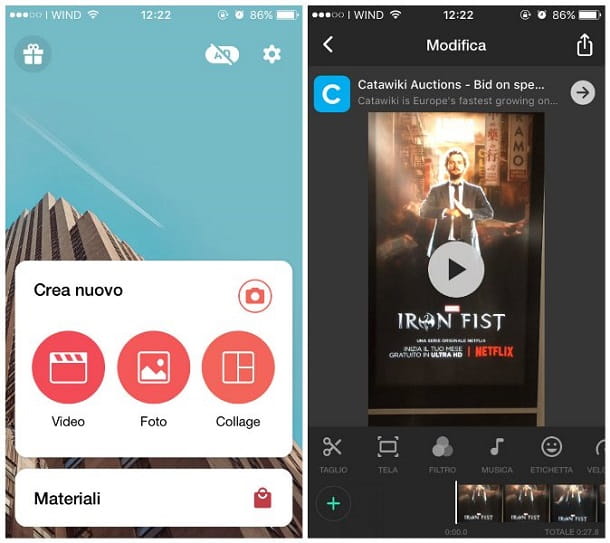
Among the solutions I recommend you use for add music to a video from smartphone or tablet, there it is inShot: application with a simple and straightforward interface, available free for Android and iOS.
After downloading it from the Play Store Android orApp Store iOS (if you do not know how to proceed, read this tutorial of mine), start it by pressing the button apri from the reference virtual store of your device or tap on its icon, which will have been added to the main screen of the device.
inShot it works slightly differently depending on the operating system of the device you are using: I'll explain how it works in the following lines.
Su Android, import a movie into the app by pressing the button Video, then by tapping on an item in the multimedia gallery of your device and pressing on √ symbol. Then press the button Music, to locate the songs in the application (section Recommended) and select the one you are interested in, using the button with the download symbol. Alternatively, press the button My music, tap on a file inside your device and then press the button Use, to import it.
Make any volume changes now (symbol of a loudspeaker), press the button with the √ symbol and use the editing tools in the timeline for editing (such as the button filters, to add filters and effects to your movie). After making changes, export the video by clicking on Save from the top right corner twice in a row.
The movie can be saved at various resolutions, including a 720p. Then check the desired format and wait for processing: the video will be automatically saved in the default multimedia app of your device Android (located in the folder shot app Gallery o Gallery).
Su iOSinstead, you have to press the button Video, import the movie into the timeline by tapping on it and pressing the button Music. After that, you have to press on the words Tracks, Effects o Register, depending on whether you want to add as a piece of music or an effect from the predefined ones (sections Featured, Music e Effects), or if you want to record audio at the moment, through the microphone of your device.
Once you have made any other changes, using the menu items in the timeline (for example Speed, to adjust the speed of the movie), presses the button with the √ symbol and then export the movie. To do this, press the button with the symbol of sharing at the top right and also on the wording Save. Finally, wait for the video to be saved in the app Gallery of your device.
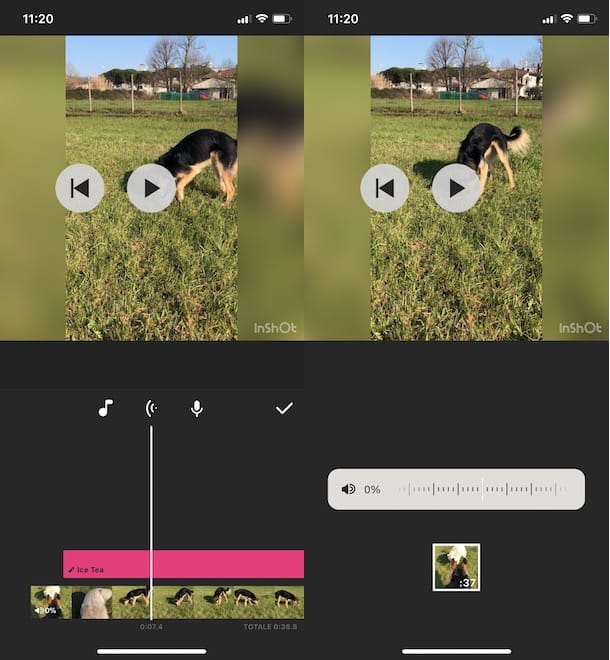
inShot is a free app that applies a watermark to exported movies, which can be removed for free. On iOS it is also possible to purchase the version Pro (starting from 2,99 euros per month) which guarantees access to filters, stickers and additional effects, also removing advertising.
Other apps to add music to a video
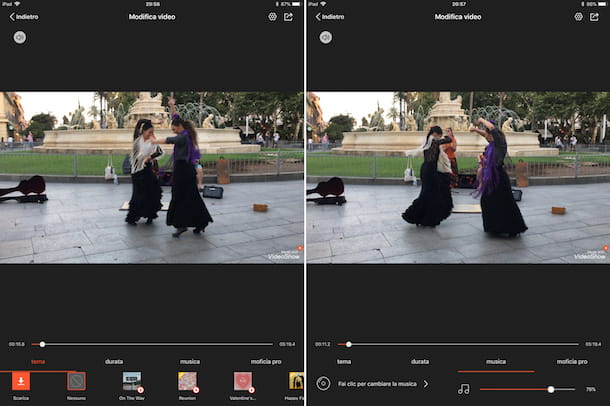
Besides inShot, there are tons of other free applications that can be used for editing movies and adding a soundtrack to them. The application is an example Magisto, appreciated by Android and iOS users for its particularly intuitive interface and the ability to quickly add music to imported videos, thanks to a rich database. However, it is necessary to subscribe to the service Magisto Professional (€ 29,99 per month), for exporting HD movies and for unlimited use of the application.
I told you in detail about these and other similar applications in my guide dedicated to apps for adding music to videos.
Articolo realizzato in collaboration with Wondershare.


























