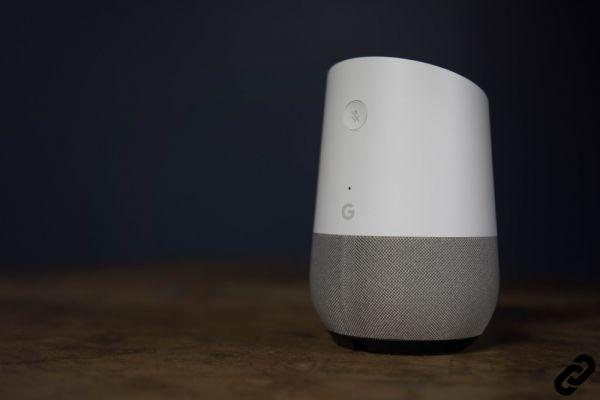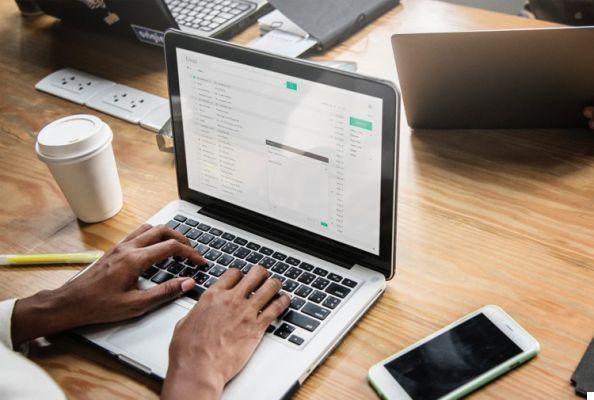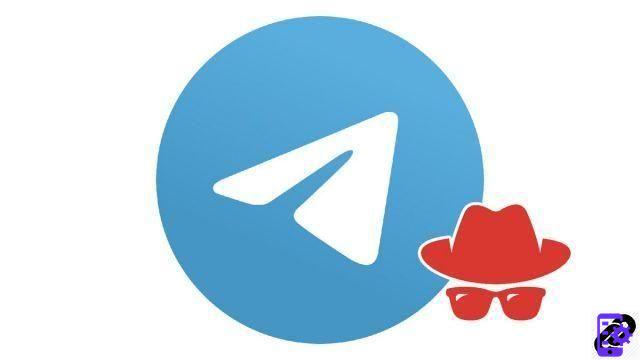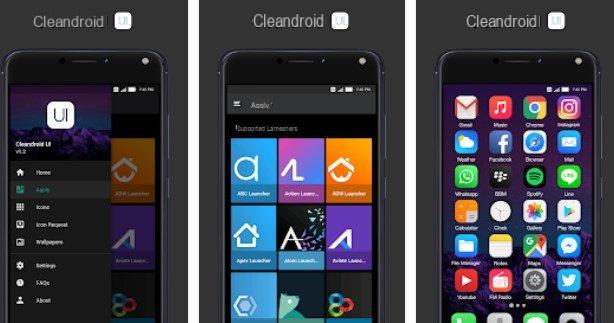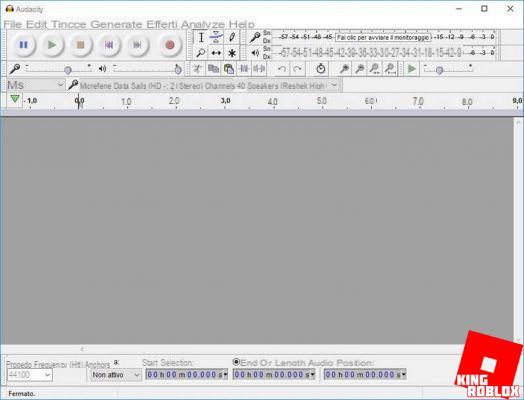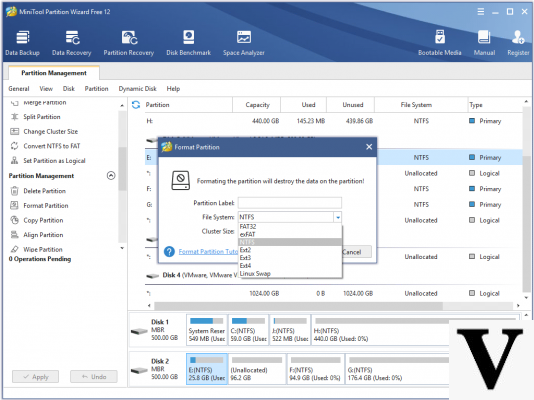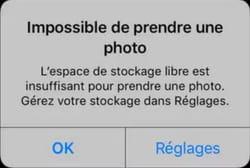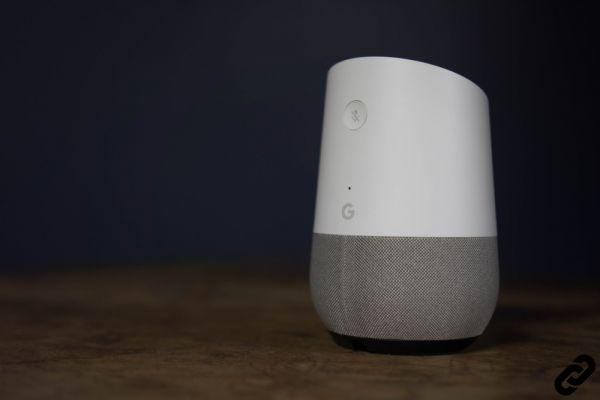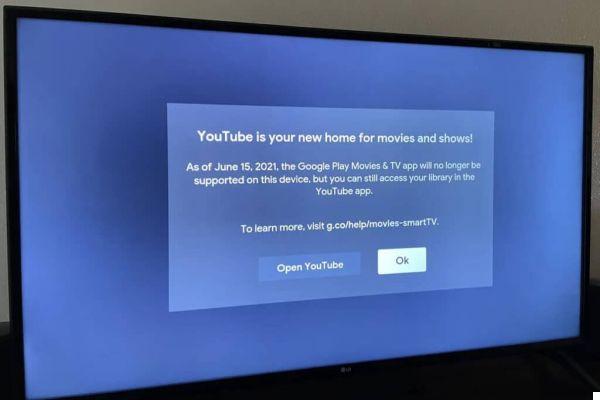Microsoft's operating system comes with optional apps and features that may not be useful to everyone by default. Fortunately, it only takes a few clicks to remove them from your PC.
Since its inception, Windows has integrated a large number of specialized programs as standard. Some, like Notepad or Word Pad, are useful, even valuable, while others are of little interest - at least, not to everyone. This is the case, for example, with Windows Media Player which can advantageously be replaced by much more powerful software, such as VLC, AIMP, Gom Player or MusicBee, to name just a handful.
If the list of dispensable software has evolved over the versions of the Microsoft operating system, it has never been empty, and Windows 10 still has its share of unnecessary programs. The difference is that Microsoft has provided a function to view and delete them.
How do I view the list of Windows 10 apps and optional features?
- On your Windows 10 PC, right click on the button Start, at the bottom left of the taskbar, and, in the menu that appears, click Parameters.
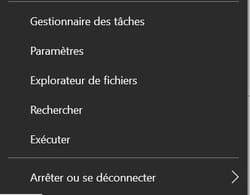
- The Windows settings window appears. Click on the heading Applications.
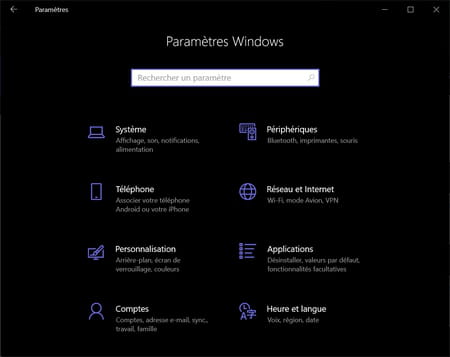
- The contents of the window change. Click on Applications and features, in the left column.
- Then, in the central part of the window, click on Optional features.
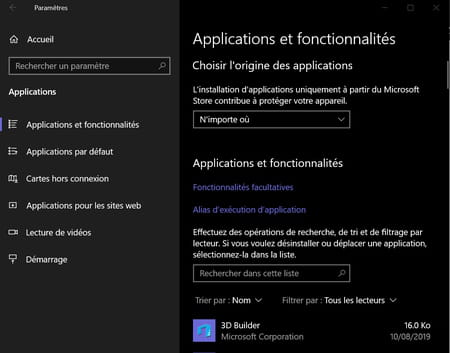
- The contents of the window change and Windows displays a list of so-called optional functions and applications, with their respective sizes. This list varies from computer to computer, depending on the version of Windows 10 installed, but it has some surprises, such as the presence of Internet Explorer 11, which no longer really has a reason to exist with Edge, Chrome or Firefox. Navigate it using the vertical scroll bar - the elevator - depending on its length.
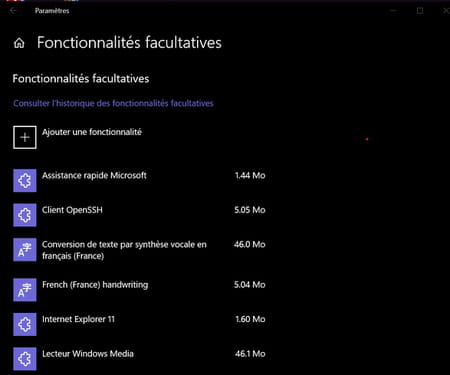
How to remove optional programs from Windows 10?
- Click on an application : a small description is displayed, allowing you to know its role, if its name is not sufficient for you.
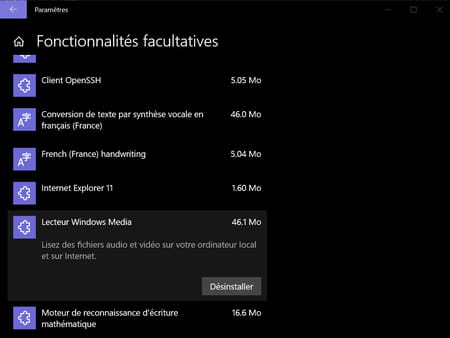
- When an application seems useless, click on uninstall to delete it from your computer. It is immediately removed from the list. Start over with any apps you don't need. That's all !
Note that this operation effectively removes the software from your PC, freeing up space on the disk. Note also that some applications cannot be deleted: the button uninstall is then replaced by a button Manage which links to another page of parameters. This is the case, for example, with the of the country speech recognition module, which is linked to other functions of Windows.
Contents Display the list of applications and optional functions Removing optional programs Since its origins, Windows have included a large number of specialized programs as standard. Some, like Notepad or ...