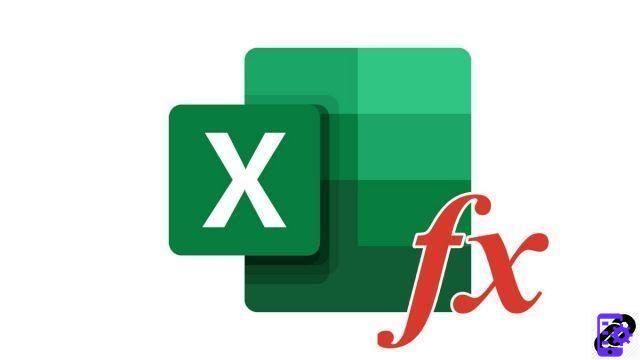
Thanks to the automatic sum function in Excel, did you know that it was also possible to display the lowest value of a range of cells? Here's how to do it!
Automatically get lowest value from multiple cells in Excel
- Select cell where you want to display the lowest value automatically from a range of cells.
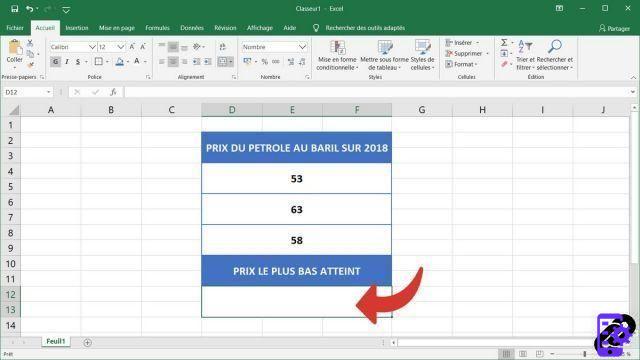
- In the tab Home on the ribbon, click the small arrow to the left of the icon AutoSum ( ∑ ) Section Packages, And then Min.
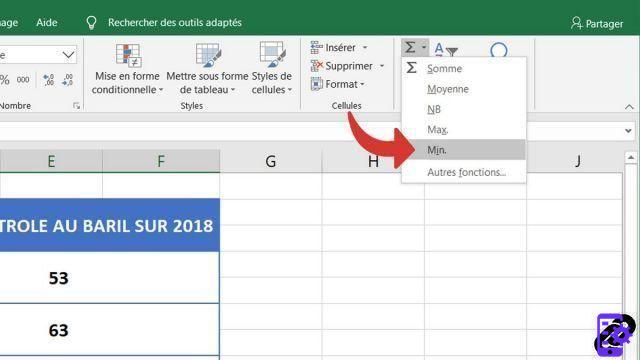
- Excel will automatically select the cells of which it must find the highest number. Note that Excel may select the wrong cells. If so, you will need to select the cells in question yourself.
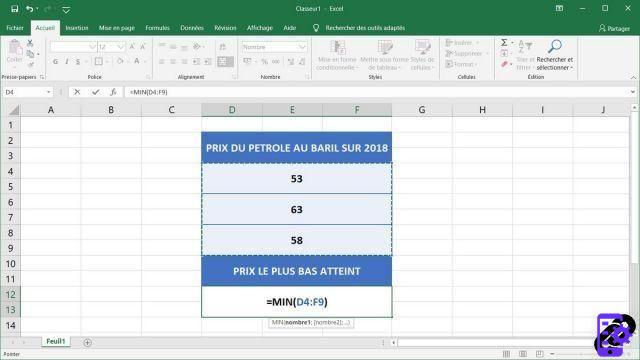 Note: hold down your left mouse click to select multiple adjacent cells. Click while holding the key Ctrl if they are distant squares.
Note: hold down your left mouse click to select multiple adjacent cells. Click while holding the key Ctrl if they are distant squares. - Press the enter key on your keyboard to have Excel find the lowest amount of the cells you selected.
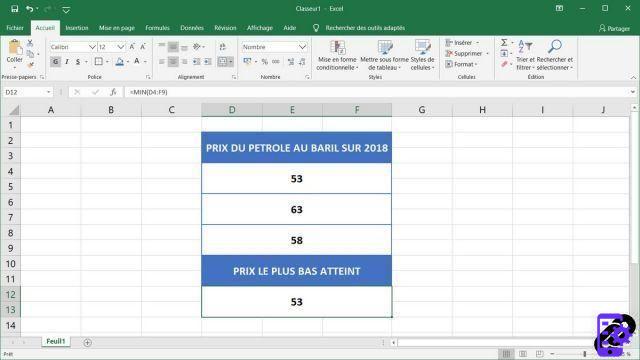
Excel functions are a tool that will allow you to save valuable time on your work. So, do not hesitate to use them as soon as the opportunity arises!
40 ">This tutorial is brought to you by the trainer Jean-Philippe Parein
Find his course Learn and Master Excel Complete Guide
in full on Udemy.




















![[Review] Samsung Powerbot VR7000: the robot vacuum cleaner from Star Wars](/images/posts/6bc44de38605b5c0fa12661febb1f8af-0.jpg)





