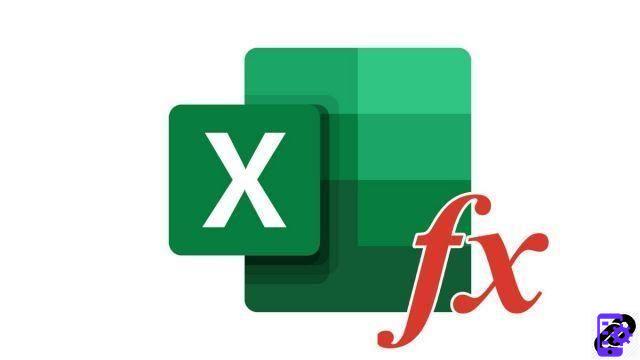
Did you know that Excel was able to automatically calculate an average? In this tutorial, we show you how to do it!
Automatically get average of multiple cells in Excel
- Select cell where you want to display the automatic average of multiple cells.
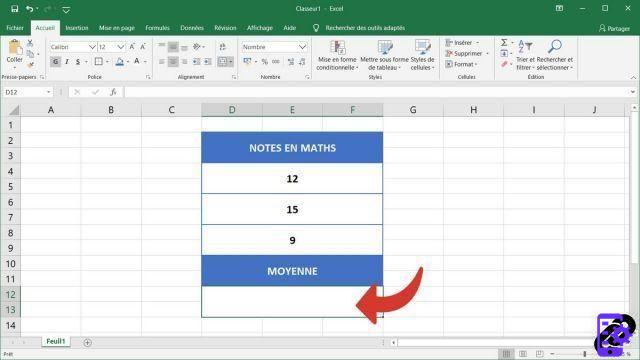
- In the tab Home on the ribbon, click the small arrow to the left of the icon AutoSum ( ∑ ) Section Packages, And then Average
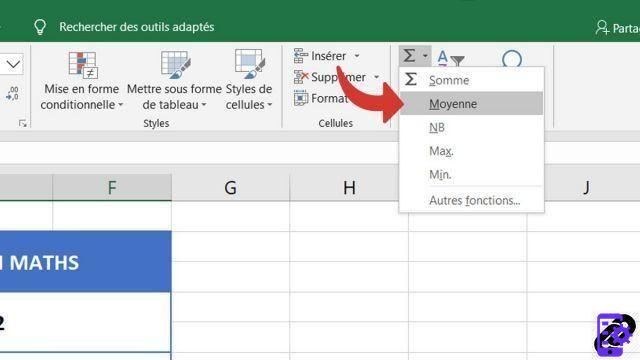
- Excel will attempt to automatically detect the cells it needs to average. If the wrong cells are selected, then you will have to select them yourself.
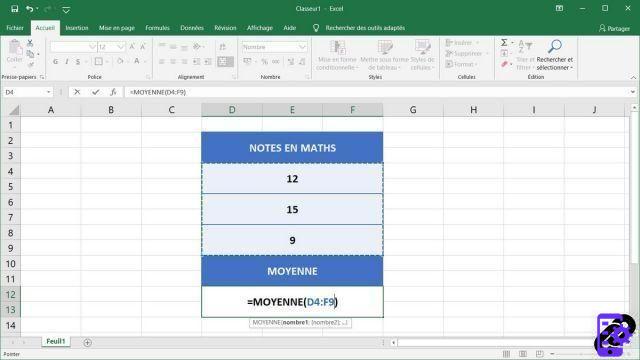 Note: hold down your left mouse click to select multiple adjacent cells. Click while holding the key Ctrl if they are distant squares.
Note: hold down your left mouse click to select multiple adjacent cells. Click while holding the key Ctrl if they are distant squares. - Once the cells are selected, press the enter key on your keyboard to have Excel calculate the cells you selected.
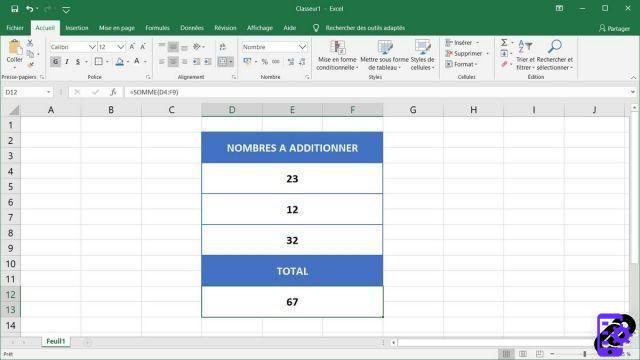
Automating your calculations with Excel allows you to save a lot of time without worrying about the syntax of formulas. With practice the handling of these functions will become a habit, but you still need to know that Excel can do it for you.
40 ">This tutorial is brought to you by the trainer Jean-Philippe Parein
Find his course Learn and Master Excel Complete Guide
in full on Udemy.




















![[Review] Samsung Powerbot VR7000: the robot vacuum cleaner from Star Wars](/images/posts/6bc44de38605b5c0fa12661febb1f8af-0.jpg)





