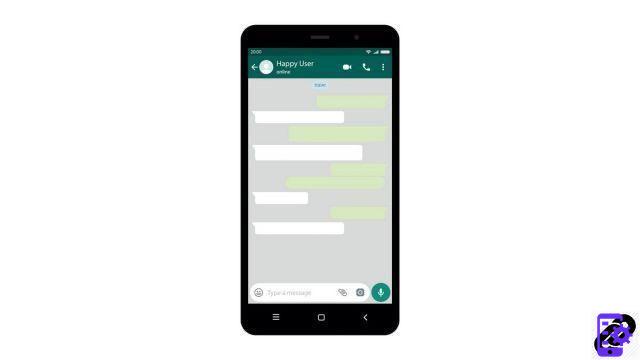
You have acquired a new smartphone and want to retrieve the conversations of your social networks on your new device? Dr. Fone offers you the possibility to quickly transfer your WhatsApp, Kik, Line, Viber or WeChat history from one device to another. Just follow these few steps
Note that this tutorial takes WhatsApp for example. The steps are of course the same for other social applications.
Backup Social App Data to Your Computer with Dr.Fone
- Connect your smartphone to your PC using a USB cable and then launch Dr.Fone. On an Android smartphone, the USB debugging must have been previously activated.

- Click on Restore Social App.
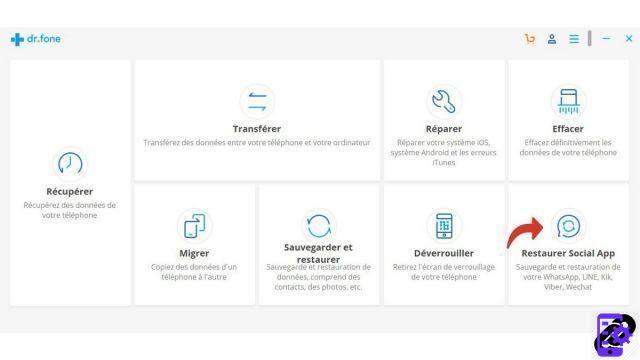
- On the left column, select WhatsApp. Then choose Backup WhatsApp Messages .
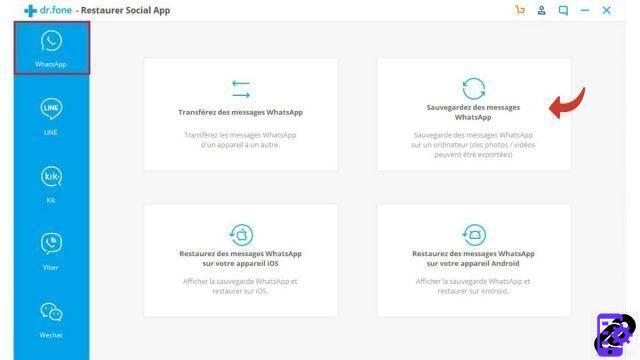
- Dr.fone starts the backup process. During this time, follow the on-screen instructions: As a precaution, back up your chats to Google Drive and then turn off automatic backup of messages to Google Drive by going to Settings > Chat > Chat backup.
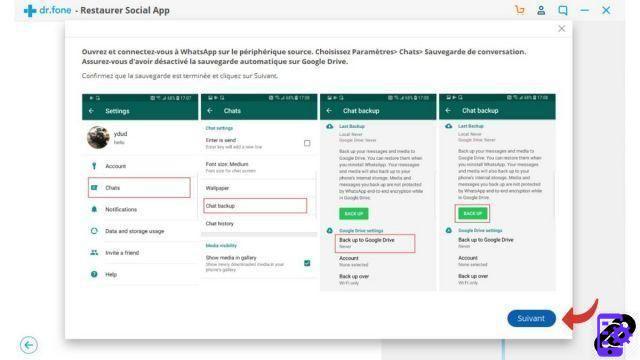
- Backup creation by dr.fone is now complete. You can view it by clicking on View it or go to the next step by clicking on Ok.
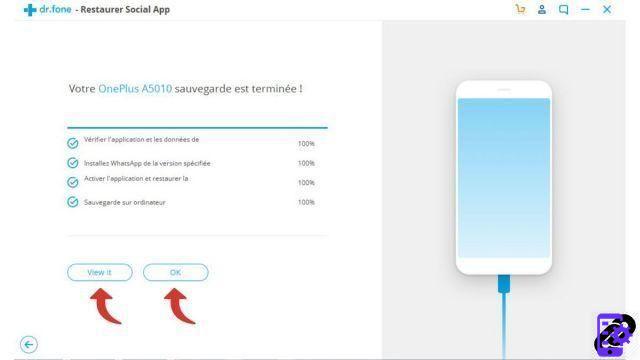
Restore WhatsApp Backup with Dr.Fone
The recovery operation can now begin.- Connect the smartphone where you want to restore WhatsApp data to your PC, launch dr.fone and choose Restore Social App.
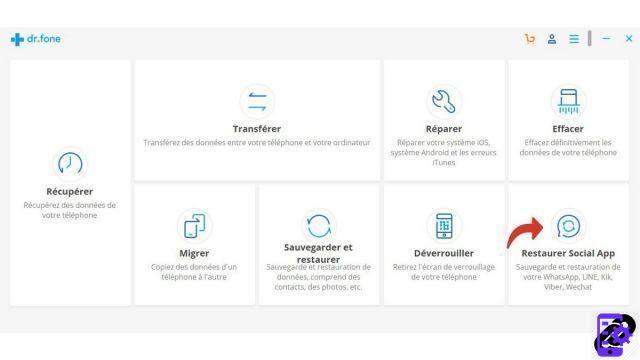
- Click on Restore WhatsApp messages to your Android device if you have an Android smartphone, or click on Restore WhatsApp messages to your iOS device if you have an iPhone.
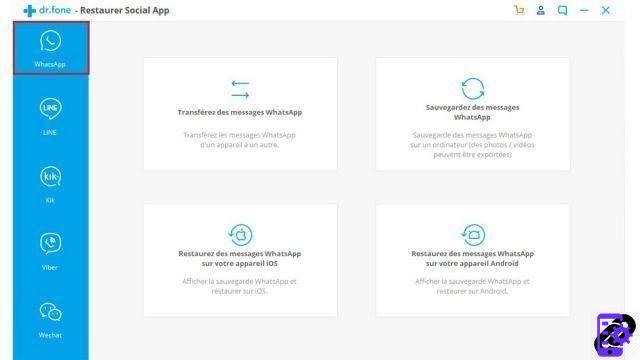
- Then select the saved file and click on Next.
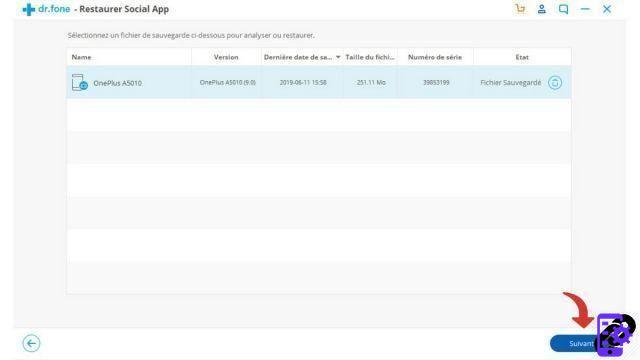
- Now click on Restore to begin the restore operation.
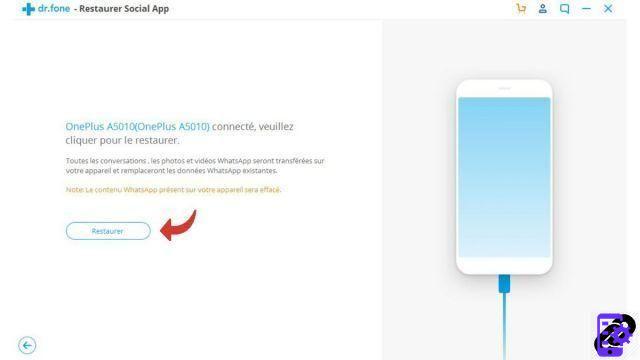
- All conversations are displayed on the next screen. You can select the ones you want to recover on your smartphone and then click on Recover to Device.
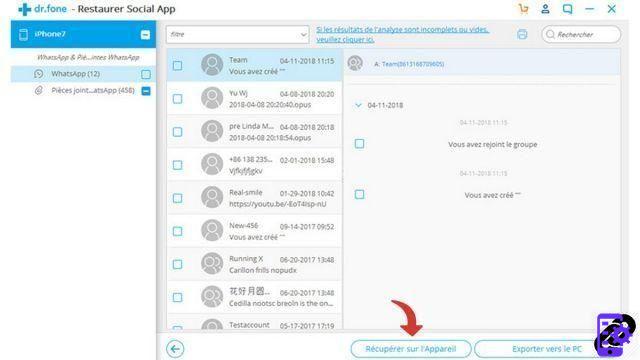
Your WhatsApp conversations are now restored to your device!
Discover the application of our partner Dr.Fone

A complete solution to meet different demands of mobile devices, such as recovery, unlocking, repairing.
Download software


























