Following the advice of a friend of yours, you have decided to buy remanufactured cartridges and use them in your printer to save a few euros. After installing them, however, the bitter surprise arrived: the printing device in your possession categorically refuses to carry out its task, “complaining” about the presence of a discharged cartridge or, even worse, not correctly recognized. Are you already thinking of sending the printer for service? Not doing it, it may not be necessary: many devices of this type, in fact, integrate within them protection mechanisms capable of preventing the use of non-original cartridges, thus blocking the printing processes.
In most cases, however, this limitation is by no means final and can be circumvented in a number of ways, and I'll prove it to you in a few minutes. In this guide, in fact, I have every intention of explaining to you in detail how to bypass the print block with remanufactured cartridges, thus putting you back in a position to start printing processes even without using the original cartridges. Before going ahead and addressing the subject, however, let me give you a proper warning: remanufactured cartridges usually do not offer the same print quality as the original ones; They may also force you to clean the print head and nozzles more often.
How do you say? Are you aware of this and want to proceed anyway? Perfect, then take a few minutes of free time for yourself, make yourself comfortable and read very carefully everything I have to explain on the subject: I'm sure that, at the end of reading this guide, you will be able to make your printer run its task even in the absence of original cartridges. Having said that, there is nothing left for me to do but wish you good reading and, above all, good luck!
Index
Disable the print monitor
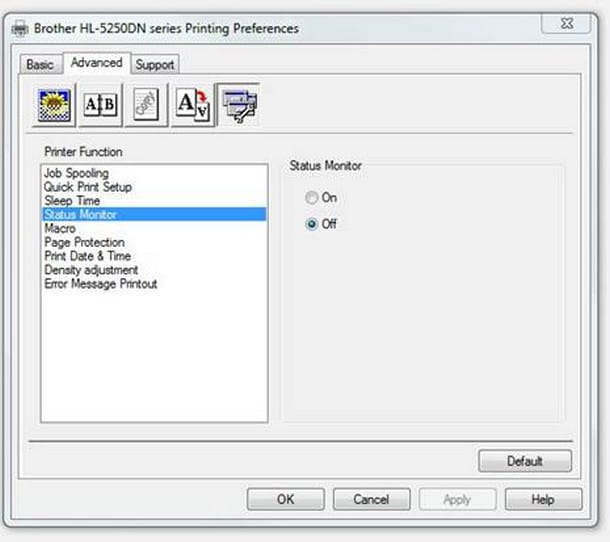
The first method for bypass the print block with remanufactured cartridges that I want to report provides for the deactivation of the print monitor: While this feature is not present on all available inkjet printers, it is the easiest and quickest way to solve this annoying problem. Turning off the monitor, in fact, the printer "will no longer pay attention" to the status of the cartridges, therefore it will continue to print regardless of their conditions (and, above all, of their origin).
This operation, however, has some minor side effects: one of the most important features of the print monitor, in fact, is the display of the residual ink levels in the various cartridges in use. Deactivating it, therefore, you will no longer have the opportunity to know the estimate of the latter, thus risking to run out when you least expect it.
How do you say? Are you well aware of what I have told you but, in the name of savings, do you still want to get rid of the print monitor? Perfect, then don't hesitate any longer! Here are some of the most commonly used procedures for some popular printer brands.
Note: to disable the print monitor via software, the drivers for the printing device you own must be installed on the computer. If you haven't done it yet, you can fix it by following the instructions I gave you in my dedicated guide.
- HP printers - you can find the option to disable the print monitor in the printer properties panel. For example, if you are on Windowsclick on your button Start, type the words control panel in the search area and select the first result returned. At this point, choose the item Devices and printers, right-click on the icon of the printer to be configured and presses on the item Property in the proposed menu. Finally, move to the tab Advanced, presses the button HP printing preferences and, on the next screen, put the check mark next to the box Disable HP Monitor Ink Level. Press the button twice OK for the changes to take effect.
- Epson printers - again, you can deactivate Epson Status Monitor from the printer management options. On Windows, access the section Devices and Printers of Control Panel as I showed you a moment ago, right click on the Epson printer icon and select the item Printing preferences. At this point, click on the tab Utility attached to the next window, click on the button Speed and progress located at the bottom right and put the check mark next to the item Disable EPSON Status Monitor located in the panel that appears on the screen. To conclude and confirm the changes, press the button twice consecutively OK.
- Brother printers - perform the same procedure seen for Epson devices to enter the settings related to Printing Preferences. From there, click on the tab Advanced / Advanced, then on the voice Status Monitor / Status Monitor and check the option next to the option Off / Off. Then press the button OK twice in a row to finalize the changes.
- Canon printers - most of these printers allow the deactivation of the print monitor directly from the hardware. To do this, after sending a document to print and receiving the warning about the out of ink level (or the incompatible cartridge), press and hold the button. restart / reset (identified by an indicator in the shape of circle with a triangle triangle inside) per at least 5 seconds, or until printing starts.
Unfortunately I am not able to provide you with precise instructions for all printer brands and models available on the market: believe me, all the pages on my site would not be enough! What I can tell you with certainty, however, is that you can easily readjust the instructions I gave you just now to your printer or, why not, search Google for more information about it (using, for example, the search key "disable print monitor [printer brand and model]").
Update the printer firmware
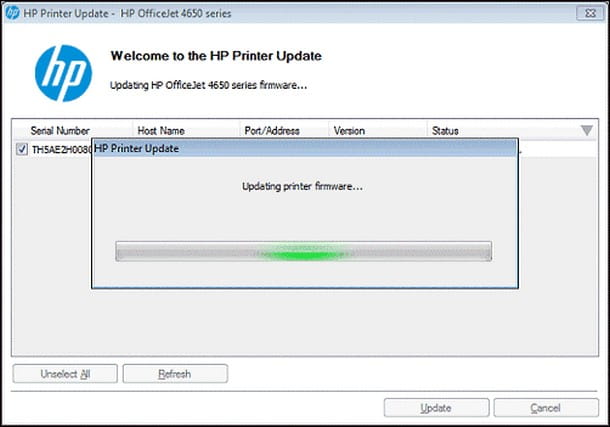
It may happen that, due to a "defective" update, the printer firmware expressly blocks the prints started in the presence of original cartridges: this is the case, for example, of some HP devices, victims of an annoying software bug that prevented printing where remanufactured cartridges were used.
In this case, the quickest solution is to update the printer firmware (i.e. its small management operating system) to the latest version available, so as to minimize the risk of sudden and unmanaged malfunctions.
Almost all printers connected to the Internet, either directly or via the computer network, are configured to automatically download and install the available firmware updates. If, on the other hand, you have another type of printer or are unsure whether the auto-update feature is available, all you need to do is connect the printer to your computer, turn it on and download the new firmware from the printer manufacturer's website taking care to select the one that best suits your model.
When you're done, you just have to run the file d'installazione previously obtained (exe for Windows e pkg for macOS) and follow the on-screen instructions to finalize everything.
If your printer was equipped with LCD display, you can update the firmware directly: connect the printer to the Internet (via Ethernet cable or through the PC), access the Settings of the same using the physical keys available, enter the section Updating and follow the on-screen instructions to proceed.
If you can't do it yourself, I suggest you refer to the user manual of the printer at your disposal, retrieve the update instructions from the manufacturer's website (on the HP portal, for example) or search for information on Google, using the search key enable automatic updates [printer brand and model].
Use a chip resetter

The last useful method for bypass the print block with remanufactured cartridges that I intend to point out in this guide involves the use of a chip resetter, that is a small device which, once connected to the unrecognized cartridge, is able to make it active again.
To better understand the usefulness of the chip resetter, it is good that I explain to you in general the operation of modern ink printer cartridges: in fact, they are equipped with a small control chip, which allows you to take into account the level of color consumption. Furthermore, these chips protect the print head: they prevent the complete emptying of the cartridge itself, thus preventing air from entering the print head and, consequently, causing physical damage to it.
The control chip of the cartridge comes into contact with the printer and, through the electrical contacts, is able to “communicate” to it the level of residual ink in the various tanks. When the cartridge reservoirs run out, the chip is set to “empty” and, as a result, the printer displays a warning that the cartridge needs to be changed due to insufficient ink.
By regenerating the cartridge, however, it may happen that the control chip is not reset: consequently, although the tanks are full of ink, this chip continues to signal the "empty" message and the printer, as you can easily imagine, does not carry continue the print job.
Il chip resetter has the specific task of reset the control chip, so that the latter can again signal that the cartridge is 100% full: a device of this type contains a series of "pins" (i.e. small metal protrusions) in relief, which must be brought into contact with the control chip of the cartridge in question.
Once the chip resetter and cartridge have been brought together, simply put them in direct contact and wait for the LED attached to the first device to turn green, a sign that the printer control chip reset has been successful.
Personally, I do not recommend that you do this if the cartridge has not been refilled correctly, as an incorrect report of the contents of the cartridge could damage the print head, forcing you to change it more often.
If you have fully understood the risks and still want to use the chip resetter, you can search for the one that best suits your cartridge and the relative instructions for using it by typing the search key on Google and / or YouTube "chip resetter [cartridge model]"Or, alternatively, the key"chip resetter [printer brand and model]".


























