What is the notification LED? Simply when a message arrives and we do not hear the sound alert, it can happen to see this little flashing light on our mobile phone. This can be of various colors, to represent all the probable situations in which the Smartphone can meet. Red because the battery is running low or is charging (flashing or steady), green when it is full. The device is always the same and can use a large range of colors to represent each type of warning.
However, not everyone is happy with this solution and would prefer to customize the LED to display different colors for other notifications. For example, if an SMS arrives, they prefer the pink color to the blue one. This little quirk can be easily solved by using the settings integrated in the mobile phone or with a small program that you can download from the Play Store.
Change LED color it may already be included in your mobile. Carefully check the settings of the Smartphone or the program that interests you: it may be that inside it there is an option made on purpose to change the notification color of the LED. Of course: you are limited to a certain amount of colors. The quantity generally does not exceed 10 colors.
If you want to go outside this limit, you can download Light Manager. This program can in fact completely customize the settings of your notification LED without the need for Root, although obviously it depends on a certain variety of factors due to the fact that the program is free.
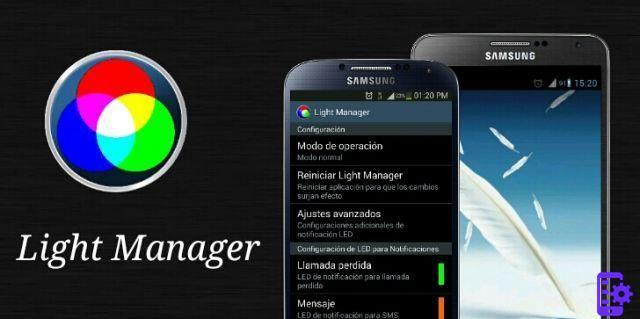
The more complete version eliminates most of the ads, so if you are not satisfied with the free version you can skip ahead. Not all mobile phones also have a large range of colors available, even if the App is capable of forcing their use. In the end, the risk is still absent, so experimenting is not harmful.
151




















![[Review] Samsung Powerbot VR7000: the robot vacuum cleaner from Star Wars](/images/posts/6bc44de38605b5c0fa12661febb1f8af-0.jpg)





