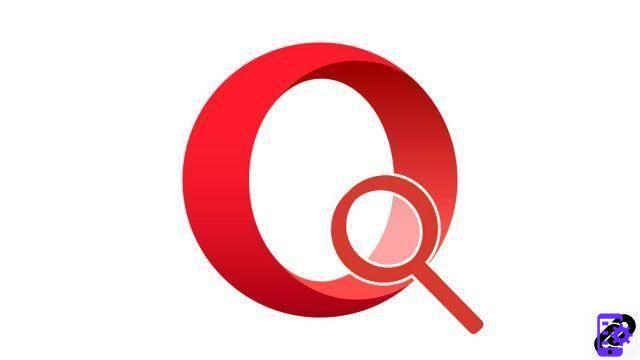
Opera has a combined bar: you can therefore directly access a site via its URL address, but also find answers on the web by typing a simple word. When you use the second option, your default search engine comes into action. But still it is necessary to have it correctly configured!
To perfectly reach your queries or simply stick to your preferences, it is possible to easily change the search engine on Opera. Whether it's to perform a single search, apply a default engine or even install your favorite search tool, we explain how to do it in this tutorial dedicated to teaching you how to properly configure Opera.
Occasionally change search engine on Opera
- Go to the address bar of your browser and type your search directly. Then locate the icons of the different search engines that appear at the bottom of the address bar.
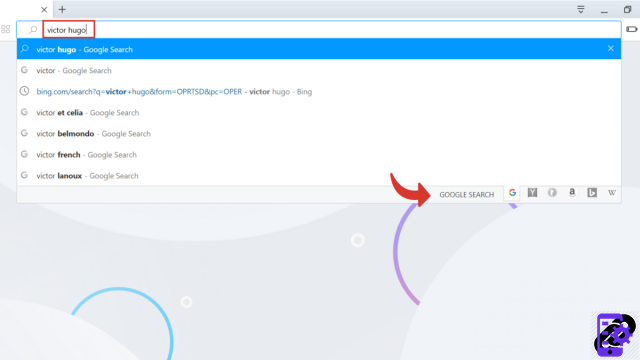
- Then click on the desired icon then confirm by pressing Starter.
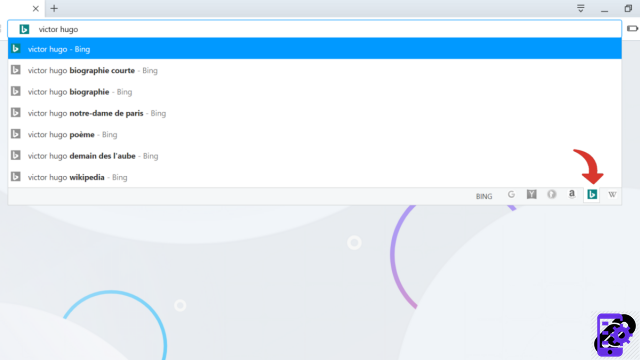
Your search tool has changed! Your usual engine will be restored on your next search.
Notes : If you already know which engine you want, simply type the keyword of the chosen search engine, ie its first letter and press the space key. The bar includes the symbol, all you have to do is type in your search and validate it!
Change the default search engine on Opera
- Open the menu by clicking on the symbol Opera at the top left of your page then select Settings.
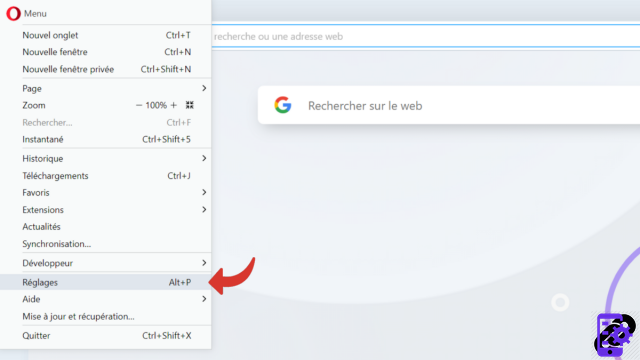
- The page that opens is that of the Parameters. Go down to the section Search.
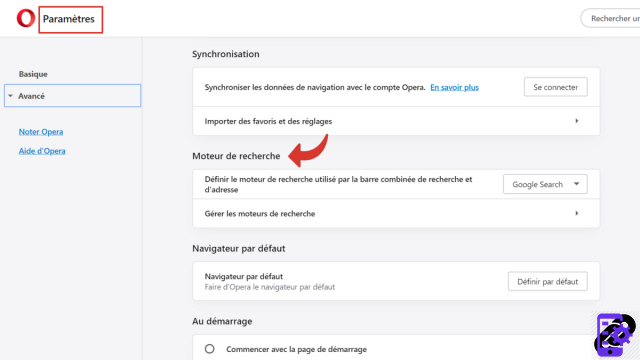
- Click on the drop-down menu where is written Google Search which is Opera's engine programmed by default. From the list that appears, select the search engine you want to apply.
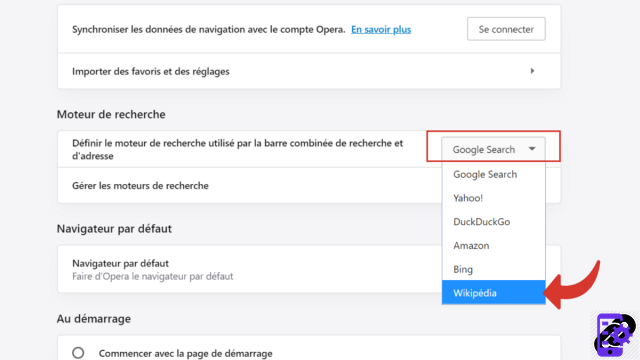
During your next search, your browser will have changed!
Notes : This change only affects the combined search and address bar (the one at the very top). Bar Search the web, which is located on the homepage, remains programmed with Google Search.
Install a new search engine on Opera
The operation may seem a little complicated but it is not, follow the steps you will see that it goes very quickly!- Go to the Opera menu located at the top left of your page and click on Settings.
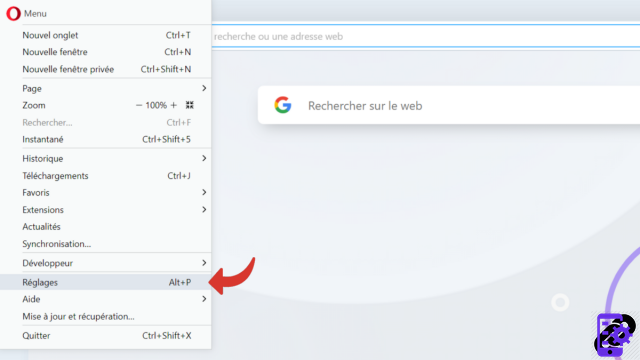
- Scroll to the game Search And click Manage search engines.
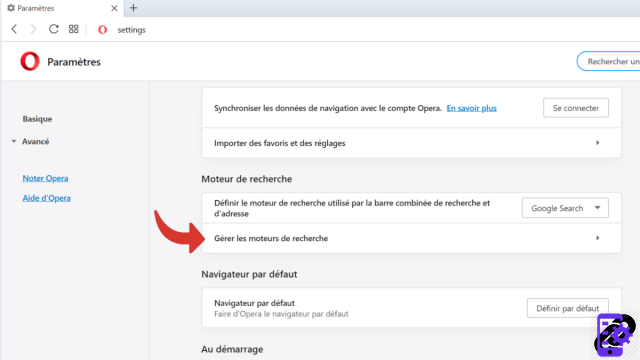
- At the bottom of the list of search tools Opera offers by default, click Add.
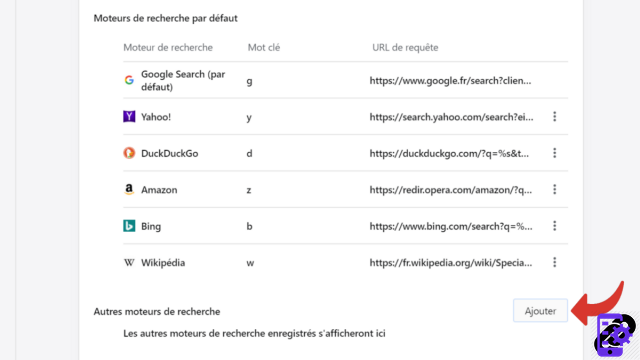
- In the window that appears, fill in the first three fields. In Search, enter the name of the engine you want to install. In Keyword define the word or letter serving as the shortcut.
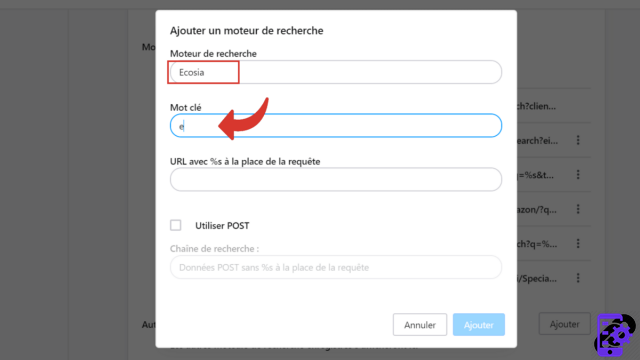
- For the third box, you must enter the address of your engine in action, including search information. The easiest way to do this is to open a new tab and go to the page of the search engine to install. Then type any word in the search bar.
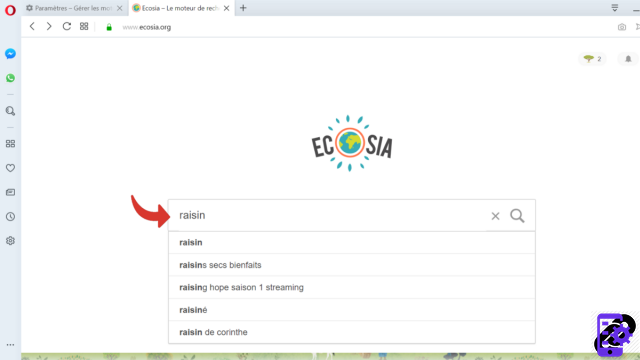
- After validating your search, copy the URL that appeared in the address bar.
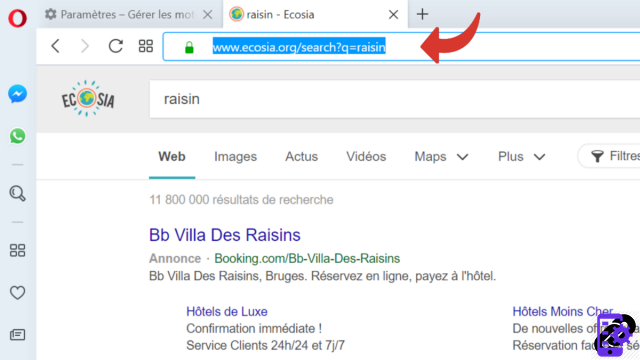
- Return to the previous tab and paste the URL into the third frame.
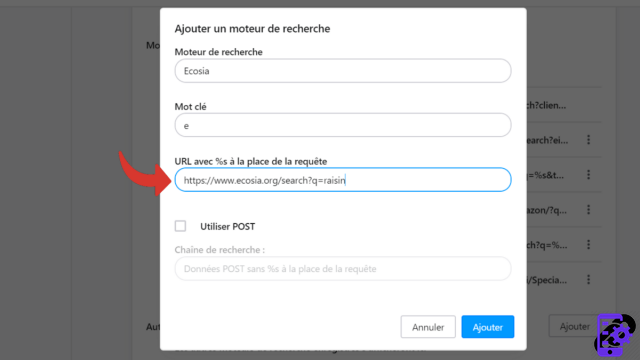
- Delete the word that was searched, here raisin, and replace it with: %s then validate by clicking on Add.
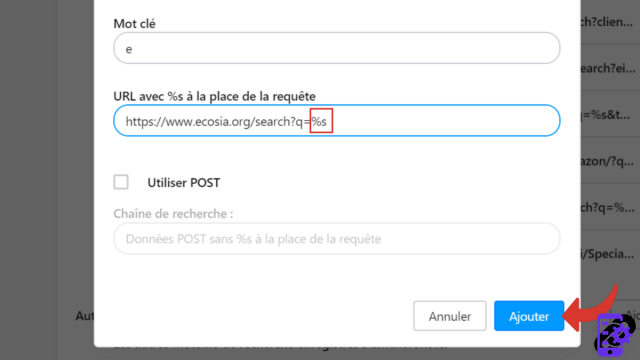
- Your new tool appears in Other search engines. As soon as you have carried out a first search with it, the icon which represents a gray file will be replaced by the symbol of the search engine installed.
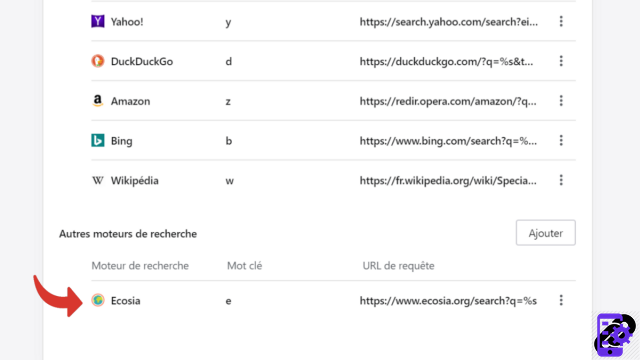
You now have a new search engine! Quickly try to type a word in the combined bar, you will see that he has joined his acolytes at the bottom of it. You can also summon him by typing his keyword followed by the Space key.
Find other tutorials to help you configure Opera properly:
- How do I remove a synchronized device from my Opera account?
- How to create and synchronize an Opera account?
- How to synchronize its settings on Opera?
- How to activate or deactivate the synchronization of my account on Opera?
- How to install a theme on Opera?
- How to update Opera?
- How to play Opera in French?
- How do I set Opera as my default browser?
- How to remove Yahoo from Opera?
- How do I remove Bing from Opera?
- How to change the home page on Opera?
- How to reset Opera?




















![[Review] Samsung Powerbot VR7000: the robot vacuum cleaner from Star Wars](/images/posts/6bc44de38605b5c0fa12661febb1f8af-0.jpg)





