Even if there are now versions of the operating system from Microsoft that are much more recent than Windows 7 and even if all your friends do nothing but advise you to switch to Windows 10, you have decided to continue on your way and install on your trust PC Seven. Following my guide on how to install Windows 7 you have not had any problem in being able to complete the entire procedure however if you are now reading this tutorial it is most likely because only later did you realize that you have not yet activated your copy of the operating system or doing it using the wrong product key. If this is indeed the case and if you wish to know what needs to be done in order to be able to cambiare product key Windows 7 know that you can count on me.
In fact, in the following lines I will illustrate all the operations that it is necessary to carry out in order to change the Windows 7 product key without encountering any problems. Before you can get alarmed and think about the worst, however, I want to reassure you immediately about one thing: even if apparently it may seem the opposite to change your product key Windows 7 is actually a fairly simple operation to carry out, do not worry.
Having clarified this, if you are interested in finding out what needs to be done in order to change the Windows 7 product key, I invite you to place yourself in front of your computer, take a few minutes of free time and concentrate on reading the instructions I am about to give you. We bet you will eventually be ready to loudly claim that changing Windows 7 product keys was actually a breeze?
Before explaining what you need to do in order to change Windows 7 product key, there is one thing that you should know. Currently it is possible to change the Seven activation code by carrying out two different procedures. One involves the use of Control Panel, the other that of Command Prompt. The final result is the same, which is why the choice of the solution you think may be more suited to your needs and preferences is up to you alone.
Change product key windows 7 through Control Panel
In order to change the Windows 7 product key through the Control Panel, the first thing you need to do is clearly to access the Windows section in question. To do this, press the button Start attached to the taskbar and then click on the entry Control Panel which is located on the right of the menu that is shown to you.
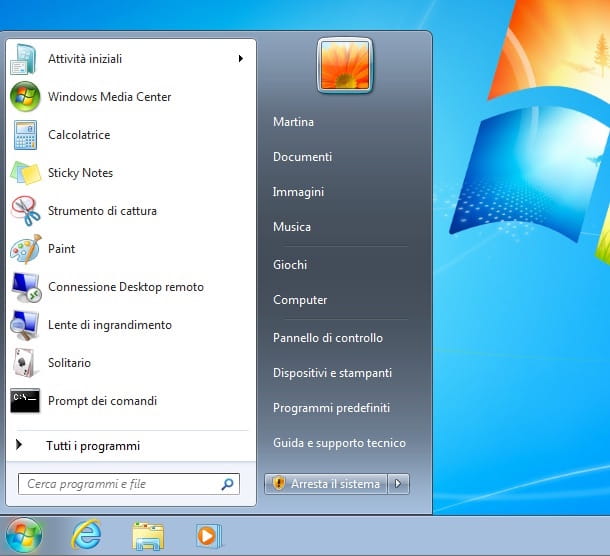
Now wait for the Control Panel window to be visible on the screen, then click on the item System and security. If you can't see the entry System and security presses on the menu located in the upper right part of the Control Panel window next to the item View by: and select Category.
Locate the section now System and press on it then scroll down the screen that is subsequently shown to you, then locate the section Windows activation and then click the link Change product key located on the right.
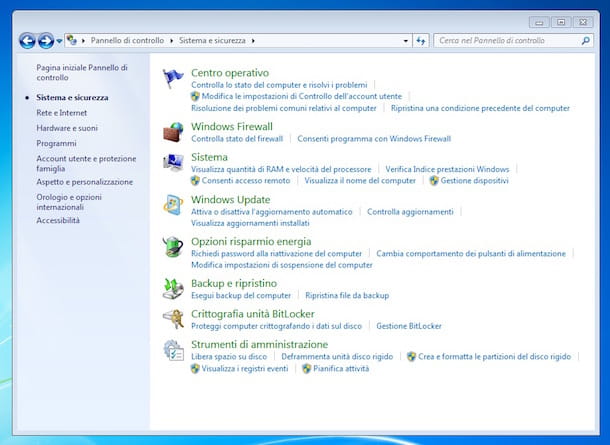
Subsequently, if you are asked for authorization to continue the process, press the button to consent and then follow the simple wizard that is shown on the screen, taking care to type in the field next to the item Product Key Code: the product key for Windows 7 consisting of 25 characters (numbers and letters mixed) that you intend to use. Then press the button NEXT.
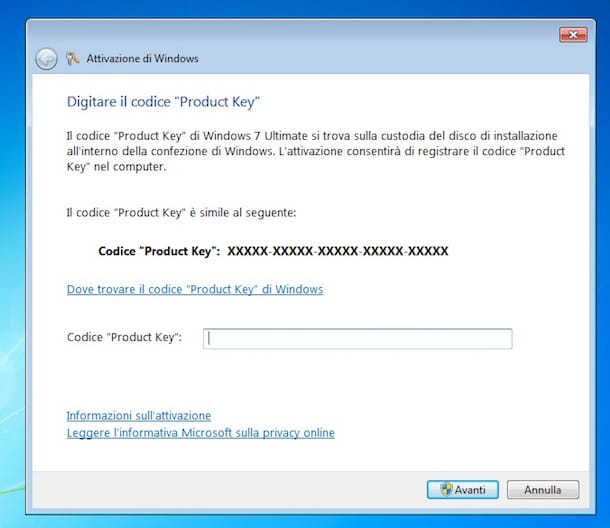
At the end of the procedure, Windows will notify you that your copy of Windows 7 is genuine and that it has been activated correctly.
If you want to have further proof that everything went well and that the product key to know Windows 7 you typed has actually been activated, press the button Start attached to the system taskbar, then presses the right mouse button on the item computer and then click Property. Then wait for the window to open on the desktop System Control Panel then scroll down, locate the section Windows activation and make sure the voice is present Windows is activated and that next to Serial number: the product key that you previously typed is shown.
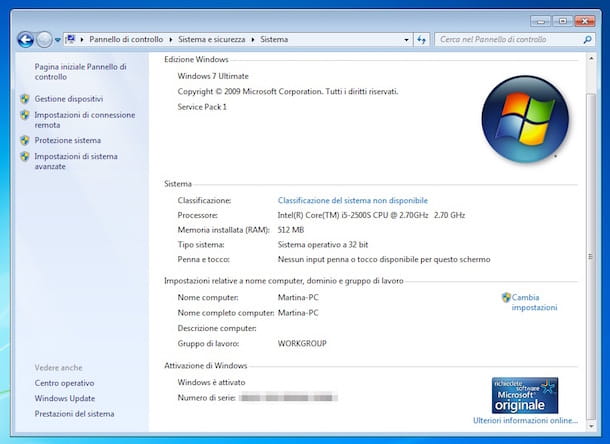
In the event that the procedure to change the Windows 7 product key was not successful, I suggest you repeat the entire sequence of operations from the beginning. You may have typed a digit of the activation code wrong or there may be some easily resolvable hitch.
Change windows 7 product key using Command Prompt
As I told you a few lines ago, as an alternative to the procedure I have just indicated, it is possible to change the Windows 7 product key also by acting from Command Prompt.
To change Windows 7 product key using Command Prompt press the button Start attached to the system taskbar, type cmd in the search field that you see on the screen, then click with the right mouse button on the first result that is shown to you and select the item Run as administrator from the menu. Then press on Si.
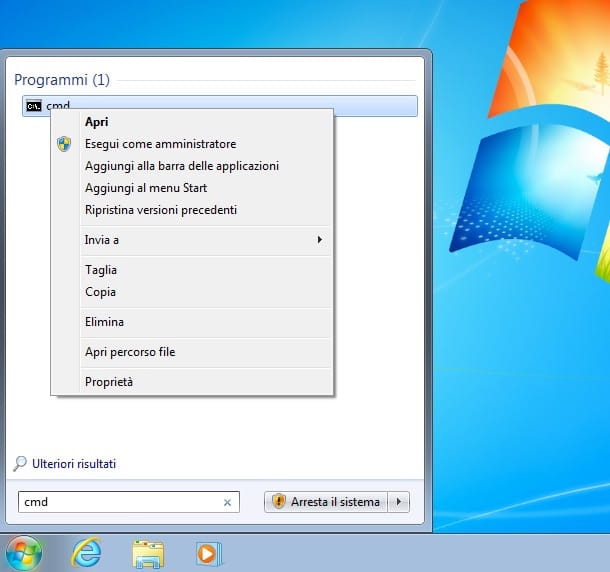
Now that the command prompt window is displayed, type the string slmgr.vbs -ipk followed by the product key consisting of 25 characters (numbers and letters mixed) that you intend to use for your copy of Windows, for example slmgr.vbs -ipk AAAAA-BBBBB-CCCCC-DDDDD-EEEEE. Then press the button Submit on the keyboard. Finally, type the command slmgr.vbs -ato and press the button again Submit on the computer keyboard.
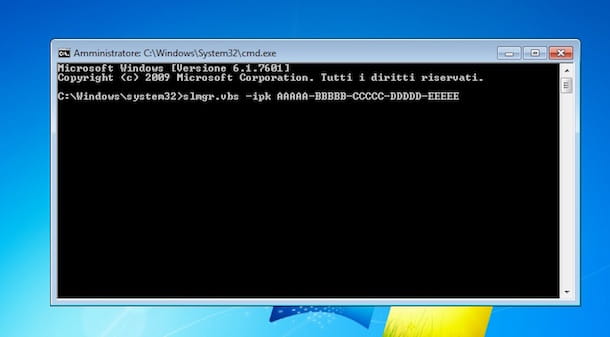
Once these steps have been carried out, verify that the procedure by which to change the Windows 7 product key via Command Prompt has actually been successful. To do this, press the button Start attached to the system taskbar, then presses the right mouse button on the item computer and then click Property. Then wait for the window to open on the desktop System Control Panel then scroll down, locate the section Windows activation and make sure the voice is present Windows is activated and that next to Serial number: the product key that you previously typed is shown.
In the event that the procedure for changing Windows 7 product key via Command Prompt was not successful, I suggest you do the entire sequence of operations again. You may have typed a digit of the activation code wrong or there may be some easily resolvable hitch.
As an alternative to performing the steps I just indicated, you can change the windows 7 product key from Command Prompt by typing the string slu 3, pressing the button Submit on the keyboard and filling in the field next to the item with the activation code of your copy of the operating system Product Key Code: attached to the window that will open. Then press the button NEXT and wait a few moments for the procedure to change the Windows 7 activation code to be completed correctly.




















![[Review] Samsung Powerbot VR7000: the robot vacuum cleaner from Star Wars](/images/posts/6bc44de38605b5c0fa12661febb1f8af-0.jpg)





