How to configure macOS Control Center
We remind you that your Mac must have macOS Big Sur or later, the Control Center is not available on previous versions of the OS.
- Click on the menu Apple and then System Preferences.
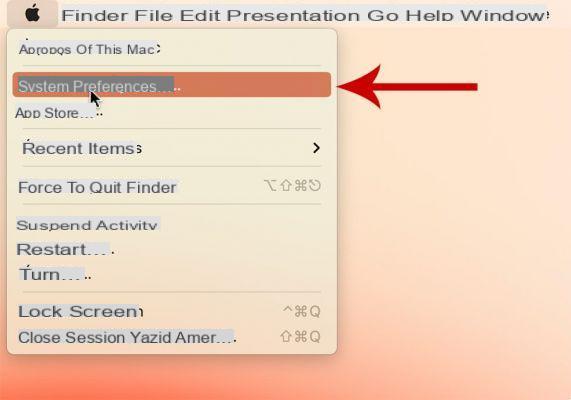
- Select the icon in the window Dock and menu bar.
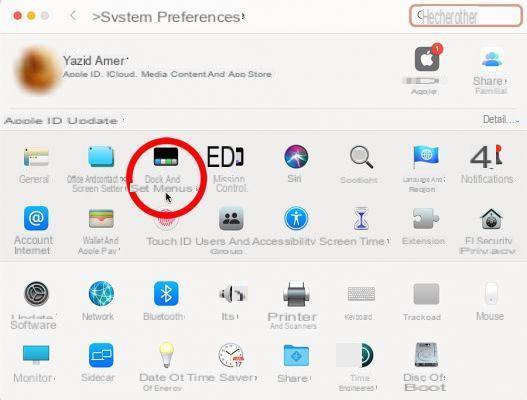
- On the left column you have all the functions that can integrate the control center.
- From there, select the options you prefer. You can remove a function such as Wi-Fi, Bluetooth to place it in the menu bar for example. Or add the management of brightness (Screen) or volume (Sound) which are not present by default.
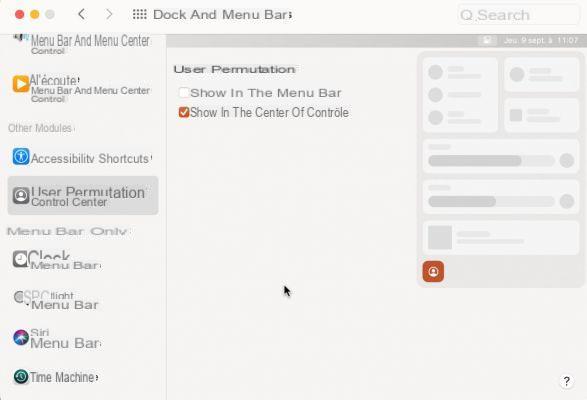
- Some functions such as Do not disturb or Screen mirroring, in addition to selecting the display periods: In activity phase ou toujours.
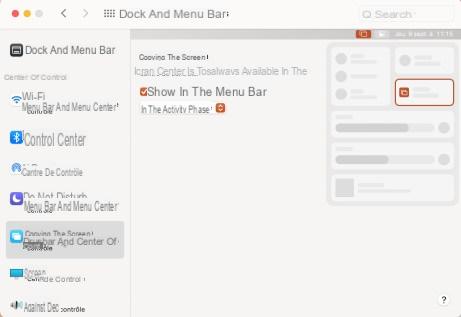
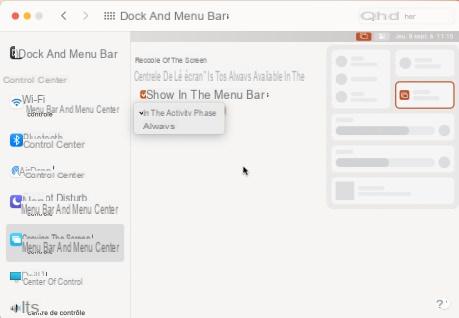
- It is possible to add via the section Other modules optional functions: Accessibility shortcuts and User switching.
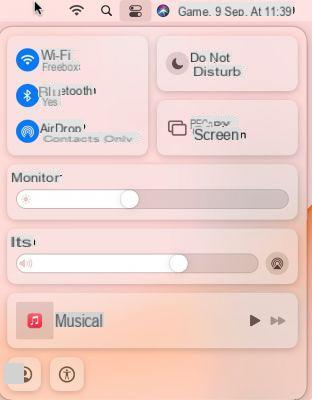
You have now customized the control center and menu bar as a bonus if you wanted to. Do not hesitate to return to it to refine over time according to your uses.
To follow us, we invite you to download our Android and iOS application. You will be able to read our articles, files, and watch our latest YouTube videos.
Master your Mac with our macOS Tutorials
- How to make your Mac read text aloud
- How to take a video capture and record your macOS screen?
- How to set a default app on Mac
- How to copy and paste between Mac and iPhone or iPad?
- How to enable dark mode on Mac


























