Your smartphone is certainly the device you use the most during the day, but it's not ideal for streaming movies or enjoying the latest episode of your favorite show. In these cases the TV in the living room is unbeatable, with all its 40-50 inches!
But how to connect the smartphone to the TV? In this complete guide I will show you all the methods you can use to connect smartphone to TV in a simple and above all fast way.
Connect smartphone to TV via WiFi
The most convenient method to connect the smartphone to the TV is obviously to use the home WiFi network, so as to connect both devices without using any cables. Here are the methods I recommend to use. It is not necessary that the TV has built-in WiFi, at least for some of the proposed methods.
Miracast
If your smartphone and TV with WiFi are compatible with Miracast technology, you can use it to share the full screen of your portable device and view it on the TV screen. Learn all about Miracast: how it works and how to use it.
The quality offered by this method is excellent, you can see all the contents with very few steps.
First of all activate Miracast on the TV (previously already connected to the home WiFi network), looking for the item relating to this technology in the multimethea menus.
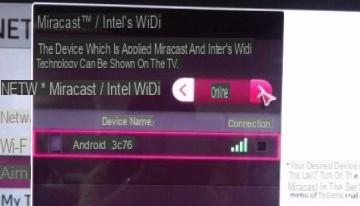
Once this item is enabled, activate Miracast or the "Cast screen" item on your smartphone with Android operating system (already connected to the same WiFi network where the TV is present); you can find this item in the toggle menu or in the thesplay settings.
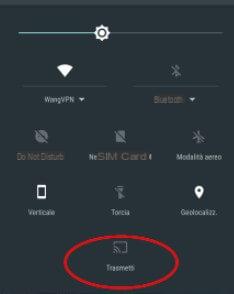
Once pressed on this button it selects your TV to start broadcasting the screen on your television.
chromecast
Another very convenient method to connect the smartphone to the TV is to take advantage of the Chromecast, the small dongle offered by Google able to guarantee support for Google Cast technology on any TV model equipped with HDMI port.
PURCHASE LINK | Google Chromecast

The Chromecast is available in two versions: normal e Increthebly . With the normal version you will be able to see any streaming content from your smartphone up to the maximum resolution of 1080p, while with the Ultra version you will be able to see all the contents compatible with the 4K HDR.
Google Chromecast can be used on both Android and iOS devices (with some limited functionality). You will find on this site the complete guide to using Chromecast.
If you have decided to focus on this method to connect the smartphone to the TV, the configuration is really very simple: connect the Chromecast to the TV in one of the free HDMI sockets, then supply electricity via the USB power cable (you can both use a USB port on the TV and the wall charger included in the package).
Set up access to your home WiFi network using the Google Home app, available free for Android and iOS.
DOWNLOAD | Android | iOS
Follow the steps described on the TV after tuning to the correct video output (HDMI) and you can connect the Chromecast to the same wireless network used by your portable devices.
From now on it will be enough for a smartphone or tablet to be present on your WiFi network when the TV with Chromecast is on to see the cast symbol appear in the compatible apps, as shown in the image below.
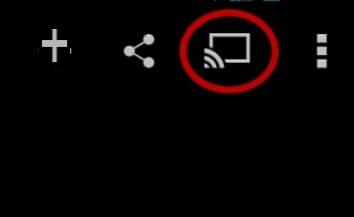
Just tap on this symbol to see the Chromecast appear and connect to it, and consequently to the TV. All autheo and video content will now be transmitted to the TV screen, leaving the app on the portable device as a sort of remote control.
The most popular multimethea apps compatible with Chromecast are: YouTube, Spotify, Netflix, Metheaset Premium Play, Now TV, Google Play Music, Google Play Video and many more.
AirPlay
If you only have Apple devices, the best way to connect an iPhone to your TV is to take advantage of AirPlay, Apple's proprietary protocol for transmitting high-quality autheo and video over a wireless connection.
All modern iPhones and iPads are compatible with AirPlay and allow you to stream both app content and the device screen, but to make your TV compatible you will need to have theApple TV, a small TV Box that can be purchased from the following link.
PURCHASE LINK | Apple TV

Compatible with 1080p and 4K HDR streams, once connected to the TV via HDMI and to the home WiFi network it will become a very efficient AirPlay receiver. To be able to use it, simply select Apple TV after tapping on the AirPlay icon (available in the Control Panel or within compatible apps).
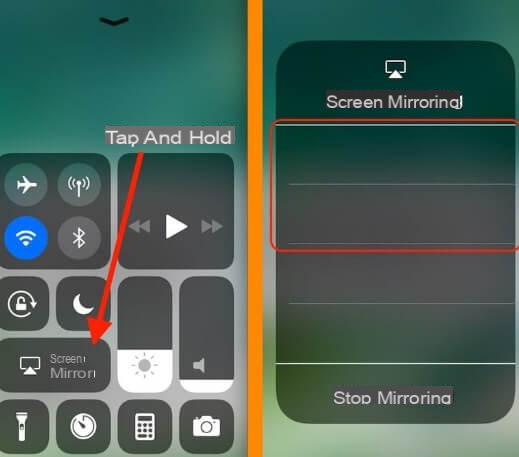
Connect smartphone to cable TV
On all the most recent smartphones, we find more and more often a USB Type C socket. In this case we can use a Type-C / HDMI cable like the one we suggest below:
Buy on Amazonor alternatively:
Buy on AmazonIt connects to the USB Type-C port of a compatible smartphone and on the other end to the HDMI port of the TV to transmit the full screen of the phone device.
Finally, to connect an iPhone or iPad to cable TV you will need to use a Lightning - HDMI adapter.
Buy on AmazonConnect this adapter to your iPhone or iPad then use a cable HDMI to connect it to the HDMI socket of your TV.
How to connect your Android or iOS Smartphone to the TV



















![[Review] Samsung Powerbot VR7000: the robot vacuum cleaner from Star Wars](/images/posts/6bc44de38605b5c0fa12661febb1f8af-0.jpg)





