The taskbar usually contains all the most used applications or websites, as well as icons of the amount of applications running at that moment. But if there is something that Windows lets you change the look of your desktop so that you feel comfortable using it and have your own touch personal.
Put my name on the Windows 10 taskbar
It is a simple modification that at the same time gives a personal and unique touch to your PC. There are two ways to enter your name or any other word you want to put in the taskbar.
Method 1: put the name next to the time
The Windows time is displayed on the taskbar at the far right of the taskbar. The configuration must be done from the Control Panel.
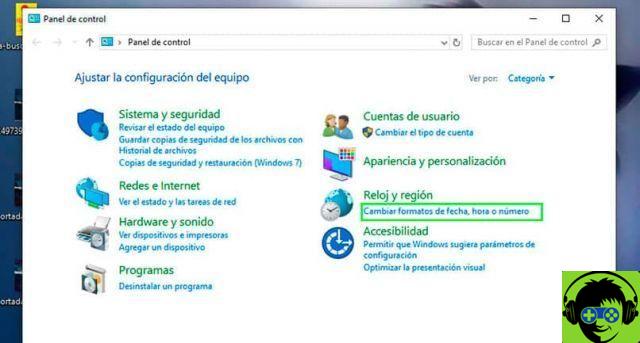
- Enter the Control Panel. Search for Control Panel in the Windows Start menu. A quick way to find it is through the search engine. Press the Start + S keys to display the search engine, then type Control Panel and press Enter.
- Select the option for change the date, time or number formats.
- A new window opens. You need to click the button Additional settings.
- Go to the tab that says Now and edit the text indicated as Am symbol and pm symbol Replace the preset text with your name or the name you want to enter.
- Once the configuration is complete, press the Apply button and the changes have been made.
Final report: for the change to take effect effectively, the short and long term formats must have "tt" included at the end so that the text appears next to the time in the taskbar.
Method 2 - Add Content Folder
You must create a folder with your name to integrate it into the taskbar. It is a simple process that will take no more than five minutes.
- Create a folder and put your name or the text you want to appear on the taskbar.
- right-click on the taskbar in a free space. Click on the option Bar of instruments and then click the New Toolbar option.
- A new window opens in which you need to search for e select the folder you created with your name
- Press accept and now the your name appears on the right side of the taskbar.
- If you want to change the location of the folder on the taskbar, you do so by selecting it with a simple click and dragging it to where you want to place it. Just make sure the option Lock taskbar is not enabled.
The good thing about this method is that it can be useful as well container for personal files well identified.
In case you want to remove the name from the taskbar, you just have to right click on a free space in the taskbar and click on Toolbar and then click on the folder name. The name immediately disappears from the bar.
Add apps and files
The best way to make your PC functional is to add icons for applications and folders you use most at taskbar. If you have an application open that you want to pin to the system tray, you just need to right-click the application icon and select the option Pin to taskbar.
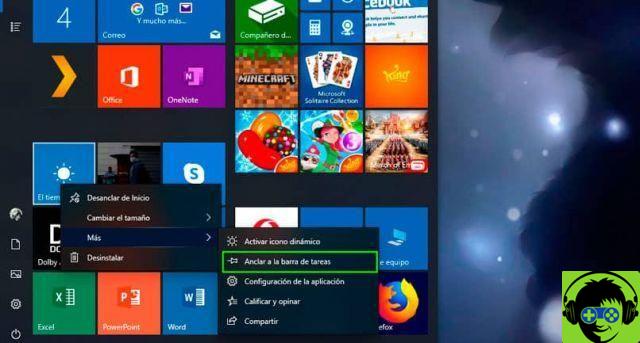
You can also do this from Windows Start and if you don't want to have it anymore, you always have the option to remove the icons from the taskbar. You just have to search for the application, right click on it. Then select the More option and finally, click on the Pin to Taskbar option.


























![[Free] Software to Play and Listen to Music on Windows PC -](/images/posts/bce57ef3d2bc9852e0fa758f66120b13-0.jpg)