Windows 10 has multiple features and, moreover, it is considered to be software Microsoft most complete to date. If you are wondering how to download and install Windows 10 from scratch on my PC step by step? Then this article will be very useful for you.
How to download and install Windows 10 from scratch on my PC step by step
Windows 10 is characterized by being a service that can be updated to improve its functionality and features. Furthermore, it guarantees a friendly and simple interface for users. However, to enjoy this software you need to go through two processes: download the ISO image and install the system from scratch.
Next, we present all the information you should know about the step by step procedure to download and install Windows 10 on your computer.
How to download Windows 10?
First, go to the official Windows 10 site to download a Windows 10 ISO image. After the download is complete, you need to save the image to a CD or a USB pendrive.
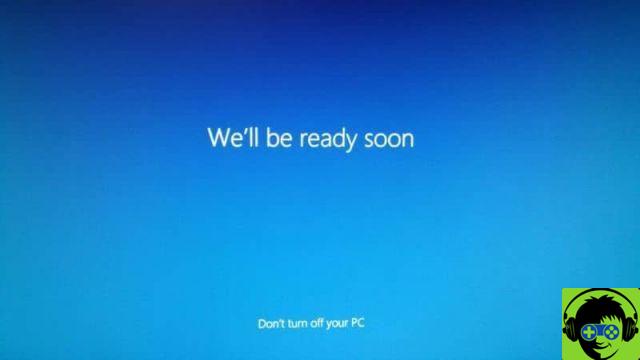
Save the ISO image to a CD or DVD
If you would like to use a CD or DVD, insert the disc into the drive and right-click on the Windows 10 ISO image to select the burn image option.
Save the ISO image to a USB stick
If you have a USB memory, you need to download a tool offered by Microsoft at this link: USB Tool Windows. Next, run the application to "create installation media". Select this option and click on the option "Keep it going".
A wizard will guide you through your media selection, so you will need to choose to create a USB flash drive. The software will erase all information from memory and copy Windows 10 to it.
Configure your computer's BIOS
The next step is to enter the BIOS. In the Boot section, choose the primary boot which will depend on the media you will be using (USB drive or CD / DVD drive) Save the changes made in the BIOS. Insert the USB stick or CD and restart your computer to start the installation.
How to install Windows 10 from scratch?
Next, you need to press any key to view the installation wizard. With it you can configure the time, language and keyboard type. Click on the «Next» and «Install now» button.
Immediately, the wizard will take a few seconds to prepare the installation process and will ask you for a license key; If you don't have it, select the option » I don't have a product key ". Then, you have to choose the version of Windows 10 you are going to install, click on «Next» and accept the license terms.
Install from scratch
The wizard will ask you to select the type of installation. Then you have to choose the "Custom" option. There you will see the hard drive and its partitions. To create a partition, click "New" and, if you don't have any, the system will be installed by default in all available disk space.
Then click » NEXT »To allow the wizard to copy and prepare files, install Windows features, and complete the installation.
Important
During the Windows 10 installation process, your computer will restart multiple times. Finally, you will be able to perform the initial configuration of the system.
Initial system setup
The Windows wizard will show you options for performing an initial setup. Through the "Basic Configuration" you can choose the system «region» and keyboard layout. Next, you need to configure your network, account, privacy, and Microsoft services settings.
After the above processes, you will have successfully installed the Windows 10 operating system on your computer. As you will see, it is a simple process if the instructions are followed.
After completing all the above processes successfully, it is best to install the essential program package after Windows format. This way, you will have everything that is considered essential on the computer.
It should be noted that in addition to all of the above, there are also ways to install multiple offline programs at the same time. This is done with various software designed for this purpose and usually useful program packages are also included after installing Windows.



























![[Free] Software to Play and Listen to Music on Windows PC -](/images/posts/bce57ef3d2bc9852e0fa758f66120b13-0.jpg)