The truth is that everything modern is not necessarily better, many times products and programs of the past had a better interface, for many this is the case with the seventh version of the Microsoft Windows 7 operating system.
For this reason, if you are interested in having that old look of the taskbar in Windows 10, you may be interested in this tutorial, in which we will teach you this process in the simplest way.
On the other hand, if you want to go even further back, it is also possible to make Windows 10 look like Windows 98, although in this guide we will only teach you how to get the launch bar look of the seventh version of this popular system, please read carefully.
Windows 7 Start Menu in Windows 10
Windows 7 is a much-remembered operating system and for many users it was the best version of Windows that ever existed. While many saw nagging flaws in the Vista version, the later version of Windows 7 came in improve all of this, offering a very efficient, fast and intuitive system.
Even though Windows 10 is a much more modern system, many people miss that old, easy-to-use start menu bar.
Sure Windows 10 has a lot of improvements over older systems, but many still prefer that Windows start menu 7. Don't worry, there is a way to get it back.
In addition to the menu, you can also change the appearance from Windows 10 to Windows 7, a more general option designed especially for those who want a more significant change.
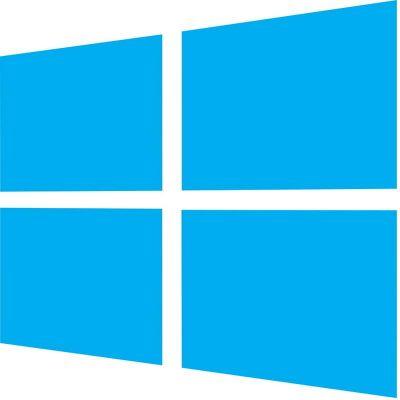
How to enter the Windows 7 start menu in Windows 10
To have a very Windows 7-style start menu, we will need to download a small application called Classic Shell. This little software has several customization options, including the classic start menu of the popular operating system.
- The first step is to download Classic Shell to download it you need to access its official website located at the following address: Classic Shell Official Site.
- Once you are on its official site, look for the option Download now and click on it. The page will take you to the download site.
- Many versions of the download program will appear here that are Spanish, so please search for this Classic Shell Windows Installer - Spanish and click the link, after which it will start the download automatically.
- Once the file is downloaded, run it, the installation process will begin. Hit Next, accept the terms of the license agreement and keep clicking Next until the process is complete. The program may ask you for confirmation, click Yes.
- When the installation is complete, press Finish. The readme file will open, you can read it to see the relevant aspects of the program.
Customize the departure
- Once the program has been successfully installed, the next time you click on the start menu, it will skip configuring Classic Shell, you will configure it to your liking, carefully choosing each configuration.
Configuring the program to put the start menu
One of the coolest things about Classic Shell is that it has a lot of configuration options, you can access them via the configuration menu which you will find when Windows starts. Once you have the program, you will find the following three settings:
Classic style
The classic style option is very similar to the old windows start menu, very similar to Windows 95 or 2000. It's the style intended for anyone who likes this old look, although for modern users it can get a little tricky.
It is a theme that is characterized by its antique look, but it is not for everyone, on the other hand, if you are looking for an alternative, it is convenient to activate the bright light theme in Windows 10, a highly recommended option for those who love customization.
Classic with two columns
The classic style with two columns is very similar to what we have seen in Windows XP, is very similar to the classic style, but they integrate another column where we can easily access specific functions, such as the control panel with documents.
Stile Windows 7
As the name suggests, this is it Windows classic style 7 that people like so much. It is the style we recommend, as it is the most comprehensive and also allows for advanced customization options.
This is the best way to enter the Windows 7 Start menu in Windows 10.
By installing the above program via our tutorial, you'll get as close as possible to what Windows 7 looks like in Windows 10. This way you'll have the best of both operating systems.
Even so, the truth is that for some the change is too radical, to think so, you might just try to change the color of the Windows 10 taskbar, which will ultimately allow you a style of customization of your own as well.



























![[Free] Software to Play and Listen to Music on Windows PC -](/images/posts/bce57ef3d2bc9852e0fa758f66120b13-0.jpg)