Il IMEI code (acronym for International Mobile Equipment Identity) is a 15-digit code that allows you to uniquely identify smartphones and all other devices capable of connecting to the mobile network (eg 3G / 4G / 5G modems). If you've never heard of it, know that knowing it can be useful in case your phone gets lost or stolen. In fact, on these unfortunate occasions, IMEI can be used to report the theft of the device and then ask your telephone operator to block the latter from accessing the network.
If you want some advice, be foresighted and find out how to find the IMEI code of your mobile phone thanks to the information I am about to give you. It is a very simple operation, takes very little time and can be very important, if not essential, to avoid damage in case of theft of the mobile phone.
So, are you ready to pin the code of your smartphone in a safe place? How do you say? Don't have your phone handy at the moment? No problem. I will explain how to trace the IMEI of a mobile phone even when the device is not physically available. To find out more, therefore, take five minutes of free time and continue reading: you will find all the information you need right below. Enjoy the reading!
Index
- What is the IMEI code and what is it for
- How to find the IMEI code of any phone
- How to find the IMEI code on Android
- How to find the IMEI code on iPhone
- How to trace the owner from the IMEI code
- How to find the IMEI code without a phone
What is the IMEI code and what is it for
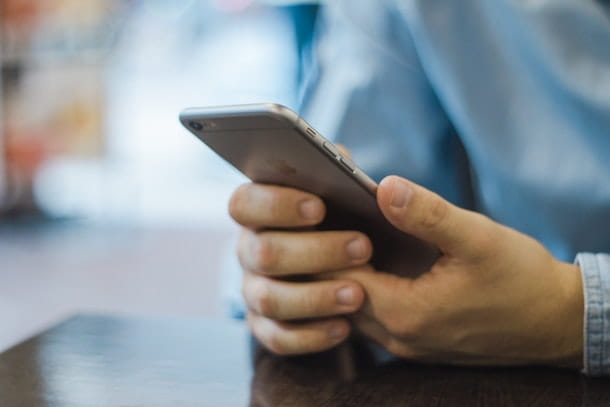
Before we get into the heart of the article, let me explain a little better what the IMEI code is and what it is for: in this way you will be able to better understand the information contained in the following paragraphs.
As I told you in the introduction of the article, theIMEI is none other than a code of 15 code which serves to uniquely identify a device capable of connecting to the mobile network, as if it were a sort of "plate". The IMEI code is stored in the non-volatile memory of the device (NVRAM) and, whenever a call is made, it is transmitted to the operator's network.
If the device is stolen, the IMEI can be communicated to your manager, so that he can insert it in a database shared with all the other providers. In this way, if the device is used again after the theft, it will be unusable for making or receiving calls, sending and receiving messages and surfing the Internet, as the IMEI will be inserted in the “black list” of network operators.
Keep in mind that the block applies to the 2022no territory, not the foreign one. Having clarified these aspects, let's see how to trace the IMEI code of a device.
How to find the IMEI code of any phone
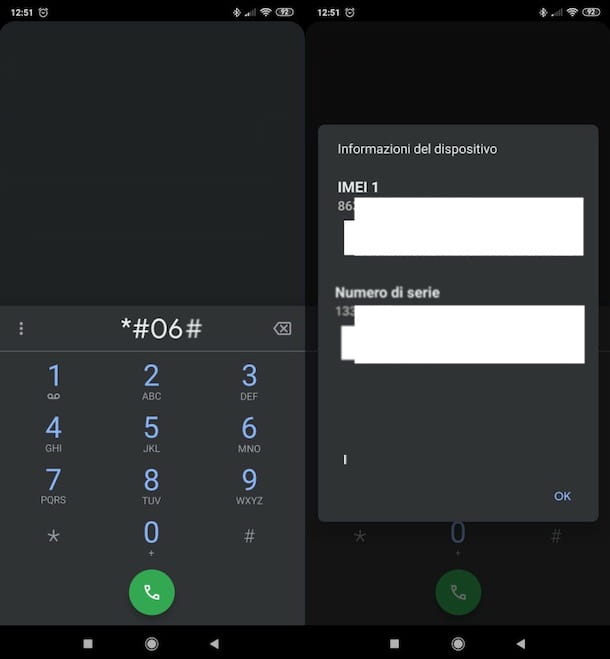
Let's go straight to the point and see how to find the IMEI code of any phone. Whether you have an Android device or an iPhone, trying to follow the instructions below will succeed in your intent.
Regardless of the model and brand of the device in use, in fact, you can find the IMEI by typing a simple code in the dialing screen. Go, therefore, to the dialer and dial the code * # 06 # and, once dialed on your smartphone or mobile phone, it should return the 15 digits of your IMEI. If you are using an Android phone, make sure you are using the system default dialer, the third-party ones may not work properly.
Alternatively, you should be able to find the code on the sales package phone (on a label) or on the back of your phone battery, lifting the rear door (in devices that allow it).
How to find the IMEI code on Android
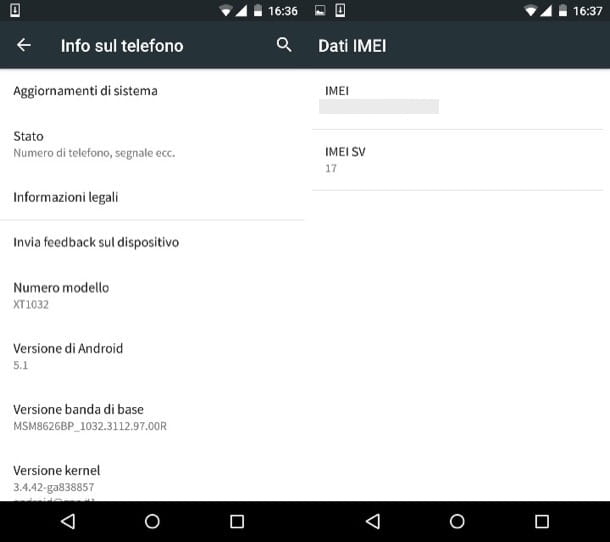
If you use a smartphone Android, you can find the IMEI code of your phone by going to the system settings and, specifically, in the section dedicated to device information. Let me tell you how to do this.
First, launch the app Settings, by tapping on thegear which is on the screen with all the apps installed on the device (i.e. the drawer), or on the home screen, and select the wording Info on the phone give the menu to compare.
Move on, then Status> IMEI data and scroll the screen that opens up and down. Among the many information available you will also find the code IMEI of the phone. Code IMEI SV of two digits indicates the firmware version of the device, in fact it is the acronym of Software Version.
Keep in mind that the words I have just reported to you may not be valid for all devices in circulation. On other devices, for example, to go back to the IMEI you have to go to the menu Settings> System info> All specifications> Status> IMEI. If in doubt, try searching the internet "How to find IMEI [device brand / model]".
If you no longer have your smartphone at hand or for some reason you cannot find the IMEI from the settings, you can try to trace the code in question by checking the labels in the sales package of the device or the official program you use for back up your phone to your computer.
How to find the IMEI code on iPhone
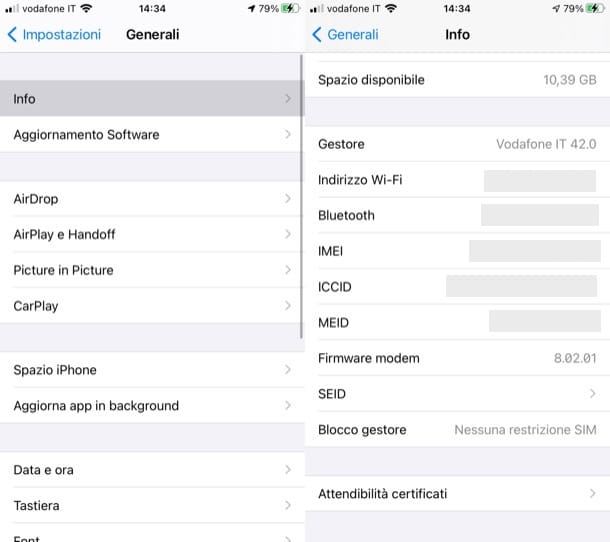
If you use a iPhone (or possibly a iPad equipped with Cellular support), know that also in this case it is possible to trace the IMEI code from the device settings, as well as from iTunes (on Windows) and from the Finder (on macOS).
To do this, open the app Settings, pressing the gray icon with the gears located on the Home screen or in the App Library, and select the items General> Info in the screen that opened. Scroll to the bottom of the screen that opens and take note of the code shown next to the wording IMEI.
Alternatively, you can connect the device to yours PC, to boot iTunes and first click on theiPhone (or ofiPad) at the top left and on the item Riepilogo in the program sidebar. The iPhone tab will open with all the information about the device: to view the IMEI, click on the item Phone Number located next to the smartphone icon.
Also know that if you use a Mac you can trace the IMEI code of your device by connecting it via cable and opening the Finder: then select the device name from the sidebar on the left, click on the wording below the name of the connected iPhone or iPad (at the top of the window), until you see theIMEI (together with other information on the connected device).
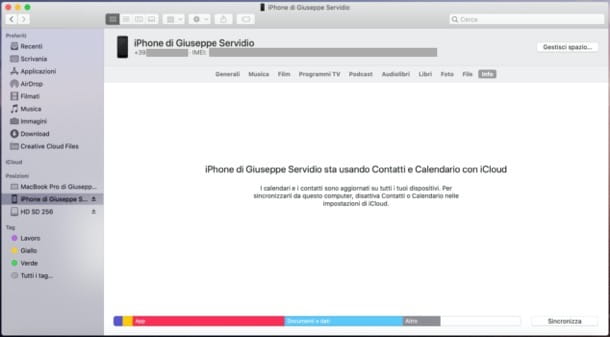
If you have made iPhone backups on your computer, you can trace the device's IMEI code even when the latter is not connected to the PC (therefore also in case of loss / theft). All you have to do is go to the menu Edit> Preferences di iTunes, select the tab devices from the window that opens and place the mouse pointer on the name of your iPhone for a few seconds. A box will appear with all the technical data of the smartphone, including its IMEI code.
Another way you can follow is to connect to the Apple website, log in with your Apple ID (the same one used on the "iPhone by") and click on iPhone name found in the menu devices. A box will open with all the technical data of the device, including its IMEI code.
How to trace the owner from the IMEI code

You have come to this guide to find out how to trace the owner of a device from the IMEI code, maybe because you bought a used cell phone and you fear that it may be a stolen device? Then, contact the police immediately.
Only they, in fact, can make all the necessary investigations and trace the actual owner of the device. In doing so, bring with you the “offending” device and all the purchase documentation that is possibly in your possession. If you don't do this, you could be charged with the crime of receiving stolen goods.
If the device is actually stolen, it will be handed over to its rightful owner and you can hope to get compensation from whoever sold you the device. For the latter, I strongly recommend that you contact a lawyer, who will assist you in this regard.
How to find the IMEI code without a phone

Would you find the IMEI code without a phone? In this case, you need to have the sales package of the device, which usually contains thestickers with the code or, in any case, the documentation with the information in question, as I have already told you in the previous chapters.
If you have a device Android, you may be able to trace the IMEI using the software for the management of the device (if previously they were used with the device to which the IMEI belongs); while on iPhone / iPad can be traced back to IMEI via iTunes or Finder, as well as from the Apple website, as I told you in the dedicated chapter.




















![[Review] Samsung Powerbot VR7000: the robot vacuum cleaner from Star Wars](/images/posts/6bc44de38605b5c0fa12661febb1f8af-0.jpg)





